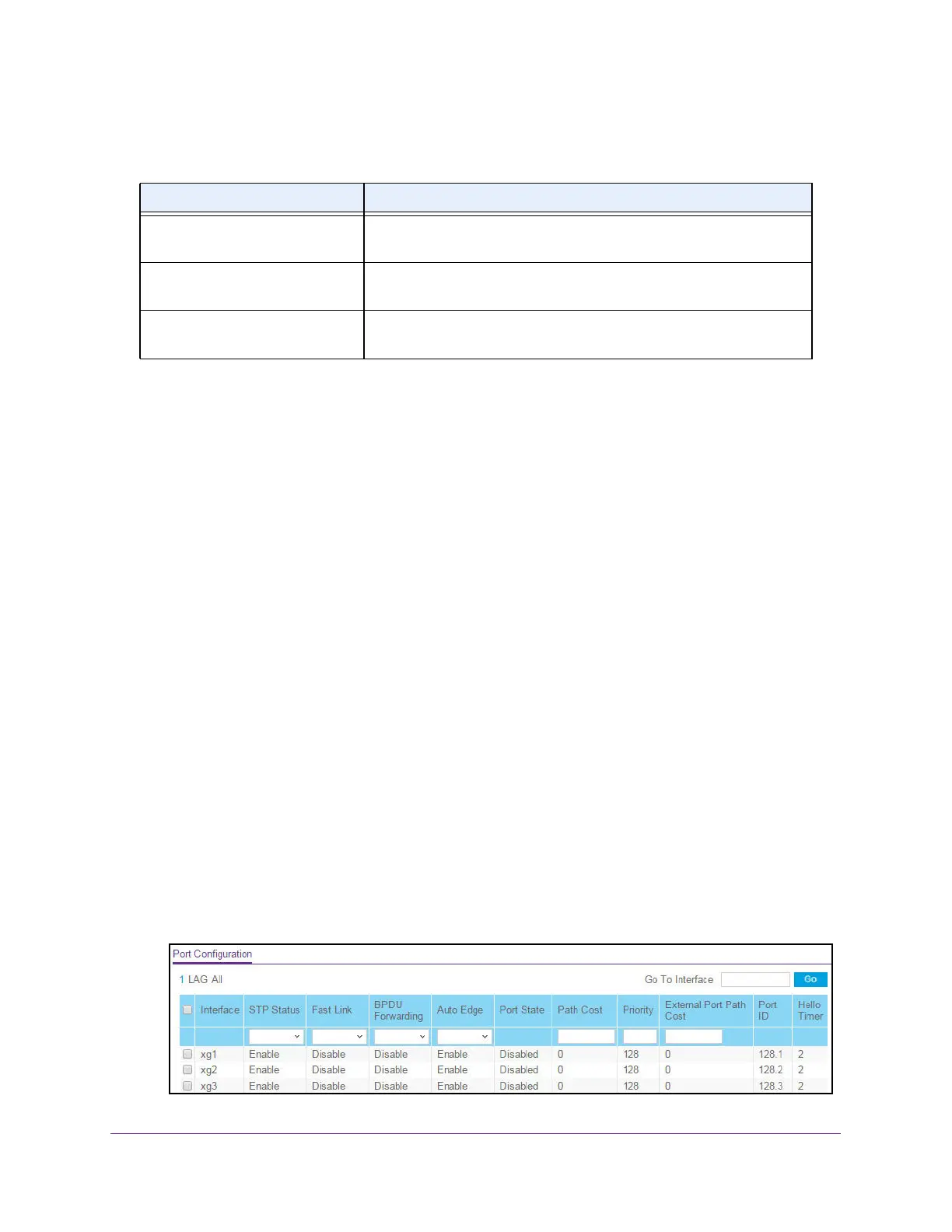Configure Switching
153
XS708T, XS712Tv2, and XS716T Smart Managed Pro Switch User Manual
The following table describes the MSTP Status information that is displayed.
Configure CST Port Settings
Use the CST Port Configuration page to configure Common Spanning Tree (CST) and
Internal Spanning Tree on a specific port on the switch.
A port can become diagnostically disabled (D-Disable) when DOT1S experiences a severe
error condition. The most common cause is when the DOT1S software experiences BPDU
flooding. The flooding criteria are such that DOT1S receives more than 15 BPDUs in a
3-second interval. The other causes for DOT1S D-Disable are extremely rare.
To configure CST port settings:
1. Connect your computer to the same network as the switch.
You can use a WiFi or wired connection to connect your computer to the network, or
connect directly to a switch that is off-network using an Ethernet cable.
2. Launch a web browser.
3. In the address field of your web browser, enter the IP address of the switch.
If you do not know the IP address of the switch, see Change the Default IP Address of the
Switch on page 10.
The login window opens.
4. Enter the switch’s password in the Password field.
The default password is password.
The System Information page displays.
5. Select Switching > STP > Advanced > CST Port Configuration.
Table 36. STP advanced CST configuration, MSTP status
Field Description
MST ID Table consisting of the MST instances (including the CST) and the
corresponding VLAN IDs associated with each of them.
VID ID Table consisting of the VLAN IDs and the corresponding FID
associated with each of them.
FID ID Table consisting of the FIDs and the corresponding VLAN IDs
associated with each of them.
