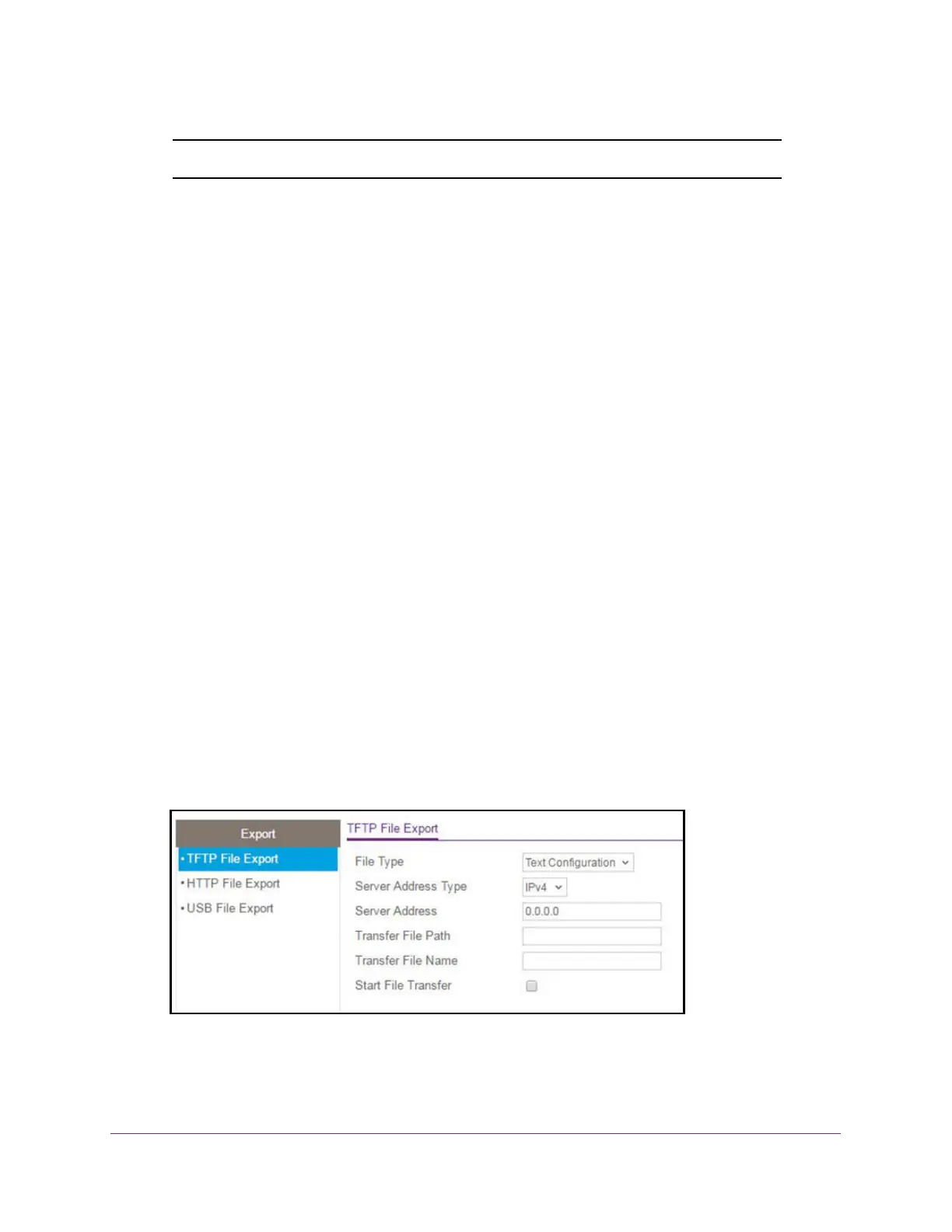Maintenance
388
XS708T, XS712Tv2, and XS716T Smart Managed Pro Switch User Manual
Note: You cannot export an image (.stk) file.
The Export menu contains links to the features described in the following sections.
• Export a File to a TFTP Server on page 388
• Export a File Through an HTTP Session on page 389
• Export a File From the Switch to a USB Device on page 390
Export a File to a TFTP Server
Use the TFTP Export page to export (upload) configuration (ASCII) files and log (ASCII) files
from the switch to a TFTP server on the network.
To export a file from the switch to a TFTP server:
1. Connect your computer to the same network as the switch.
You can use a WiFi or wired connection to connect your computer to the network, or
connect directly to a switch that is off-network using an Ethernet cable.
2. Launch a web browser.
3. In the address field of your web browser, enter the IP address of the switch.
If you do not know the IP address of the switch, see Change the Default IP Address of the
Switch on page 10.
The login window opens.
4. Enter the switch’s password in the Password field.
The default password is password.
The System Information page displays.
5. Select Maintenance > Export > TFTP File Export.
6. From the File Type menu, select the type of file:
• Text Configuration. A text-based configuration file enables you to edit a configured
text file (startup-config) offline as needed. The most common usage of
