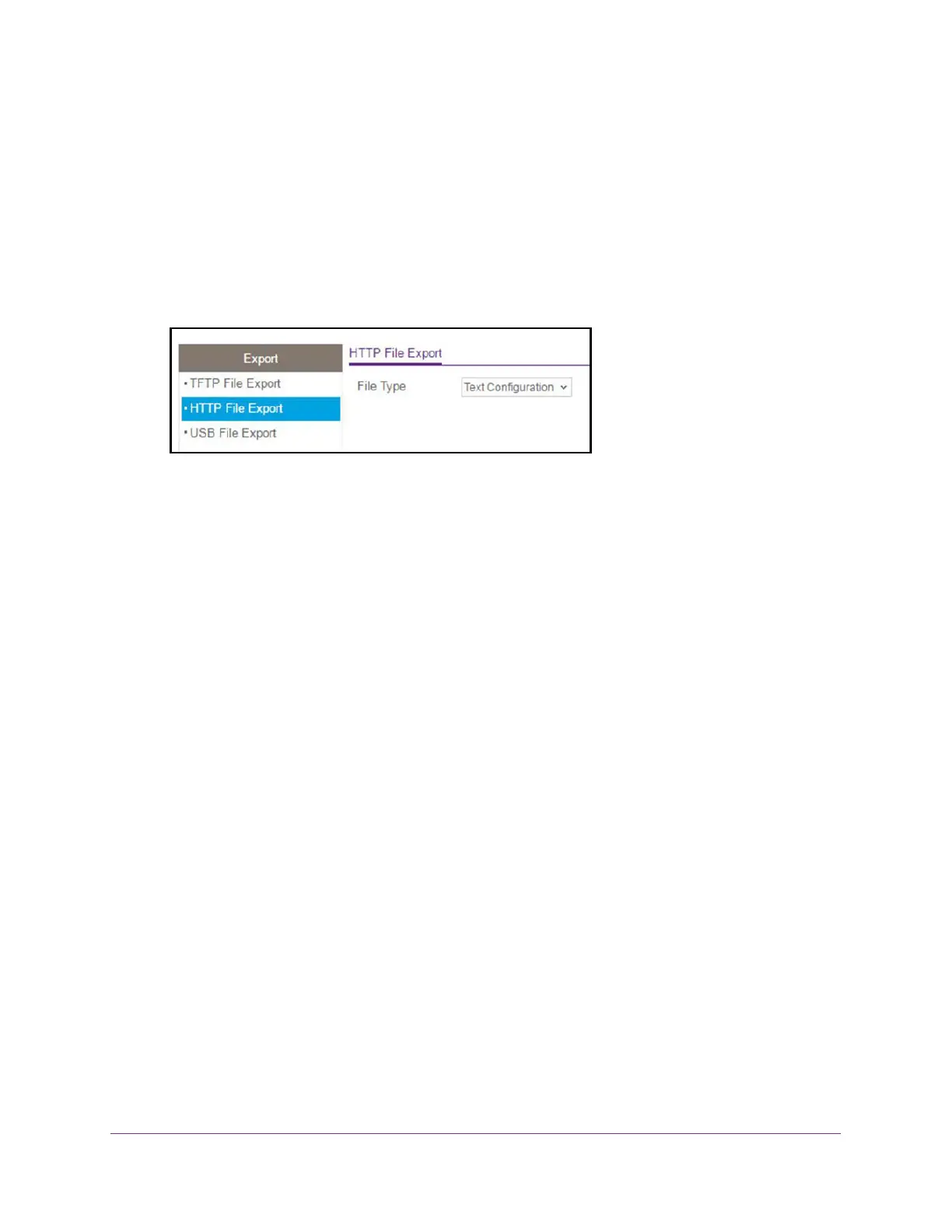Maintenance
390
XS708T, XS712Tv2, and XS716T Smart Managed Pro Switch User Manual
If you do not know the IP address of the switch, see Change the Default IP Address of the
Switch on page 10.
The login window opens.
4. Enter the switch’s password in the Password field.
The default password is password.
The System Information page displays.
5. Select Maintenance > Export > HTTP File Export.
6. From the File Type menu, select the type of file:
• Text Configuration. A text-based configuration file enables you to edit a configured
text file (startup-config) offline as needed. The most common usage of
text-based configuration is to export a working configuration from a device, edit it
offline to customize it for another similar device (for example, change the device
name or IP address), and download it to that device.
• Tech Support. The tech support file is a text-base file that contains a variety of
hardware, software, and configuration information that can assist in device and
network troubleshooting.
• Crash Logs. Specify crash logs to retrieve them.
7. Click the Apply button.
The file transfer begins.
A page displays that lets you open or save the file.
8. Open or save the file on the device to which you exported the file.
Export a File From the Switch to a USB Device
Use the USB File Export page to export (upload) files of various types from the switch to a
USB device.
To export a file from the switch to a USB device:
1. Connect your computer to the same network as the switch.
You can use a WiFi or wired connection to connect your computer to the network, or
connect directly to a switch that is off-network using an Ethernet cable.
2. Launch a web browser.
3. In the address field of your web browser, enter the IP address of the switch.