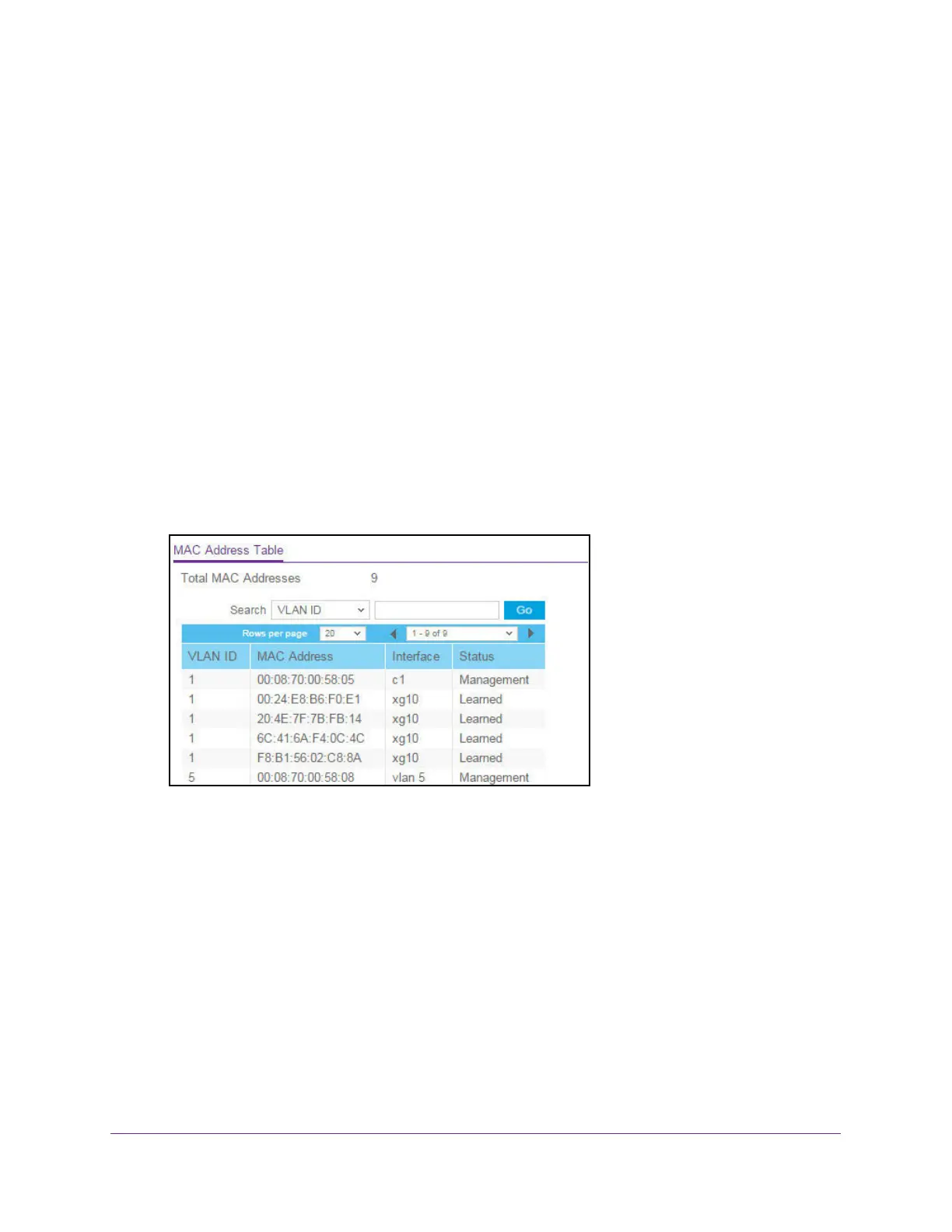Configure Switching
195
XS708T, XS712Tv2, and XS716T Smart Managed Pro Switch User Manual
Configure the MAC Address Table
To configure the MAC Address Table:
1. Connect your computer to the same network as the switch.
You can use a WiFi or wired connection to connect your computer to the network, or
connect directly to a switch that is off-network using an Ethernet cable.
2. Launch a web browser.
3. In the address field of your web browser, enter the IP address of the switch.
If you do not know the IP address of the switch, see Change the Default IP Address of the
Switch on page 10.
The login window opens.
4. Enter the switch’s password in the Password field.
The default password is password.
The System Information page displays.
5. Select Switching > Address Table> Basic > Address Table.
6. Use the Search menu and field to search for a MAC address, VLAN ID, or interface
number:
• Search by MAC Address. From the Search menu, select MAC Address, and enter
the 6-byte hexadecimal MAC address in two-digit groups separated by colons, for
example, 01:23:45:67:89:AB. Then click the Go button.
If the address exists, that entry is displayed as the first entry followed by the
remaining (higher) MAC addresses. An exact match is required.
• Search VLAN ID. From the Search menu, select VLAN ID, and enter the VLAN ID,
for example, 100. Then click the Go button.
• Search Interface. From the Search menu, select Interface, and enter the interface ID
in the respective interface naming convention (for example, xg1 or l1). Then click the Go
button.