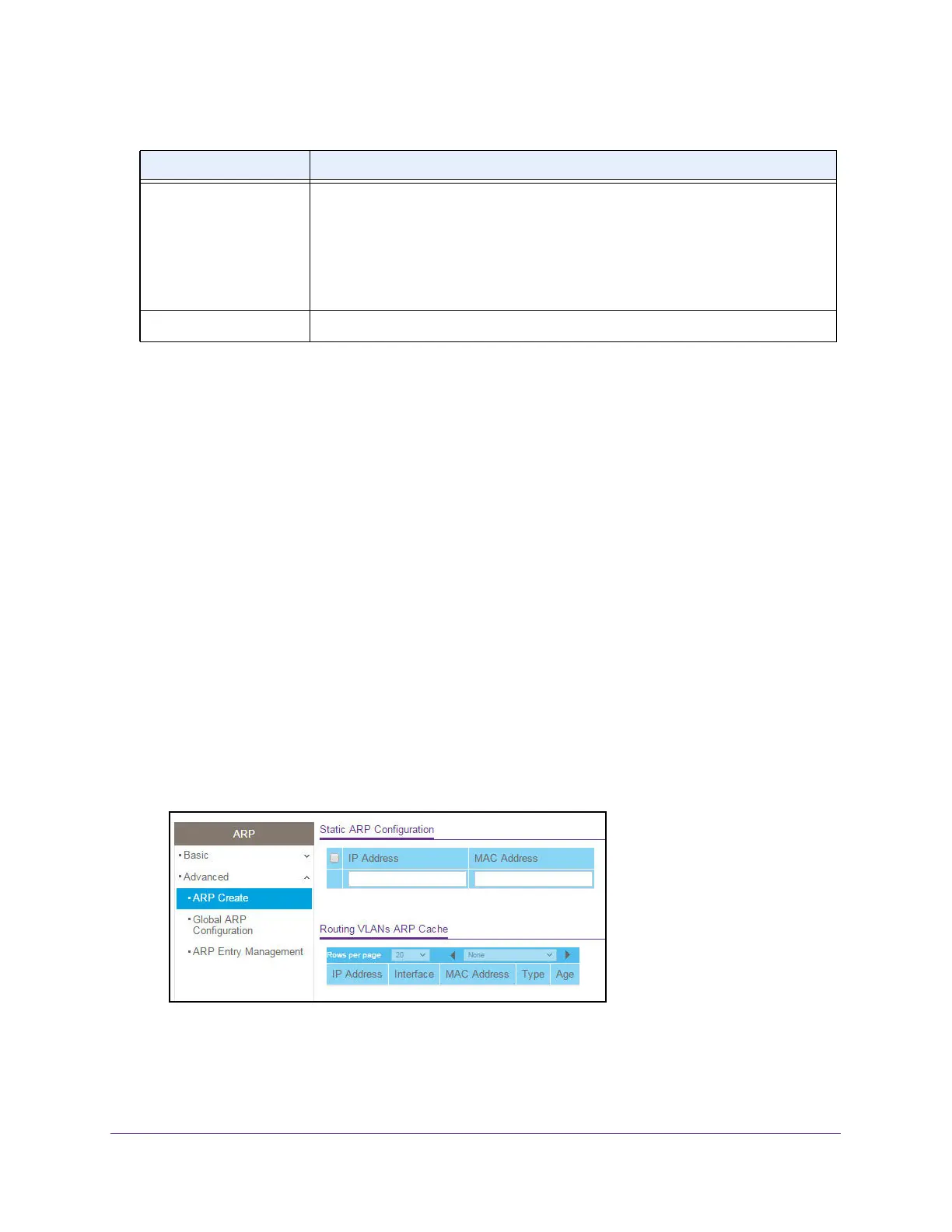Configure Routing
229
XS708T, XS712Tv2, and XS716T Smart Managed Pro Switch User Manual
Add an Entry to the ARP Table
You can add an entry to the Address Resolution Protocol (ARP) table.
To add an entry to the ARP table:
1. Connect your computer to the same network as the switch.
You can use a WiFi or wired connection to connect your computer to the network, or
connect directly to a switch that is off-network using an Ethernet cable.
2. Launch a web browser.
3. In the address field of your web browser, enter the IP address of the switch.
If you do not know the IP address of the switch, see Change the Default IP Address of the
Switch on page 10.
The login window opens.
4. Enter the switch’s password in the Password field.
The default password is password.
The System Information page displays.
5. Select Routing> ARP > Advanced > ARP Create.
6. Use IP Address field to specify an IP address.
This must be the IP address of a device on a subnet attached to one of the switch's
existing routing interfaces.
Type The type of ARP entry. Possible values are as follows:
• Local. An ARP entry associated with one of the switch’s routing interface’s
MAC addresses.
• Gateway. A dynamic ARP entry whose IP address is that of a router.
• Static. An ARP entry configured by the user.
• Dynamic. An ARP entry that was learned by the router.
Age Age since the entry was last refreshed in the ARP table (in seconds).
Table 64. ARP cache information (continued)
Field Description
