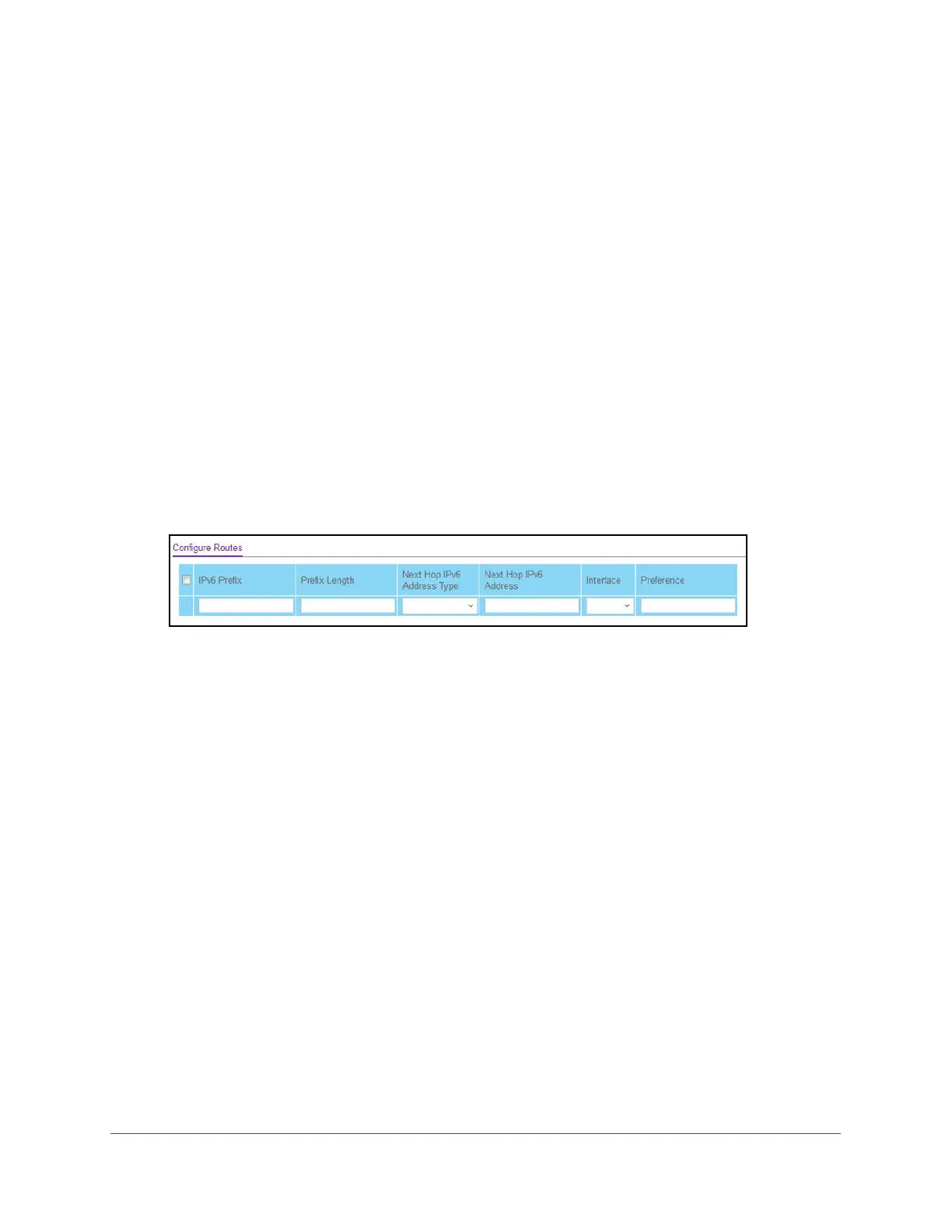Configure Routing
217
XS708T, XS712Tv2, and XS716T Smart Managed Pro Switch User Manual
IPv6 Static Route Configuration
Configure the IPv6 static route:
1. Connect your computer to the same network as the switch.
You can use a WiFi or wired connection to connect your computer to the network, or
connect directly to a switch that is off-network using an Ethernet cable.
2. Launch a web browser.
3. In the address field of your web browser, enter the IP address of the switch.
If you do not know the IP address of the switch, see Change the Default IP Address of the
Switch on page 10.
The login window opens.
4. Enter the switch’s password in the Password field.
The default password is password.
The System Information page displays.
5. Select Routing> IPv6 > Advanced > Static Route Configuration.
6. In the IPv6 Prefix field, specify the IPv6 network prefix for the configured route.
7. In the Prefix Length field, specify the IPv6 prefix length for the configured route.
8. From the Next Hop IPv6 Address Type menu, select one of the following options:
• Global. Select this option if the IPv6 address is a global IPv6 address.
• Link-Local. Select this option if the next hop IPv6 address is a link-local IPv6
address. You must specify a next hop IPv6 address in the Next Hop IPv6 Address
field.
• Static-Reject. Select this option to create a static-reject route for a destination prefix.
You do not need to specify a next hop IPv6 address.
9. If the selection from the Next Hop IPv6 Address Type menu is Global or Link-Local, enter
the next hop IPv6 address in the Next Hop IPv6 Address field.
10. If the selection from the Next Hop IPv6 Address Type menu is Link-Local, from the
Interface menu, select the interface that connects to the IPv6 next hop.
11. In the Preference field, specify the router preference.
12. Click the Add button.
The route is added.
