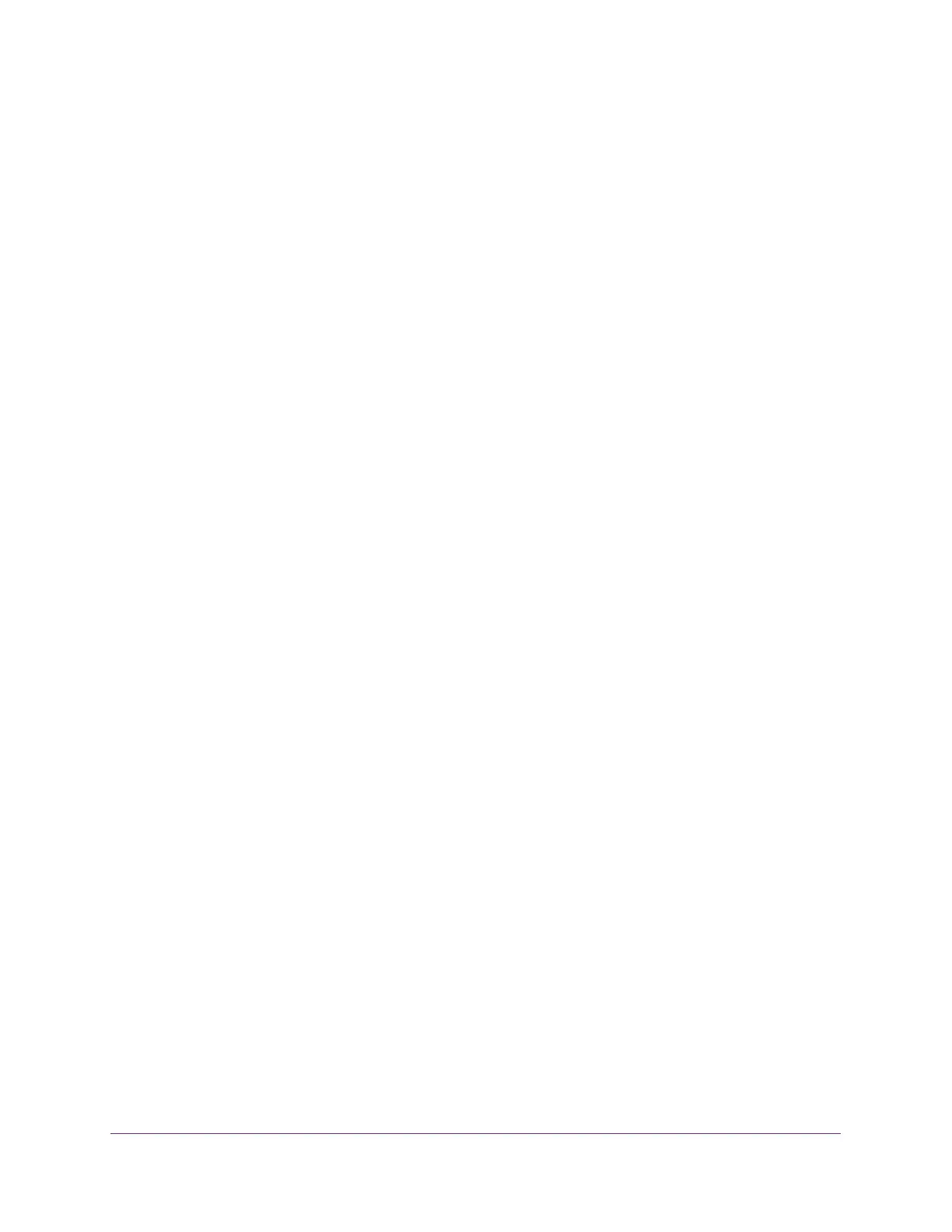Manage Device Security
291
XS708T, XS712Tv2, and XS716T Smart Managed Pro Switch User Manual
10. In the Priority field, assign a priority to the rule.
The rules are validated against the incoming management request in ascending order of
their priorities. If a rule matches, the action is performed and subsequent rules below that
are ignored. For example, if a source IP 10.10.10.10 is configured with priority 1 to
permit, and source IP 10.10.10.10 is configured with priority 2 to deny, then access is
permitted if the profile is active, and the second rule is ignored.
11. Click the Add button.
The access rule is added.
Configure Port Authentication
With port-based authentication, when 802.1X is enabled globally and on the port, successful
authentication of any one supplicant attached to the port results in all users being able to use
the port without restrictions. At any given time, only one supplicant is allowed to attempt
authentication on a port in this mode. Ports in this mode are under bidirectional control. This
is the default authentication mode.
An 802.1X network includes three components:
• Authenticators. The port that is authenticated before system access is permitted.
• Supplicants. The host connected to the authenticated port requesting access to the
system services.
• Authentication Server. The external server, for example, the RADIUS server that
performs the authentication on behalf of the authenticator, and indicates whether the user
is authorized to access system services.
Configure Global 802.1X Settings
Use the 802.1X Configuration page to configure global port access control settings on the
switch.
To globally enable all 802.1X features:
1. Connect your computer to the same network as the switch.
You can use a WiFi or wired connection to connect your computer to the network, or
connect directly to a switch that is off-network using an Ethernet cable.
2. Launch a web browser.
3. In the address field of your web browser, enter the IP address of the switch.
If you do not know the IP address of the switch, see Change the Default IP Address of the
Switch on page 10.
The login window opens.
4. Enter the switch’s password in the Password field.
The default password is password.
