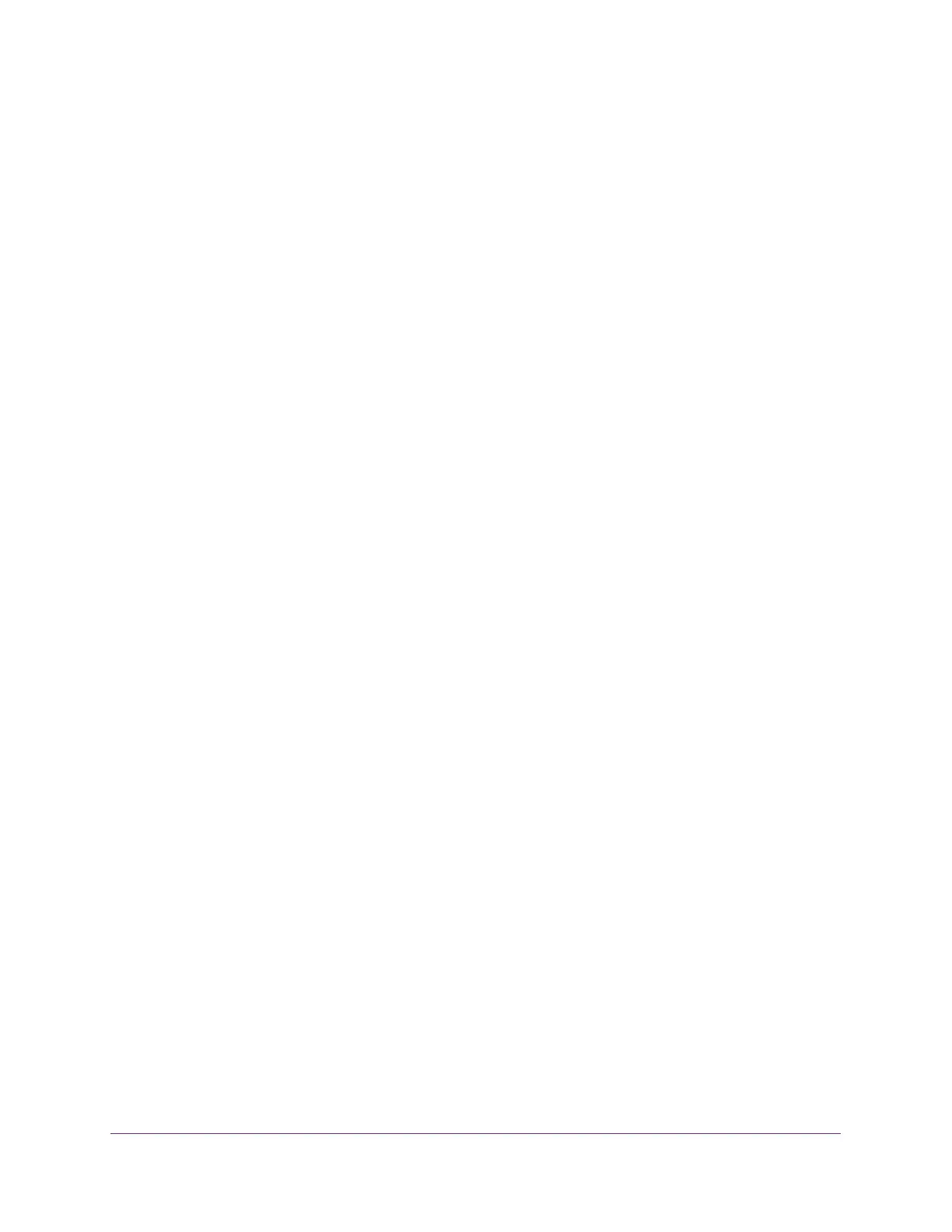Manage Device Security
301
XS708T, XS712Tv2, and XS716T Smart Managed Pro Switch User Manual
A packet with the MAC address and VLAN ID that you specify can be transmitted only
from a port that is part of the outbound filter.
Note: Destination ports can be included only in a multicast filter.
11. Click the Apply button.
The updated configuration is sent to the switch. Configuration changes take effect
immediately.
Delete a MAC FIlter
To delete a MAC filter:
1. Connect your computer to the same network as the switch.
You can use a WiFi or wired connection to connect your computer to the network, or
connect directly to a switch that is off-network using an Ethernet cable.
2. Launch a web browser.
3. In the address field of your web browser, enter the IP address of the switch.
If you do not know the IP address of the switch, see Change the Default IP Address of the
Switch on page 10.
The login window opens.
4. Enter the switch’s password in the Password field.
The default password is password.
The System Information page displays.
5. Select Security > Traffic Control > MAC Filter > MAC Filter Configuration.
The MAC Filter Configuration page displays.
6. From the MAC Filter menu, select the filter.
7. Click the Delete button.
The filter is removed.
MAC Filter Summary
Use the MAC Filter Summary page to view the MAC filters that are configured on the system.
To view the MAC filter summary:
1. Connect your computer to the same network as the switch.
You can use a WiFi or wired connection to connect your computer to the network, or
connect directly to a switch that is off-network using an Ethernet cable.
2. Launch a web browser.
3. In the address field of your web browser, enter the IP address of the switch.
