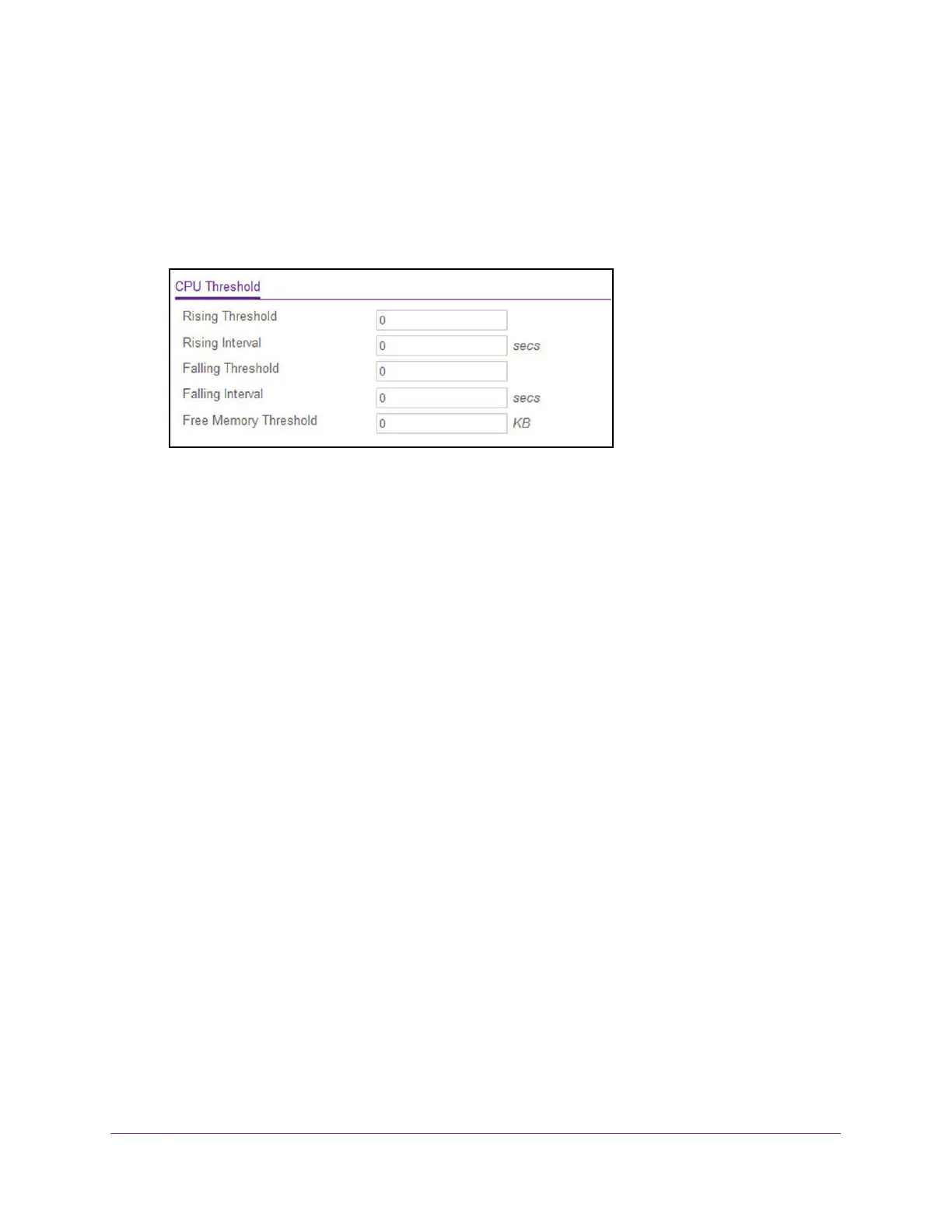Configure System Information
37
XS708T, XS712Tv2, and XS716T Smart Managed Pro Switch User Manual
The login window opens.
4. Enter the switch’s password in the Password field.
The default password is password.
The System Information page displays.
5. Select System > Management > System CPU Status > CPU Threshold.
6. Specify the thresholds:
• Rising Threshold. Notification is generated when the total CPU utilization exceeds
this threshold value over the configured time period. The range is 1 to 100.
• Rising Interval. This utilization monitoring time period can be configured from 5 to
86400 seconds in multiples of 5 seconds.
• Falling Threshold. Notification is triggered when the total CPU utilization falls below
this level for a configured period of time.
The falling utilization threshold must be equal to or less than the rising threshold
value. The falling utilization threshold notification is sent only if a rising threshold
notification was sent previously. Configuring the falling utilization threshold and time
period is optional. If the Falling CPU utilization parameters are not configured, the
parameters automatically get the same values as the Rising CPU utilization
parameters. The range is 1 to 100.
• Falling Interval. The utilization monitoring time period can be configured from 5
seconds to 86400 seconds in multiples of 5 seconds.
• Free Memory Threshold. The free memory threshold value for the CPU in KB.
7. Click the Apply button.
The updated configuration is sent to the switch. Configuration changes take effect
immediately.
View USB Device Information
Use the USB Device Information page to display the USB device status, memory statistics,
and directory details.
The limitations for the USB device supported on the switch are as follows:
• The USB disk must comply with the USB 2.0 standard.
• The USB disk must be file type FAT32 or VFAT. File type NTFS is not supported.
