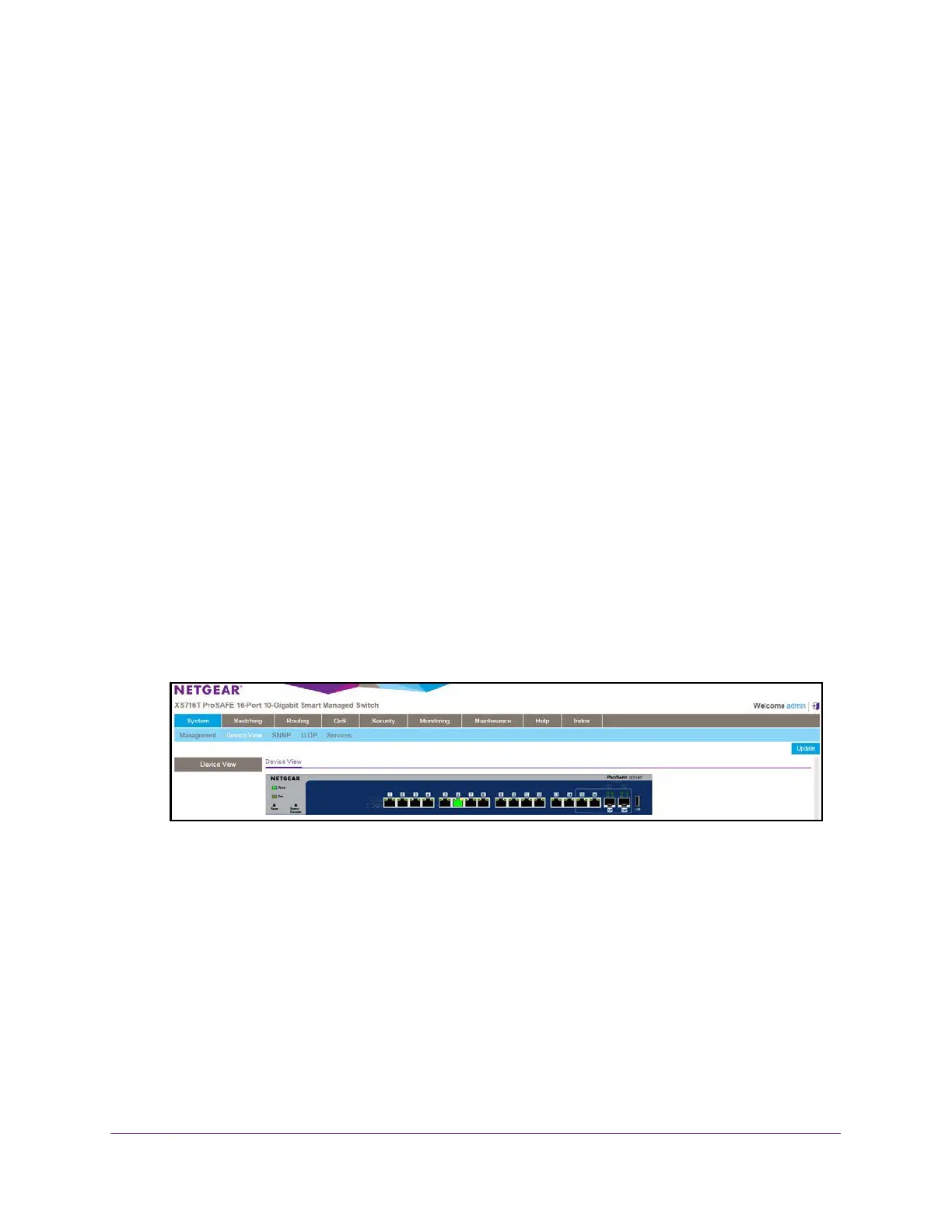Get Started
20
XS708T, XS712Tv2, and XS716T Smart Managed Pro Switch User Manual
Web Browser–Based Management Interface Device View
The Device View is a Java
®
applet that displays the ports on the switch. This graphic tool
provides an alternate way to navigate to configuration and monitoring options. The graphic
tool also provides information about device ports, configuration and status, tables, and
feature components.
To use Device View:
1. Connect your computer to the same network as the switch.
You can use a WiFi or wired connection to connect your computer to the network, or
connect directly to a switch that is off-network using an Ethernet cable.
2. Launch a web browser.
3. In the address field of your web browser, enter the IP address of the switch.
If you do not know the IP address of the switch, see Change the Default IP Address of the
Switch on page 10.
The login window opens.
4. Enter the switch’s password in the Password field.
The default password is password.
The Switch Information page displays.
5. Select System > Device View.
The following figure shows the device view of the XS716T switch.
Depending upon the status of the port, the port color in Device View is either red, green,
or black.
• Green indicates that the port is linking up.
• Red indicates that an error occurred on the port or that the port is administratively
disabled.
• Black indicates that no link is present.
Each port also provides two LEDs in Device View to indicate the link status of the port.
• The left green LED indicates that the port is linking at a speed of 10G.
• The right yellow LED indicates that the port is linking at a speed of 1G or 100 Mbps.
6. Click a port to open a menu that displays statistics and configuration options.
