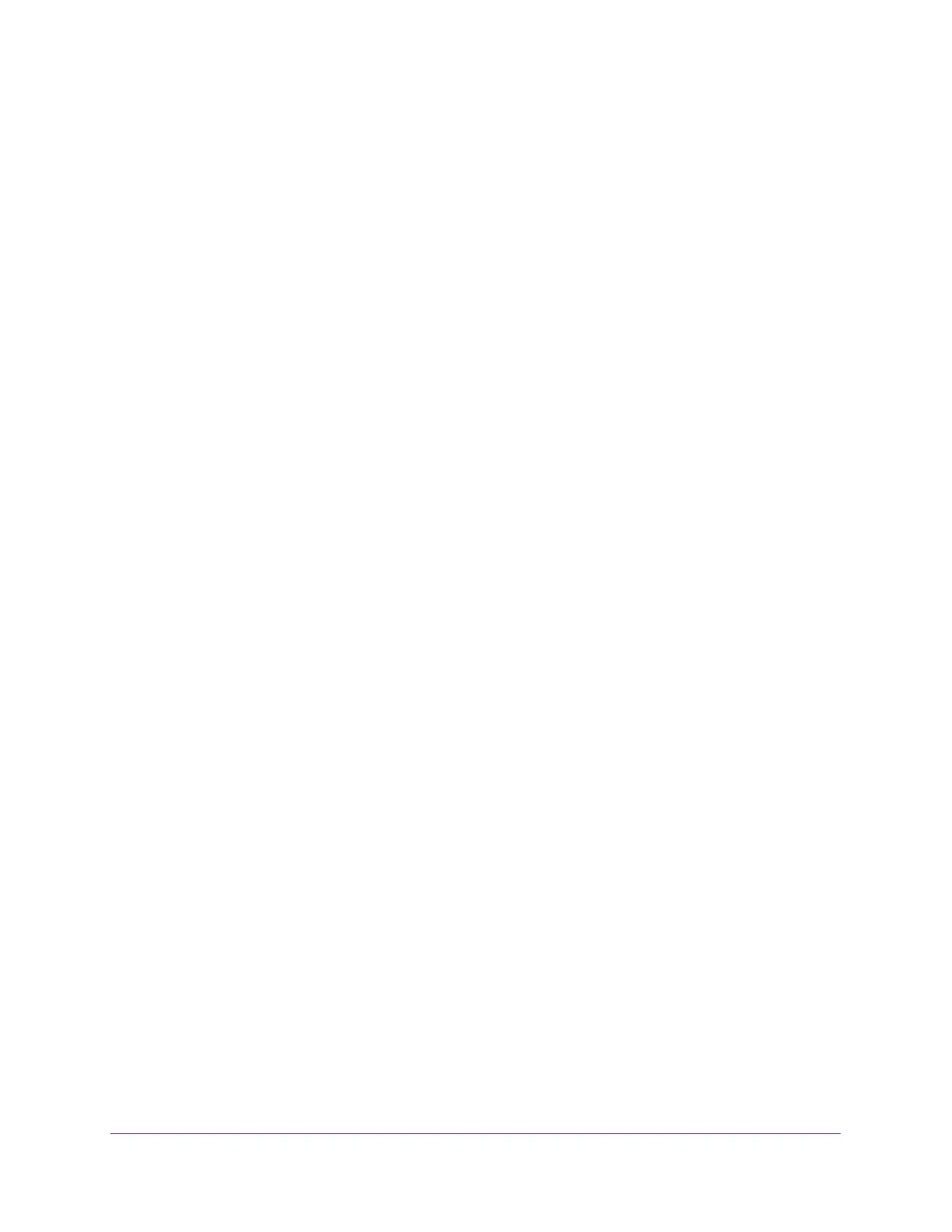Get Started
17
XS708T, XS712Tv2, and XS716T Smart Managed Pro Switch User Manual
Supported Web Browsers
The following browsers were tested and support the web browser–based management
interface. Later browser versions might function fine but were not tested. The supported web
browsers include the following:
• Microsoft Internet Explorer (IE) versions 10–11
• Microsoft Edge
• Mozilla Firefox versions 40 and 46.0.1
• Chrome version 45
• Safari on Windows versions OS 5.1 and 6.0
• Safari on MAC OS version 8.0
Use a Web Browser to Access the Switch and Log In
You can use a web browser to access the switch and log in. You must be able to ping the IP
address of the switch management interface from your administrative system for web access
to be available.
To use browser–based access to log in to the switch:
1. Connect your computer to the same network as the switch.
You can use a WiFi or wired connection to connect your computer to the network, or
connect directly to a switch that is off-network using an Ethernet cable.
2. Launch a web browser.
3. In the address field of your web browser, enter the IP address of the switch.
If you do not know the IP address of the switch, see Change the Default IP Address of the
Switch on page 10.
The login window opens.
4. Enter the switch’s password in the Password field.
The default password is password.
The Switch Information page displays.
The following figure shows the layout of the web interface for model XS716T. The layouts
of the web interfaces for models XS718T and XS712Tv2 are identical.
