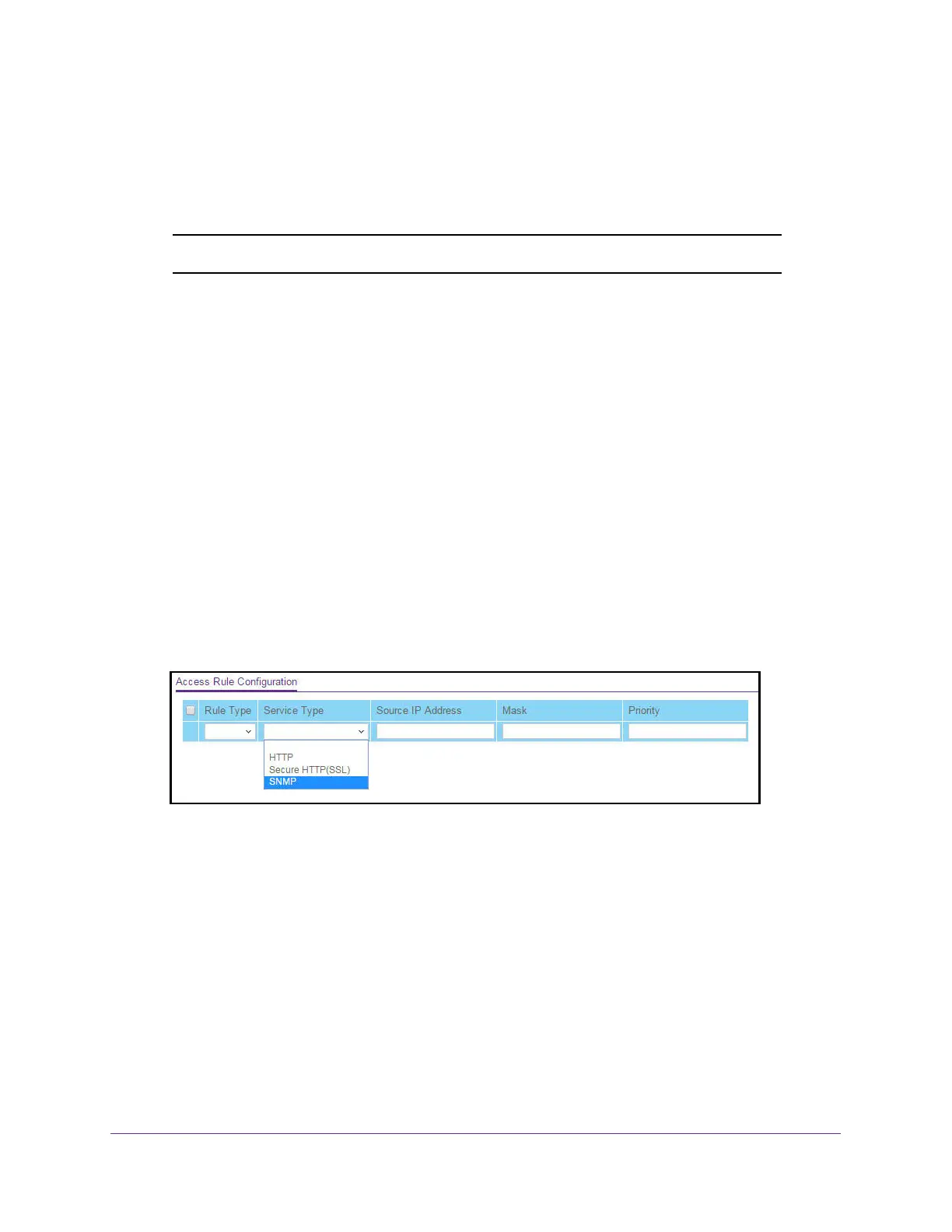Manage Device Security
290
XS708T, XS712Tv2, and XS716T Smart Managed Pro Switch User Manual
Configure Access Rule Settings
Use the Access Rule Configuration page to add security access rules. You can apply
changes an the access rule only when the access profile is in a deactivated state.
Note: Make sure that the access profile is created before adding the rules.
To configure the access rule settings:
1. Connect your computer to the same network as the switch.
You can use a WiFi or wired connection to connect your computer to the network, or
connect directly to a switch that is off-network using an Ethernet cable.
2. Launch a web browser.
3. In the address field of your web browser, enter the IP address of the switch.
If you do not know the IP address of the switch, see Change the Default IP Address of the
Switch on page 10.
The login window opens.
4. Enter the switch’s password in the Password field.
The default password is password.
The System Information page displays.
5. Select Security > Access > Access Control > Access Rule Configuration.
6. From the Rule Type menu, select Permit or Deny to permit or deny access when the
selected rules are matched.
A Permit rule allows access by traffic that matches the rule criteria. A Deny rule blocks
traffic that matches the rule criteria.
7. From the Service Type menu, select the access method to which the rule is applied.
The policy is restricted by the selected access method. Possible access methods are
HTTP, Secure HTTP (SSL), and SNMP.
8. In the Source IP Address field, enter the source IP address of the client originating the
management traffic.
9. In the Mask field, specify the subnet mask of the client that originates the management
traffic.
