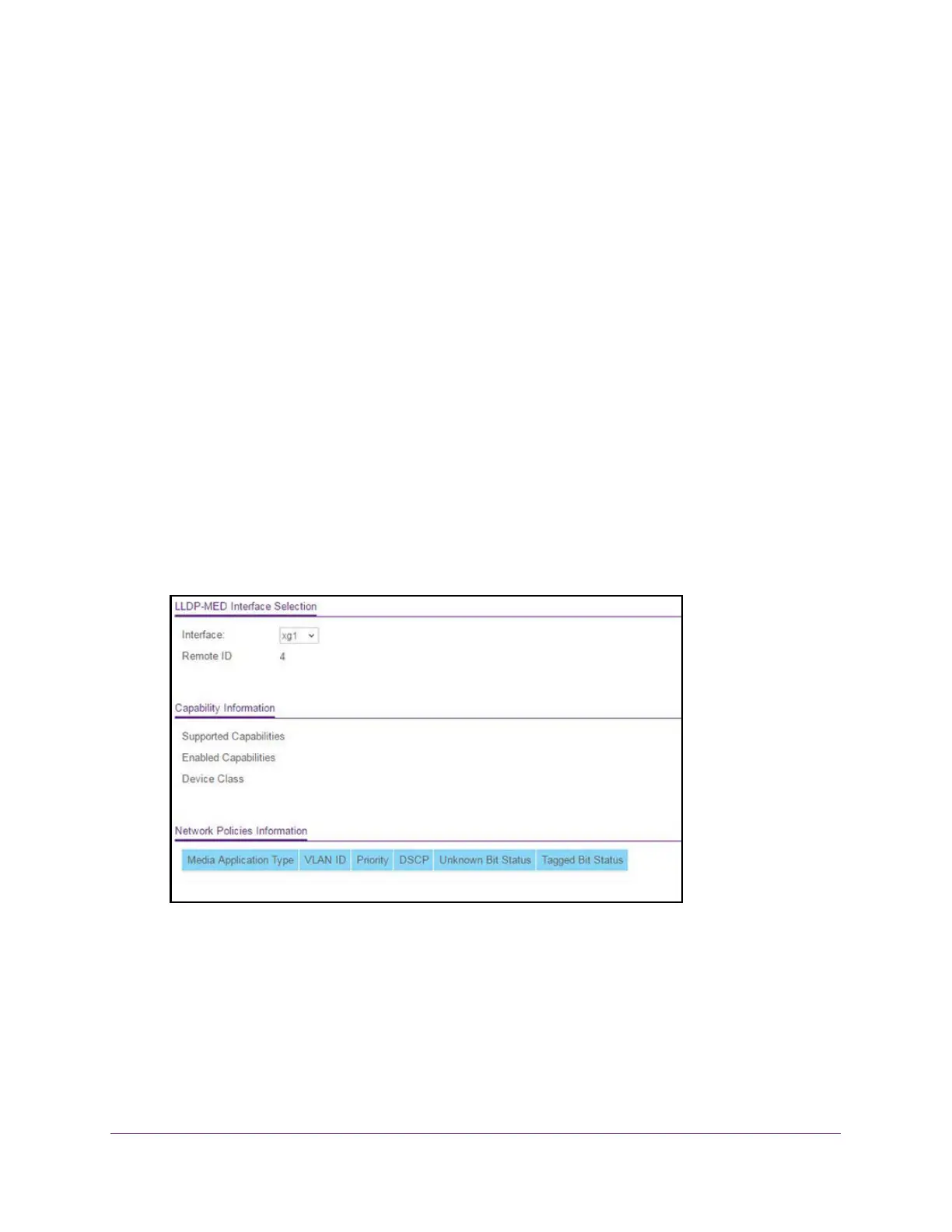Configure System Information
88
XS708T, XS712Tv2, and XS716T Smart Managed Pro Switch User Manual
LLDP-MED Neighbors Information
Use this page to display the LLDP-MED neighbor or remote device information on an
interface.
To view LLDP-MED Neighbor Information:
1. Connect your computer to the same network as the switch.
You can use a WiFi or wired connection to connect your computer to the network, or
connect directly to a switch that is off-network using an Ethernet cable.
2. Launch a web browser.
3. In the address field of your web browser, enter the IP address of the switch.
If you do not know the IP address of the switch, see Change the Default IP Address of the
Switch on page 10.
The login window opens.
4. Enter the switch’s password in the Password field.
The default password is password.
The System Information page displays.
5. Select System > LLDP > Advanced > LLDP-MED Neighbors Information.
6. The previous figure shows part of the page.
7. To display information about an LLDP-MED interface, select the name of the interface from
the Interface menu.
The menu lists all the ports on which LLDP-MED is enabled.
8. To refresh the page, click the Update button.
