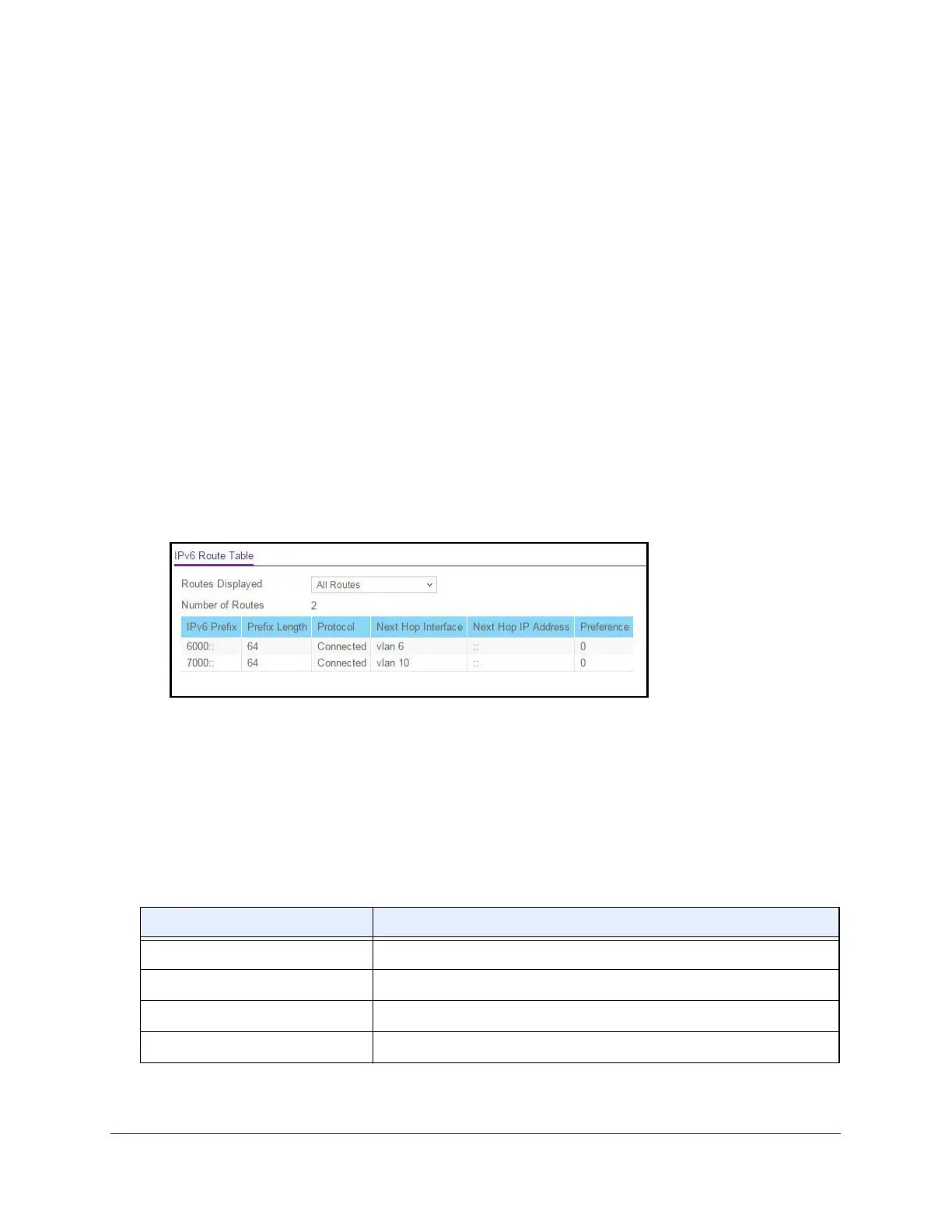Configure Routing
218
XS708T, XS712Tv2, and XS716T Smart Managed Pro Switch User Manual
View the IPv6 Route Table
To view the IPv6 Route Table:
1. Connect your computer to the same network as the switch.
You can use a WiFi or wired connection to connect your computer to the network, or
connect directly to a switch that is off-network using an Ethernet cable.
2. Launch a web browser.
3. In the address field of your web browser, enter the IP address of the switch.
If you do not know the IP address of the switch, see Change the Default IP Address of the
Switch on page 10.
The login window opens.
4. Enter the switch’s password in the Password field.
The default password is password.
The System Information page displays.
5. Select Routing> IPv6 > Advanced > Route Table.
6. From the Routes Displayed menu, select one of the following options:
• All Routes. Show all active IPv6 routes.
• Best Routes Only. Show only the best active routes.
• Configured Routes Only. Show only the manually configured routes.
7. To refresh the page with the latest information about the switch, click the Update button.
The following table describes the nonconfigurable data that is displayed.
Table 61. IPv6v Route Table information
Field Description
Number of Routes The total number of active routes in the route table.
IPv6 Prefix The network prefix for the active route.
Prefix Length The prefix length for the active route.
Protocol The type of protocol for the active route.
