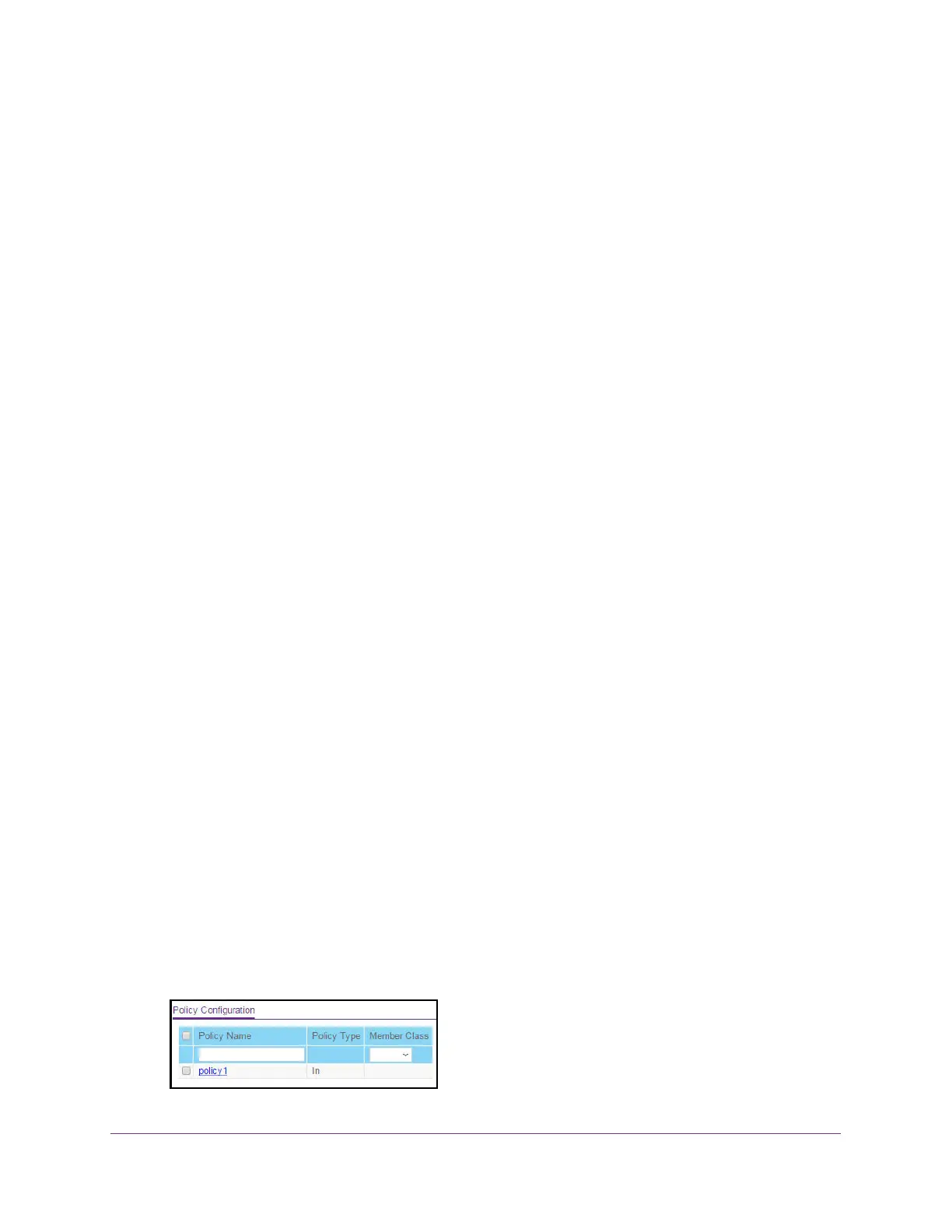Configure Quality of Service
254
XS708T, XS712Tv2, and XS716T Smart Managed Pro Switch User Manual
3. In the address field of your web browser, enter the IP address of the switch.
If you do not know the IP address of the switch, see Change the Default IP Address of the
Switch on page 10.
The login window opens.
4. Enter the switch’s password in the Password field.
The default password is password.
The System Information page displays.
5. Select QoS > DiffServ > Advanced > IPv6 Class Configuration.
The Class Name page displays.
6. Select the check box next to the class name.
7. Click the Delete button.
The class is removed.
Configure a DiffServ Policy
Use the Policy Configuration page to associate a collection of classes with one or more
policies.
Create and Configure a DiffServ Policy
To create and configure a DiffServ policy:
1. Connect your computer to the same network as the switch.
You can use a WiFi or wired connection to connect your computer to the network, or
connect directly to a switch that is off-network using an Ethernet cable.
2. Launch a web browser.
3. In the address field of your web browser, enter the IP address of the switch.
If you do not know the IP address of the switch, see Change the Default IP Address of the
Switch on page 10.
The login window opens.
4. Enter the switch’s password in the Password field.
The default password is password.
The System Information page displays.
5. Select QoS > DiffServ > Advanced > Policy Configuration.
