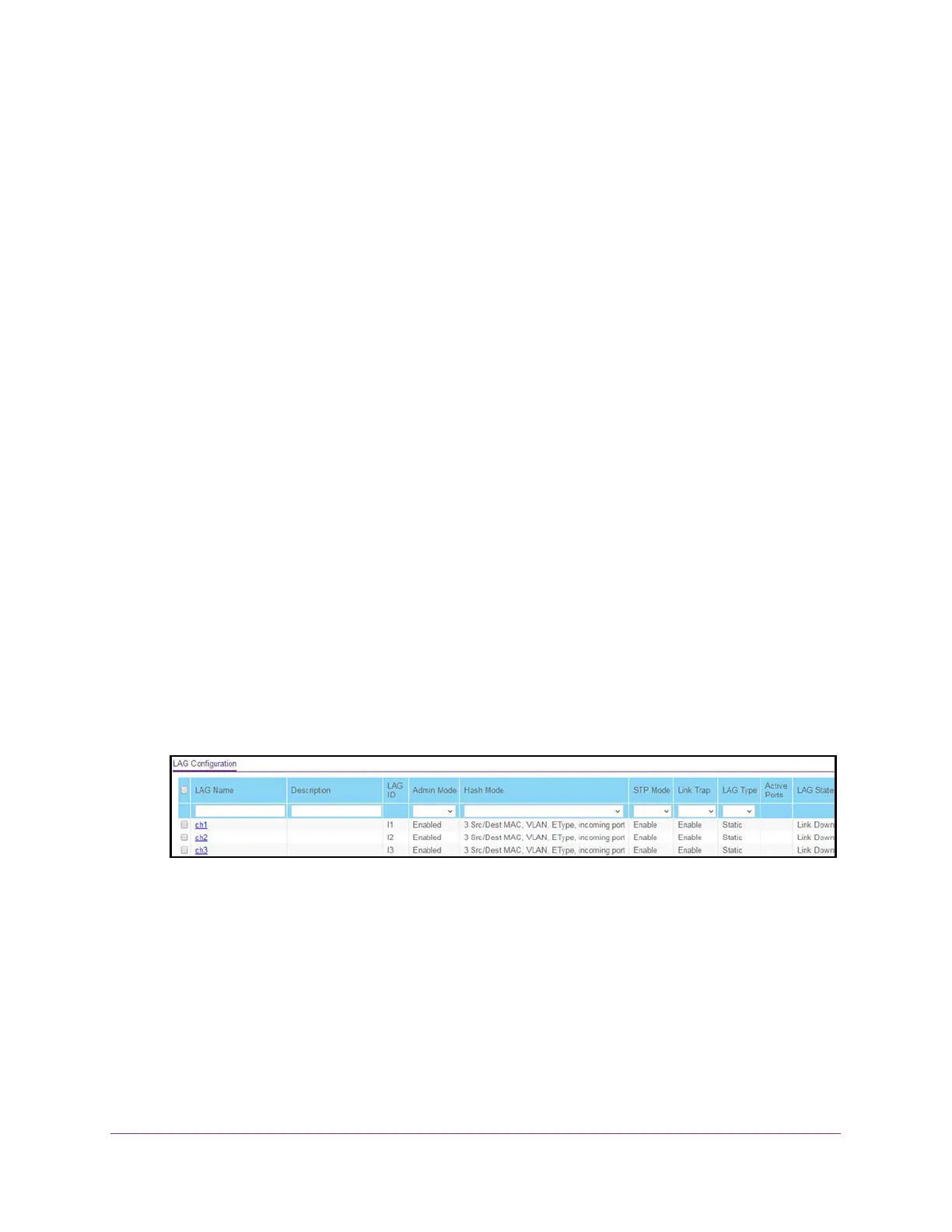Configure Switching
120
XS708T, XS712Tv2, and XS716T Smart Managed Pro Switch User Manual
A LAG interface can be either static or dynamic, but not both. All members of a LAG must
participate in the same protocols. A static port channel interface does not require a partner
system to be able to aggregate its member ports.
Static LAGs are supported. When a port is added to a LAG as a static member, it neither
transmits nor receives LACPDUs. The switch supports eight LAGs.
Configure LAG Settings
Use the LAG Configuration page to group one or more full-duplex Ethernet links to be
aggregated together to form a link aggregation group, which is also known as a port channel.
The switch treats the LAG as if it were a single link.
To configure LAG settings:
1. Connect your computer to the same network as the switch.
You can use a WiFi or wired connection to connect your computer to the network, or
connect directly to a switch that is off-network using an Ethernet cable.
2. Launch a web browser.
3. In the address field of your web browser, enter the IP address of the switch.
If you do not know the IP address of the switch, see Change the Default IP Address of the
Switch on page 10.
The login window opens.
4. Enter the switch’s password in the Password field.
The default password is password.
The System Information page displays.
5. Select Switching> LAG > Basic > LAG Configuration.
6. In the LAG Name field, enter the name to be assigned to the LAG.
You can enter any string of up to 15 alphanumeric characters. A valid name must be
specified for you to create the LAG.
7. In the Description field, enter the description string to be attached to a LAG.
The description can be up to 64 characters in length.
8. From the Admin Mode menu, select Enabled or Disabled.
When the LAG is disabled, no traffic flows and LACPDUs are dropped, but the links that
form the LAG are not released. D-Disabled indicates that the Auto Recovery feature
placed the interface in the diagnostic disabled state. The default is Enabled.
