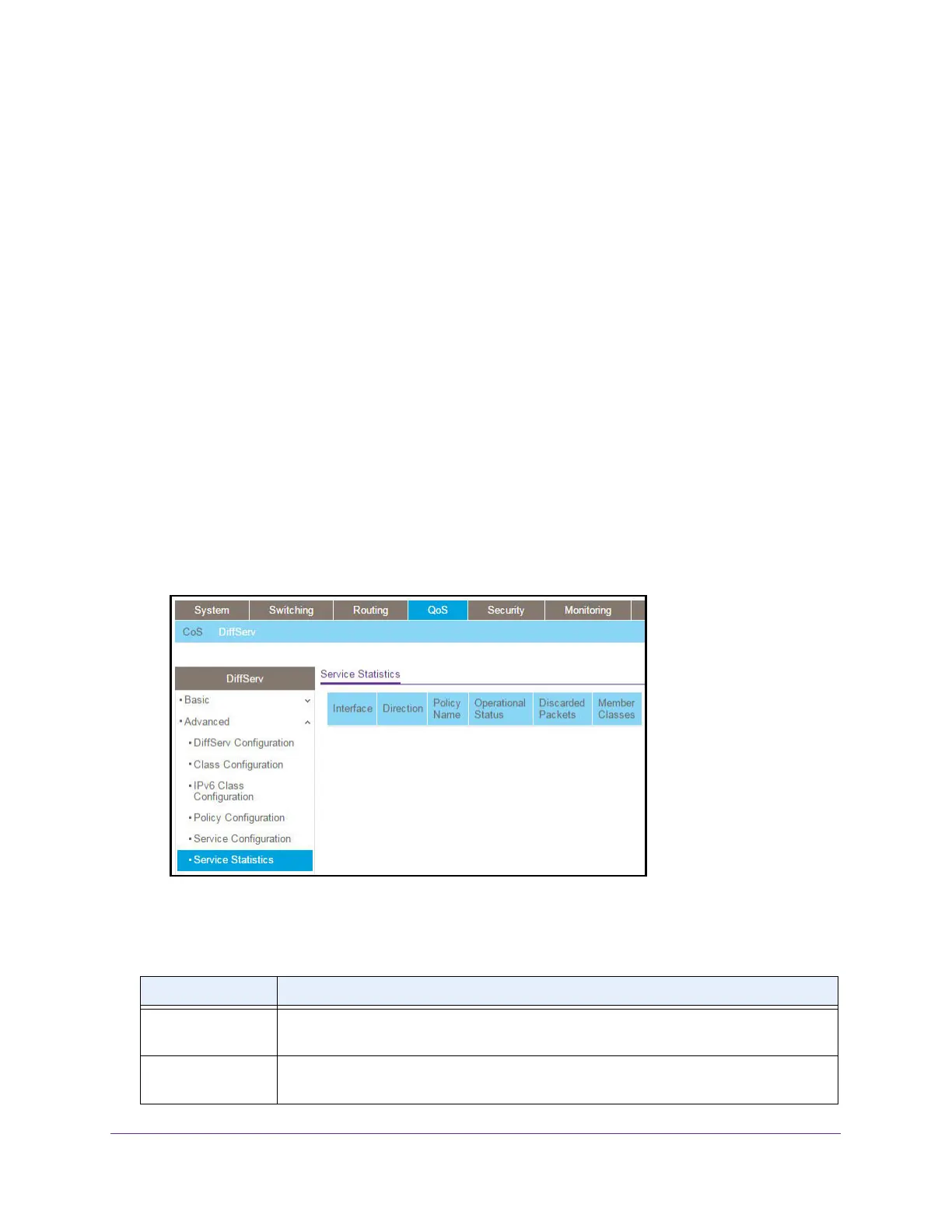Configure Quality of Service
262
XS708T, XS712Tv2, and XS716T Smart Managed Pro Switch User Manual
View DiffServ Service Statistics
Use the Service Statistics page to display service-level statistical information about all
interfaces to which DiffServ policies are attached.
To view the DiffServ service statistics:
1. Connect your computer to the same network as the switch.
You can use a WiFi or wired connection to connect your computer to the network, or
connect directly to a switch that is off-network using an Ethernet cable.
2. Launch a web browser.
3. In the address field of your web browser, enter the IP address of the switch.
If you do not know the IP address of the switch, see Change the Default IP Address of the
Switch on page 10.
The login window opens.
4. Enter the switch’s password in the Password field.
The default password is password.
The System Information page displays.
5. Select QoS > DiffServ > Advanced > Service Statistics.
6. Click the Update button to refresh the page with the latest information about the switch.
The following table describes the information available on the Service Statistics page.
Table 71. DiffServ Service Statistics information
Field Description
Interface List of all valid slot number and port number combinations on the switch with a DiffServ
policy currently attached in the inbound direction.
Direction List of the traffic direction of interface as In. Shows only the directions for which a DiffServ
policy is currently attached.
