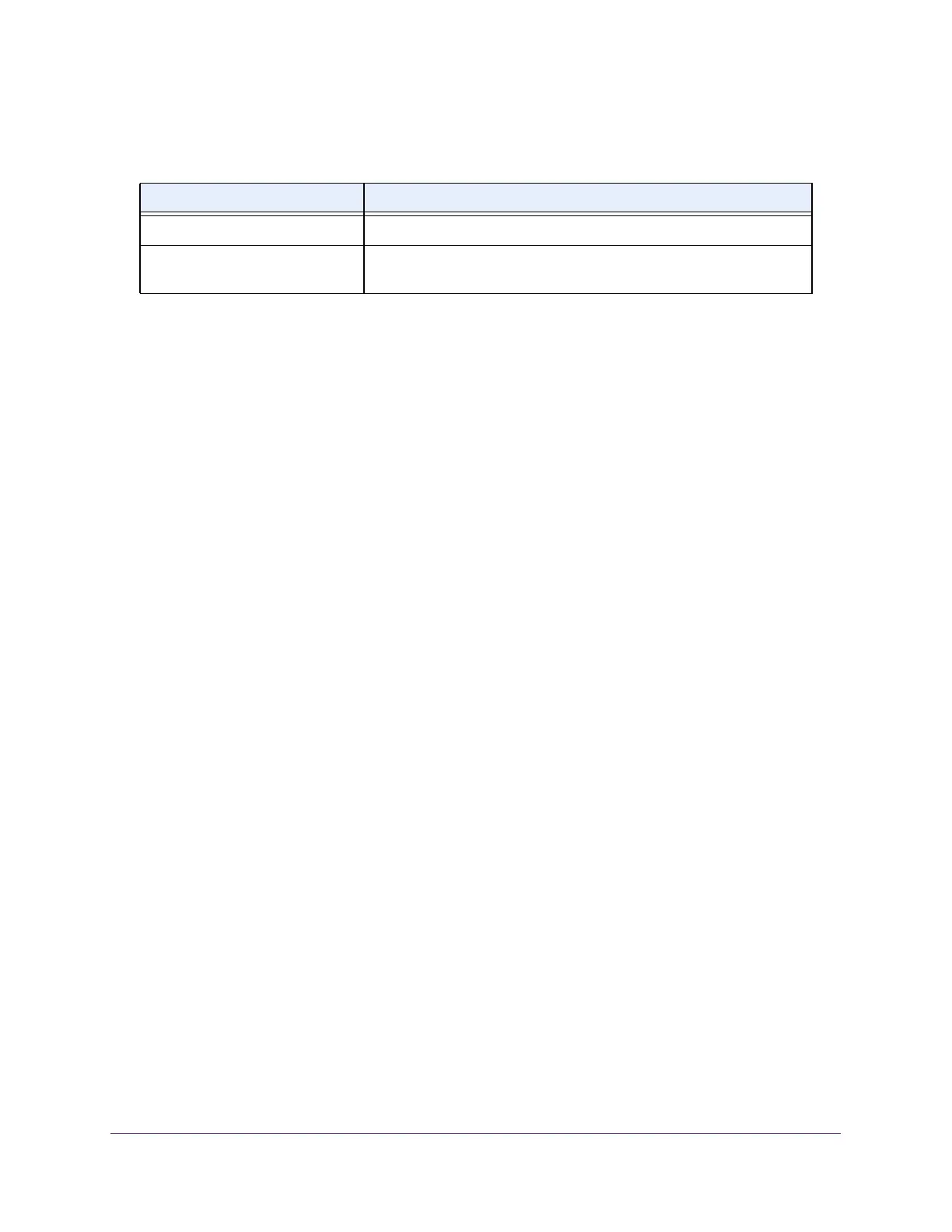Configure Quality of Service
261
XS708T, XS712Tv2, and XS716T Smart Managed Pro Switch User Manual
The following table describes the nonconfigurable information displayed on the page.
Remove a DiffServ Policy From an Interface
To remove a DiffServ policy from an interface:
1. Connect your computer to the same network as the switch.
You can use a WiFi or wired connection to connect your computer to the network, or
connect directly to a switch that is off-network using an Ethernet cable.
2. Launch a web browser.
3. In the address field of your web browser, enter the IP address of the switch.
If you do not know the IP address of the switch, see Change the Default IP Address of the
Switch on page 10.
The login window opens.
4. Enter the switch’s password in the Password field.
The default password is password.
The System Information page displays.
5. Select QoS > DiffServ > Advanced > Service Configuration.
The Service Interface Configuration page displays.
6. Select the check boxes that are associated with the interfaces from which you want to
remove the policy.
7. From the Policy In Name menu, select None.
8. Click the Apply button.
The updated configuration is sent to the switch. Configuration changes take effect
immediately.
Table 70. Service Interface Configuration information
Field Description
Direction Shows that the traffic direction of this service interface is In.
Operational Status Shows the operational status of this service interface, either Up or
Down.
