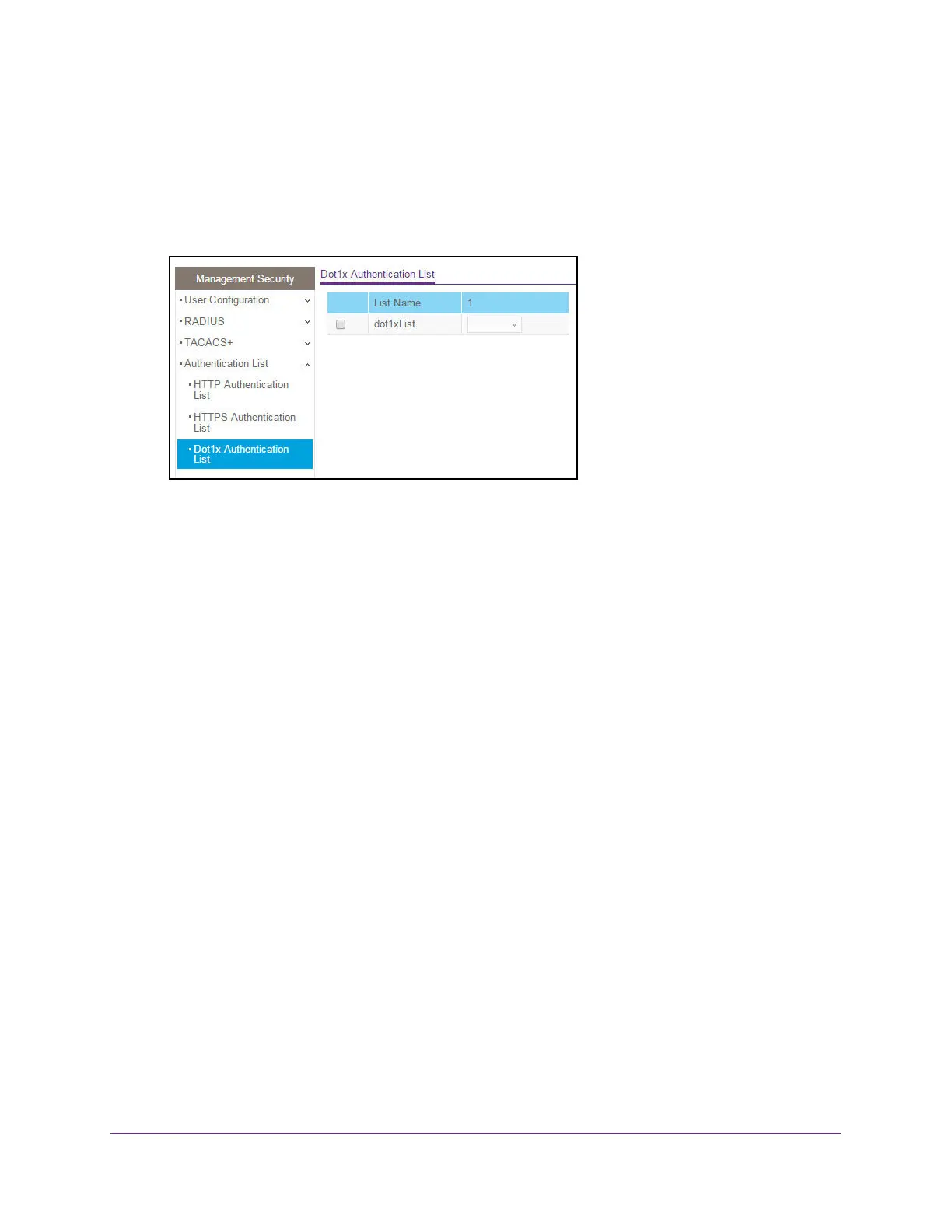Manage Device Security
281
XS708T, XS712Tv2, and XS716T Smart Managed Pro Switch User Manual
4. Enter the switch’s password in the Password field.
The default password is password.
The System Information page displays.
5. Select Security > Management Security > Authentication List > Dot1x Authentication
List.
6. Select the check box next to the dot1xList name.
7. From the menu in the 1 column, select the method that must be used as the first method in
the selected authentication login list.
The options are as follows:
• Local. The user’s locally stored ID and password are used for authentication.
• Radius. The user’s ID and password are authenticated using the RADIUS server
instead of locally.
• None. The user is not authenticated.
8. Click the Apply button.
The updated configuration is sent to the switch. Configuration changes take effect
immediately.
Manage Access to the Smart Control Center Utility
You can enable or disable access to the Smart Control Center (SCC).
To enable or disable access to the Smart Control Center:
1. Connect your computer to the same network as the switch.
You can use a WiFi or wired connection to connect your computer to the network, or
connect directly to a switch that is off-network using an Ethernet cable.
2. Launch a web browser.
3. In the address field of your web browser, enter the IP address of the switch.
If you do not know the IP address of the switch, see Change the Default IP Address of the
Switch on page 10.
