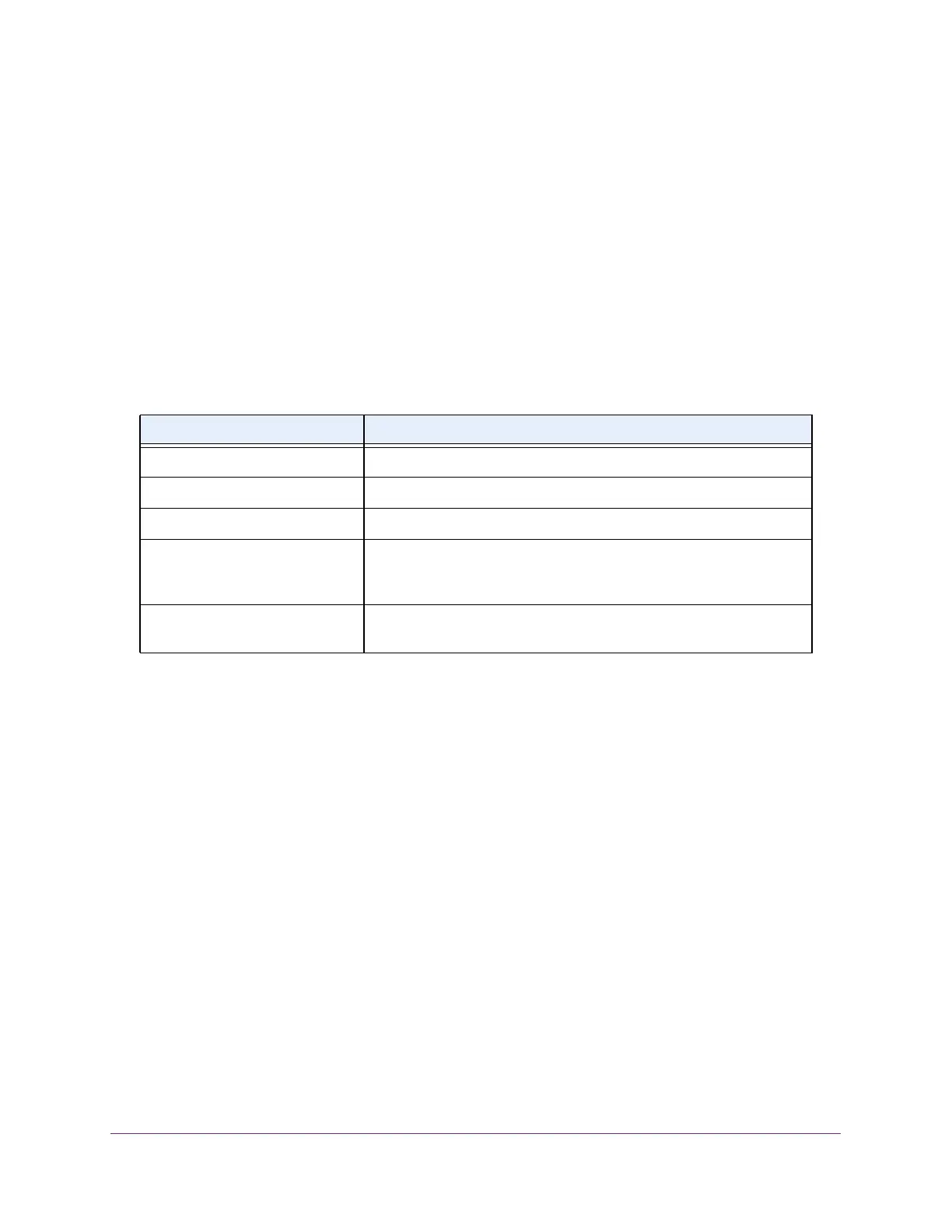Manage Device Security
353
XS708T, XS712Tv2, and XS716T Smart Managed Pro Switch User Manual
8. To add the selected ACL to a port or LAG, in the Ports table or LAG table, click the port or
LAG so that a check mark displays.
You can add the ACL to several ports and LAGs.
The Ports and LAG tables display the available and valid interfaces for ACL binding. All
nonrouting physical interfaces, VLAN interfaces, and interfaces participating in LAGs are
listed.
9. Click the Apply button.
The updated configuration is sent to the switch. Configuration changes take effect
immediately.
The following table describes the nonconfigurable information displayed on the page.
View or Delete IP ACL Bindings in the IP ACL Binding Table
Use the IP ACL Binding Table page to view or delete the IP ACL bindings.
To view or delete IP ACL bindings:
1. Connect your computer to the same network as the switch.
You can use a WiFi or wired connection to connect your computer to the network, or
connect directly to a switch that is off-network using an Ethernet cable.
2. Launch a web browser.
3. In the address field of your web browser, enter the IP address of the switch.
If you do not know the IP address of the switch, see Change the Default IP Address of the
Switch on page 10.
The login window opens.
4. Enter the switch’s password in the Password field.
The default password is password.
The System Information page displays.
Table 85. IP Binding Status table
Field Description
Interface The selected interface.
Direction The selected packet filtering direction for the ACL.
ACL Type The type of ACL assigned to the selected interface and direction.
ACL ID/Name The ACL number (for an IP ACL) or ACL name (for a named IP ACL or
IPv6 ACL) identifying the ACL assigned to the selected interface and
direction.
Sequence Number The sequence number signifying the order of specified ACL relative to
other ACLs assigned to the selected interface and direction.
