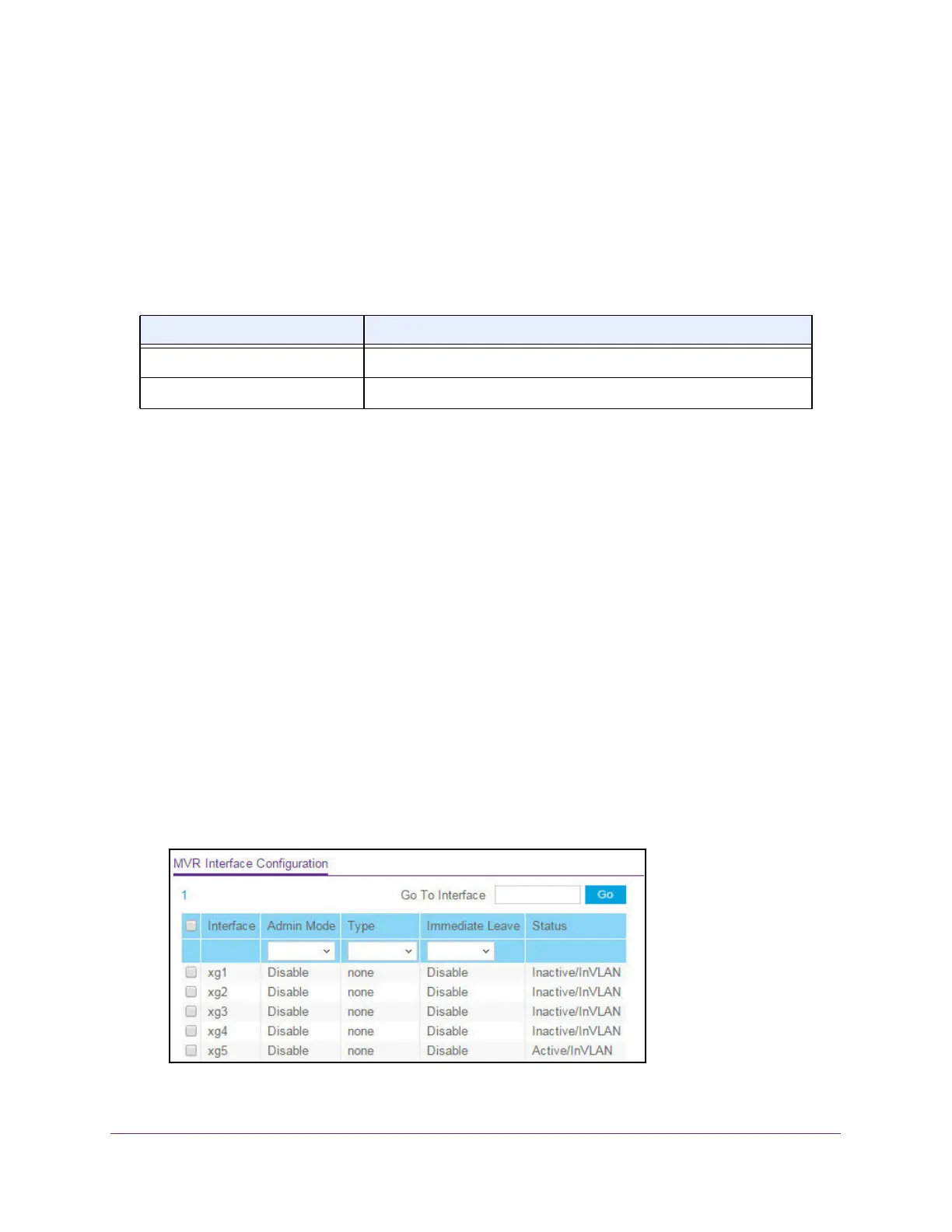Configure Switching
191
XS708T, XS712Tv2, and XS716T Smart Managed Pro Switch User Manual
This number helps you to create multiple MVR groups through a single click of the Add
button. If the field is empty, then clicking the button creates only one new group. The field
is displayed as empty for each particular group. The range is from 1 to 256.
8. Click the Add button.
The MVR group is added.
The following table describes the nonconfigurable information displayed on the page.
Configure an MVR Interface
To configure an MVR interface:
1. Connect your computer to the same network as the switch.
You can use a WiFi or wired connection to connect your computer to the network, or
connect directly to a switch that is off-network using an Ethernet cable.
2. Launch a web browser.
3. In the address field of your web browser, enter the IP address of the switch.
If you do not know the IP address of the switch, see Change the Default IP Address of the
Switch on page 10.
The login window opens.
4. Enter the switch’s password in the Password field.
The default password is password.
The System Information page displays.
5. Select Switching > MVR > Advanced > MVR Interface Configuration.
Table 51. MVR Group Configuration
Field Definition
Status The status of the specific MVR group.
Members The list of ports that participate in the specific MVR group.
