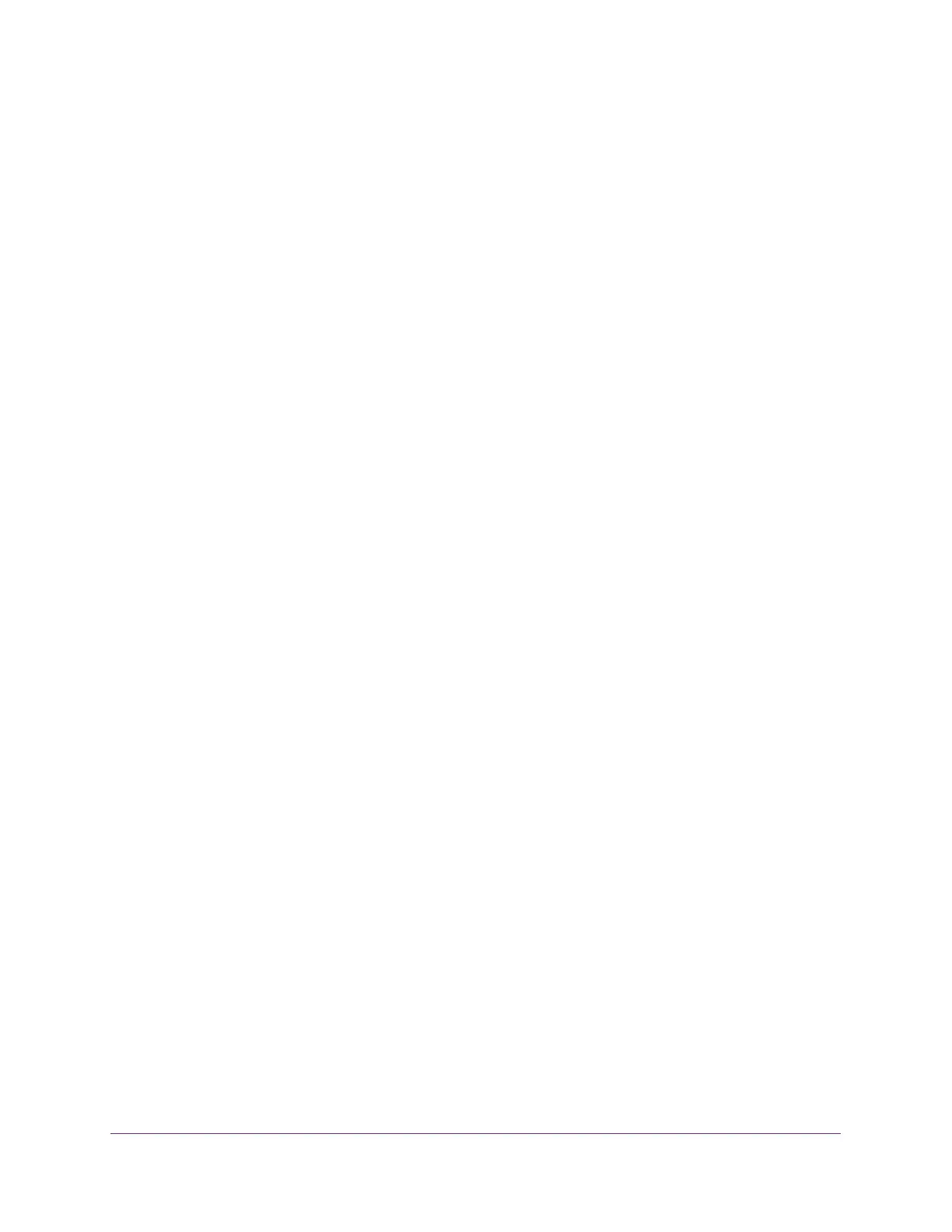Configure Switching
192
XS708T, XS712Tv2, and XS716T Smart Managed Pro Switch User Manual
6. Select one or more interfaces by taking one of the following actions:
• To configure a single interface, select the check box associated with the port, or type
the port number in the Go To Interface field and click the Go button.
• To configure multiple interfaces with the same settings, select the check box
associated with each interface.
• To configure all interfaces with the same settings, select the check box in the heading
row.
7. From the Admin Mode menu, specify whether MVR is enabled by selecting Enable or
Disable.
The default is Disable.
8. From the Type menu, specify whether the port is an MVR receiver or an MVR source by
selecting receiver or a source.
The default port type is none.
9. From the Immediate Leave menu, specify whether the Immediate Leave feature is enabled
by selecting Enable or Disable.
The default is Disable.
10. Click the Apply button.
The updated configuration is sent to the switch. Configuration changes take effect
immediately.
11. To refresh the page with the latest information about the switch, click the Update button.
Configure MVR Group Membership
To configure MVR group membership:
1. Connect your computer to the same network as the switch.
You can use a WiFi or wired connection to connect your computer to the network, or
connect directly to a switch that is off-network using an Ethernet cable.
2. Launch a web browser.
3. In the address field of your web browser, enter the IP address of the switch.
If you do not know the IP address of the switch, see Change the Default IP Address of the
Switch on page 10.
The login window opens.
4. Enter the switch’s password in the Password field.
The default password is password.
The System Information page displays.
5. Select Switching > MVR > Advanced > MVR Group Membership.
