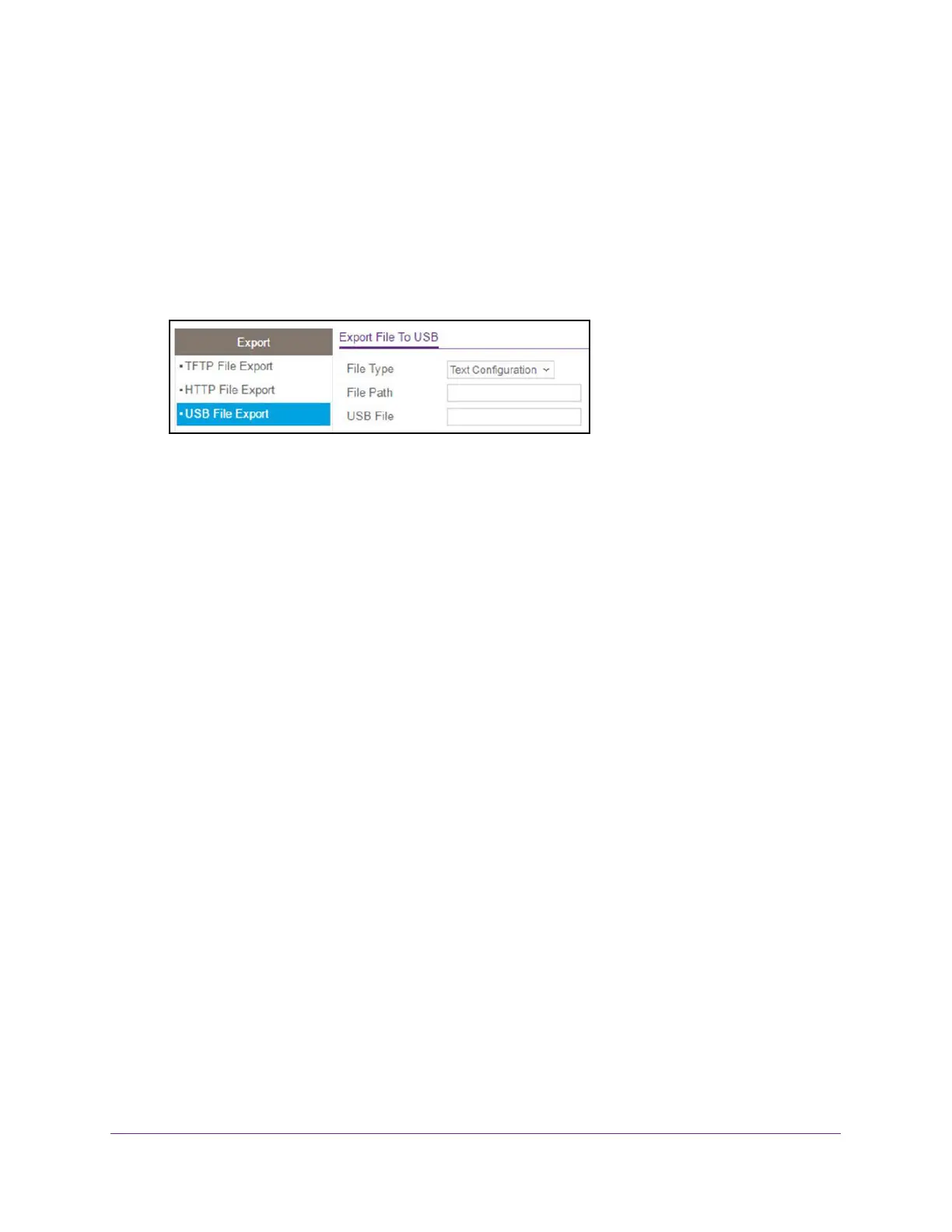Maintenance
391
XS708T, XS712Tv2, and XS716T Smart Managed Pro Switch User Manual
If you do not know the IP address of the switch, see Change the Default IP Address of the
Switch on page 10.
The login window opens.
4. Enter the switch’s password in the Password field.
The default password is password.
The System Information page displays.
5. Select Maintenance > Export > USB File Export.
The only option from the File Type menu is Text Configuration. A text-based
configuration file enables you to edit a configured text file (startup-config) offline as
needed. The most common usage of text-based configuration is to export a working
configuration from a device, edit it offline to customize it for another similar device (for
example, change the device name or IP address), and download it to that device.
6. In the File Path field, enter the path for the file to export.
You can use up to 146 characters. The default is blank.
7. In the USB File field, enter a name along with path for the file to export.
You can enter up to 32 characters. The default is blank.
8. Click the Apply button.
The file transfer begins.
The page displays information about the file transfer progress. The page refreshes
automatically when the file transfer completes (or if it fails).
Download a File to the Switch
The switch supports system file downloads from a remote system to the switch by using
either TFTP or HTTP.
The Download menu contains links to the features described in the following sections.
• Download a File to the Switch Using TFTP on page 392
• Download a File to the Switch Using HTTP on page 394
• Download a File From a USB Device on page 395
