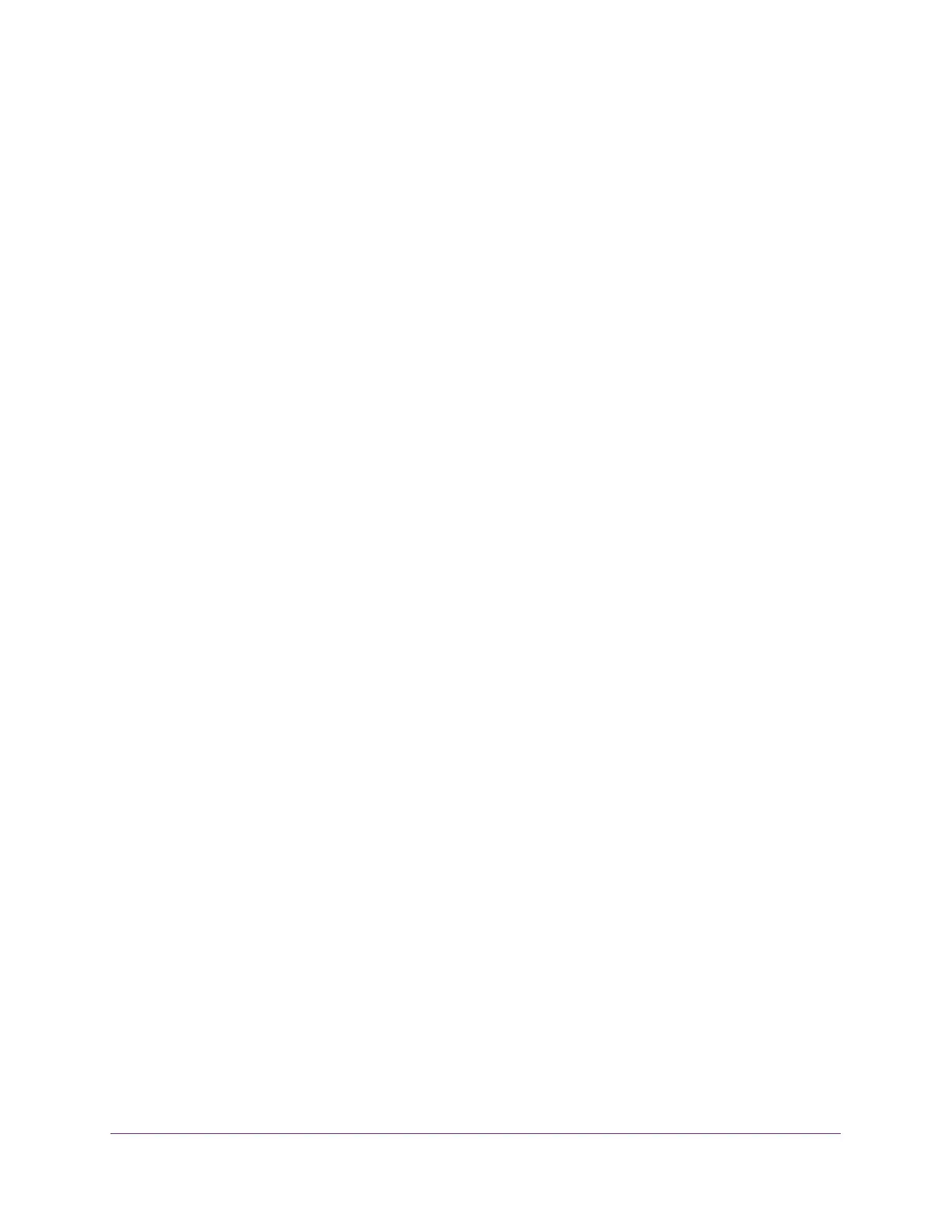Configure System Information
30
XS708T, XS712Tv2, and XS716T Smart Managed Pro Switch User Manual
View and Configure the Switch Management Settings
This section describes how to display the switch status and specify some basic switch
information, such as the management interface IP address, system clock settings, and DNS
information. From the Management configuration menu, you can access pages described in
the following sections:
• View or Define System Information on page 30
• View the System CPU Status on page 35
• View USB Device Information on page 37
• IP Configuration on page 39
• IPv6 Network Configuration on page 41
• View the IPv6 Network Neighbor on page 42
• Configure the Time Settings on page 43
• Configure Denial of Service Settings on page 58
• Configure DNS Settings on page 61
• Configure Green Ethernet Settings on page 65
View or Define System Information
When you log in, the System Information page displays. Use this page to configure and view
general device information.
To view or define system information:
1. Connect your computer to the same network as the switch.
You can use a WiFi or wired connection to connect your computer to the network, or
connect directly to a switch that is off-network using an Ethernet cable.
2. Launch a web browser.
3. In the address field of your web browser, enter the IP address of the switch.
If you do not know the IP address of the switch, see Change the Default IP Address of the
Switch on page 10.
The login window opens.
4. Enter the switch’s password in the Password field.
The default password is password.
The Switch Information page displays.
