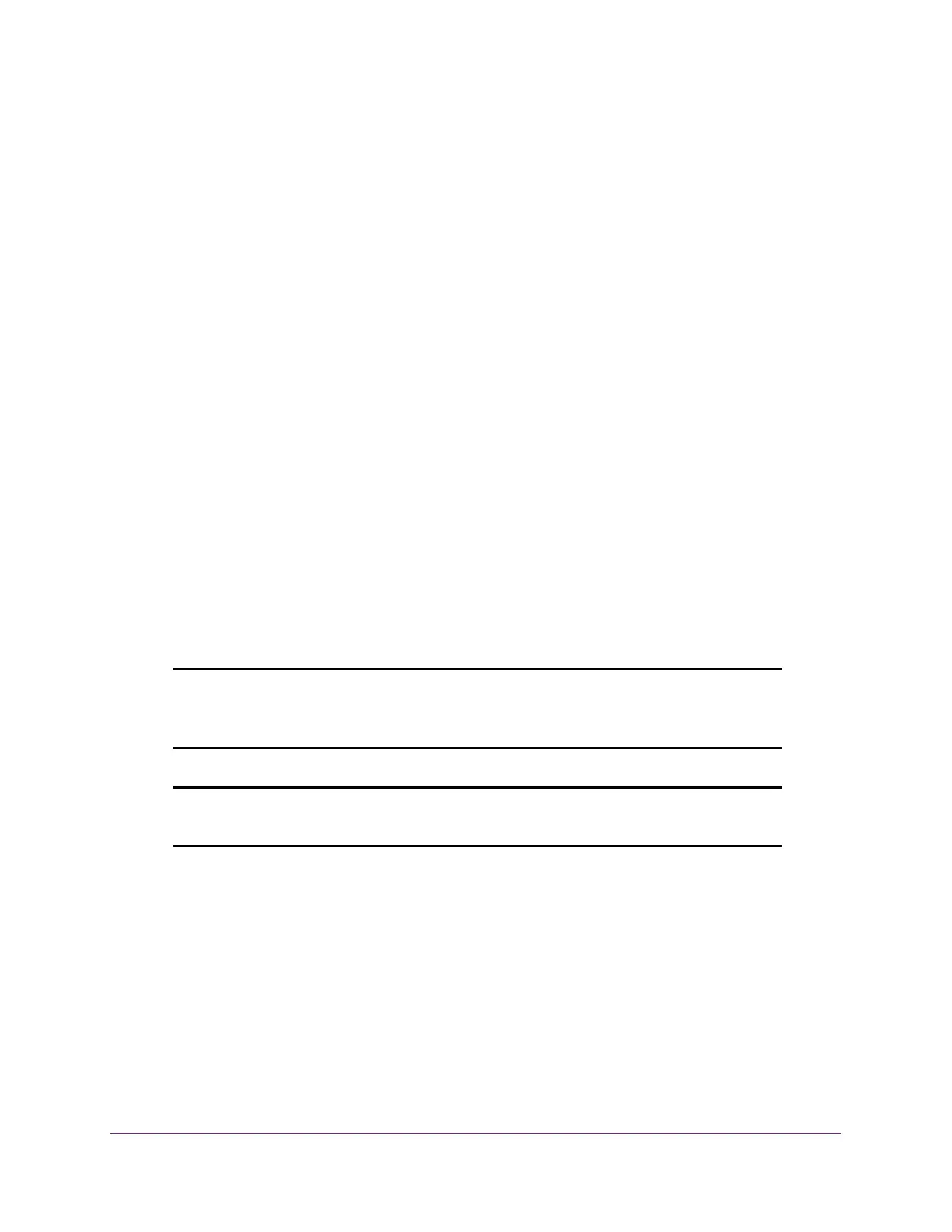Maintenance
395
XS708T, XS712Tv2, and XS716T Smart Managed Pro Switch User Manual
• SSL Trusted Root Certificate PEM File. SSL Trusted Root Certificate File (PEM
Encoded).
• SSL Server Certificate PEM File. SSL Server Certificate File (PEM Encoded).
• SSL DH Weak Encryption Parameter PEM File. SSL Diffie-Hellman Weak
Encryption Parameter File (PEM Encoded).
• SSL DH Strong Encryption Parameter PEM File. SSL Diffie-Hellman Strong
Encryption Parameter File (PEM Encoded).
7. If the selection from the File Type menu is Software, the Image Name menu is displayed
and you must select the software image that must be downloaded to the switch:
• image1. Select image1 to upload image1.
• image2. Select image2 to upload image2.
Note: We recommended that you do not overwrite the active image. If you do
so, the switch displays a warning that you are trying to overwrite the
active image.
8. Next to Select File, click the Browse button and locate the file that you want to download.
The file name can contain up to 80 characters.
9. Click the Apply button.
The file transfer begins.
The page displays information about the progress of the file transfer. The page refreshes
automatically when the file transfer completes (or if it fails).
Note: After a file transfer is started, wait until the page refreshes. When the
page refreshes, the option to select a file option is no longer available,
indicating that the file transfer is complete.
Note: After a text configuration file is downloaded, the switch applies the
configuration automatically.
Download a File From a USB Device
Use the USB File Download page to download a file to the switch from a USB device.
To download a file from a USB device:
1. Connect your computer to the same network as the switch.
You can use a WiFi or wired connection to connect your computer to the network, or
connect directly to a switch that is off-network using an Ethernet cable.
2. Launch a web browser.
