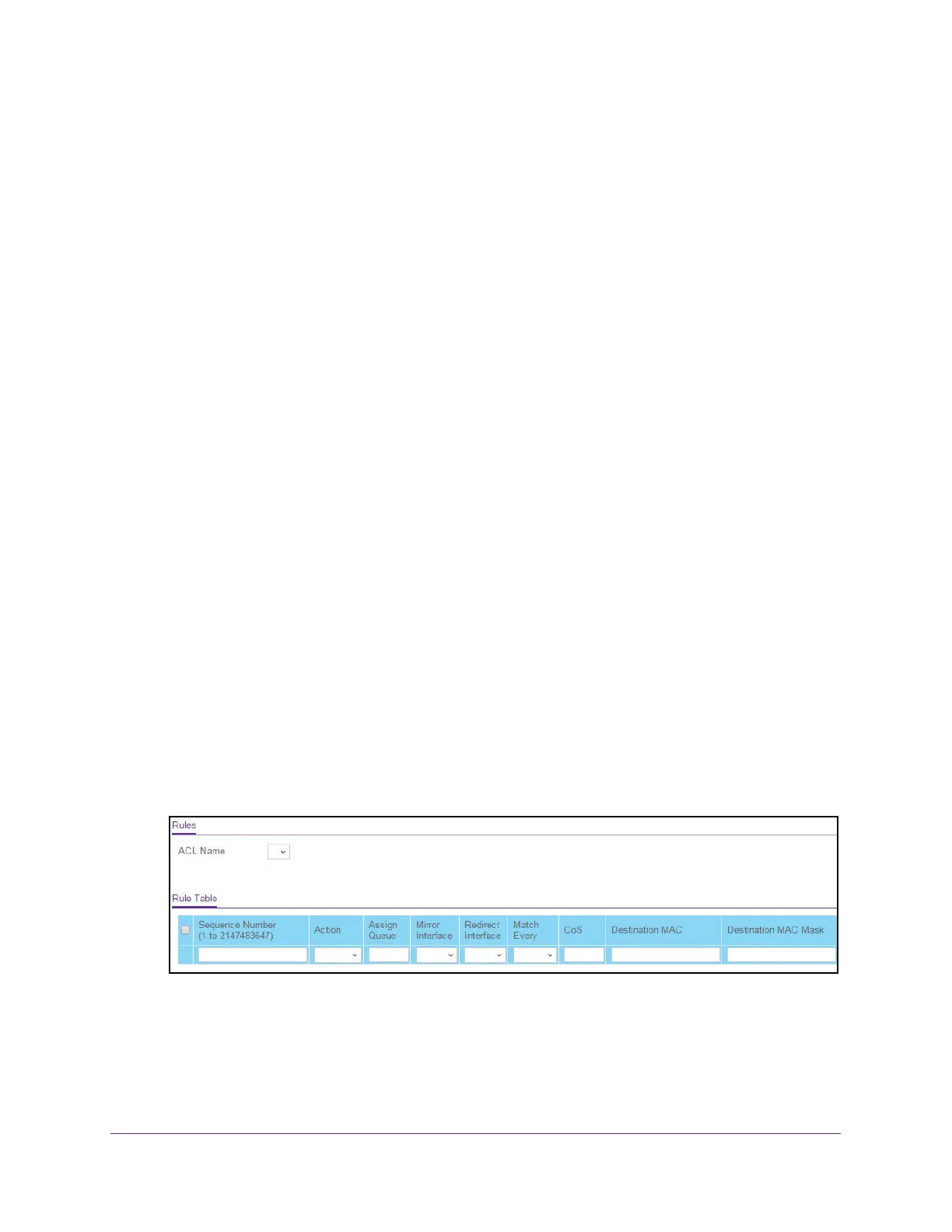Manage Device Security
323
XS708T, XS712Tv2, and XS716T Smart Managed Pro Switch User Manual
The MAC ACL page displays.
6. Select check box that is associated with the rule.
7. Click the Delete button.
The rule is removed.
Configure MAC ACL Rules
Use the MAC Rules page to define rules for MAC-based ACLs. The access list definition
includes rules that specify whether traffic matching the criteria is forwarded normally or
discarded. A default deny all rule is the last rule of every list.
Add a Rule to a MAC ACL
To add a rule to a MAC ACL:
1. Connect your computer to the same network as the switch.
You can use a WiFi or wired connection to connect your computer to the network, or
connect directly to a switch that is off-network using an Ethernet cable.
2. Launch a web browser.
3. In the address field of your web browser, enter the IP address of the switch.
If you do not know the IP address of the switch, see Change the Default IP Address of the
Switch on page 10.
The login window opens.
4. Enter the switch’s password in the Password field.
The default password is password.
The System Information page displays.
5. Select Security > ACL > Basic > MAC Rules.
The following figure does not show all columns.
6. From the ACL Name menu, select the MAC ACL.
7. In the Sequence Number field, enter a whole number in the range of 1 to 2147483647 to
identify the rule.
