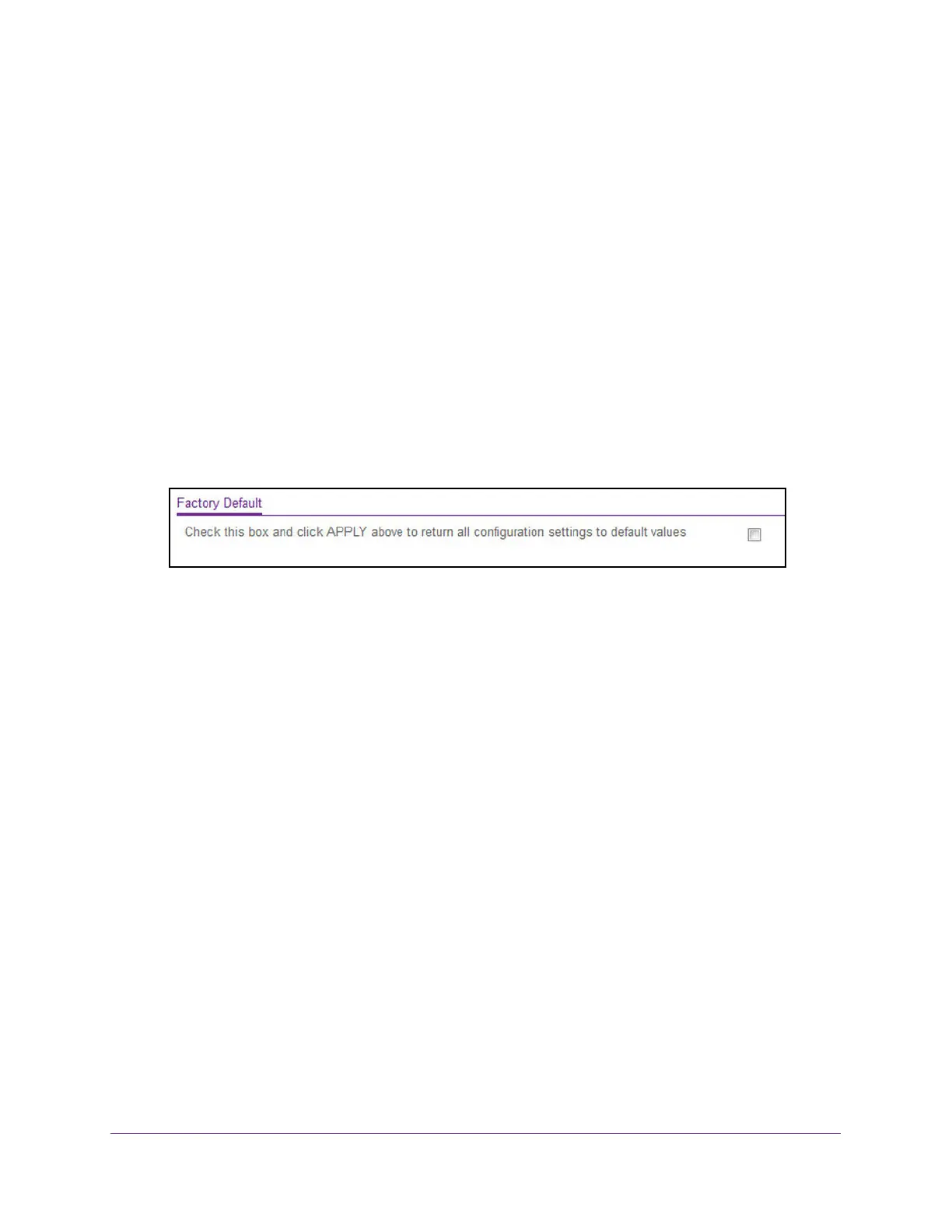Maintenance
387
XS708T, XS712Tv2, and XS716T Smart Managed Pro Switch User Manual
To reset the switch to the factory default settings:
1. Connect your computer to the same network as the switch.
You can use a WiFi or wired connection to connect your computer to the network, or
connect directly to a switch that is off-network using an Ethernet cable.
2. Launch a web browser.
3. In the address field of your web browser, enter the IP address of the switch.
If you do not know the IP address of the switch, see Change the Default IP Address of the
Switch on page 10.
The login window opens.
4. Enter the switch’s password in the Password field.
The default password is password.
The System Information page displays.
5. Select Maintenance > Reset > Factory Default.
6. Select the check box.
7. Click the Apply button.
A confirmation pop-up window opens.
8. Click the Yes button to confirm.
All configuration settings are reset to their factory default values. All changes that you
made are lost, even if you saved the configuration.
Export a File From the Switch
You can export (upload) the following configuration ASCII files and log ASCII files from the
switch to a TFTP server.
• Text configuration file
• Tech support file
• Error log file
• Trap log file
• Buffered log file
The switch supports system file uploads from the switch to a remote system by using either
TFTP or HTTP. As a protection against the download of malicious code, downloaded files are
validated with a CRC check and a version check.
