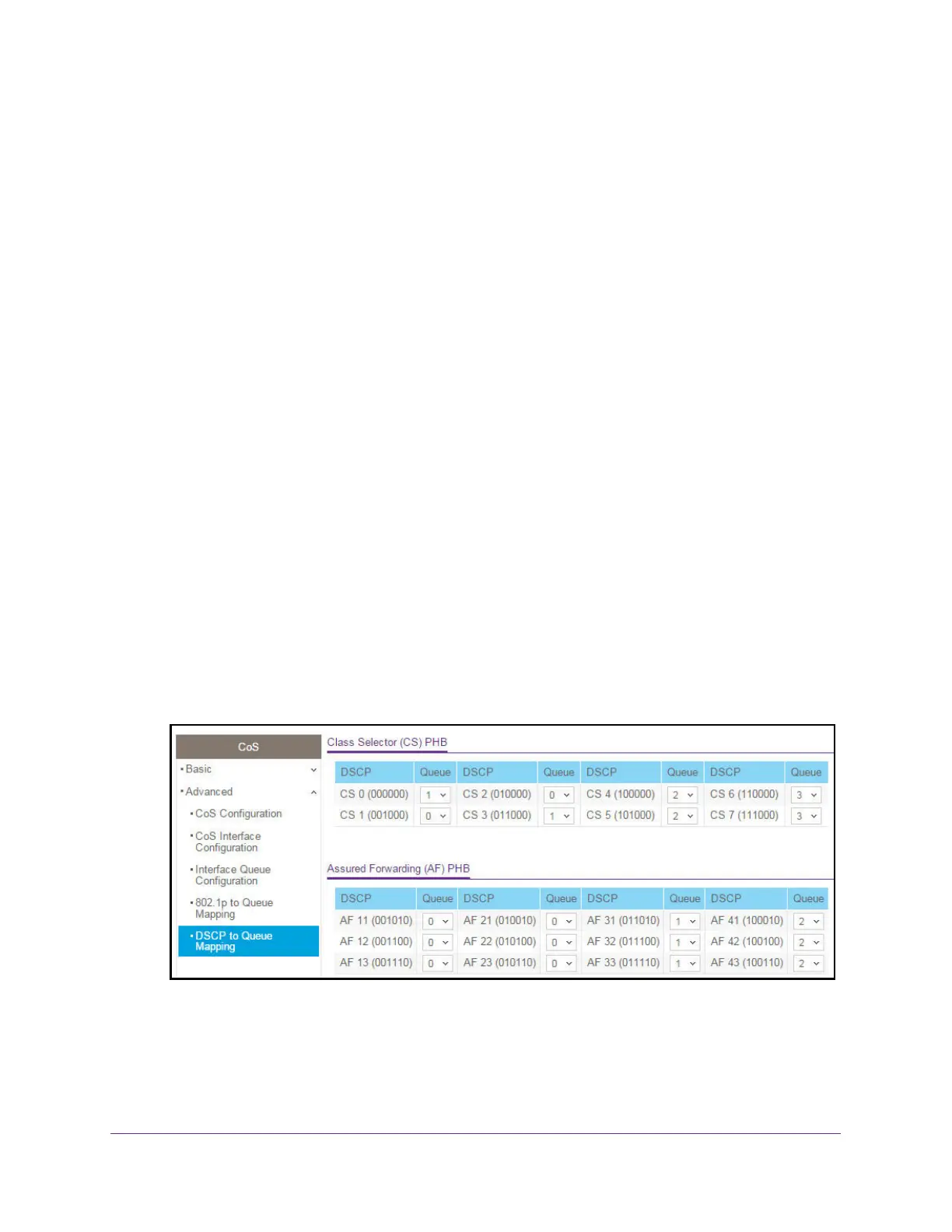Configure Quality of Service
240
XS708T, XS712Tv2, and XS716T Smart Managed Pro Switch User Manual
position. Before traffic in a lower queue is sent, it must wait for traffic in higher queues to
be sent.
8. Click the Apply button.
The updated configuration is sent to the switch. Configuration changes take effect
immediately.
DSCP to Queue Mapping
Use the DSCP to Queue Mapping page to map an internal traffic class to a DSCP value.
To map DSCP values to queues:
1. Connect your computer to the same network as the switch.
You can use a WiFi or wired connection to connect your computer to the network, or
connect directly to a switch that is off-network using an Ethernet cable.
2. Launch a web browser.
3. In the address field of your web browser, enter the IP address of the switch.
If you do not know the IP address of the switch, see Change the Default IP Address of the
Switch on page 10.
The login window opens.
4. Enter the switch’s password in the Password field.
The default password is password.
The System Information page displays.
5. Select QoS > CoS > Advanced > DSCP to Queue Mapping.
6. For each DSCP value, select from the corresponding Queue menu which internal traffic
class must be mapped to the DSCP value.
The traffic class is the hardware queue for a port. Higher traffic class values indicate a
higher queue position. Before traffic in a lower queue is sent, it must wait for traffic in
higher queues to be sent.