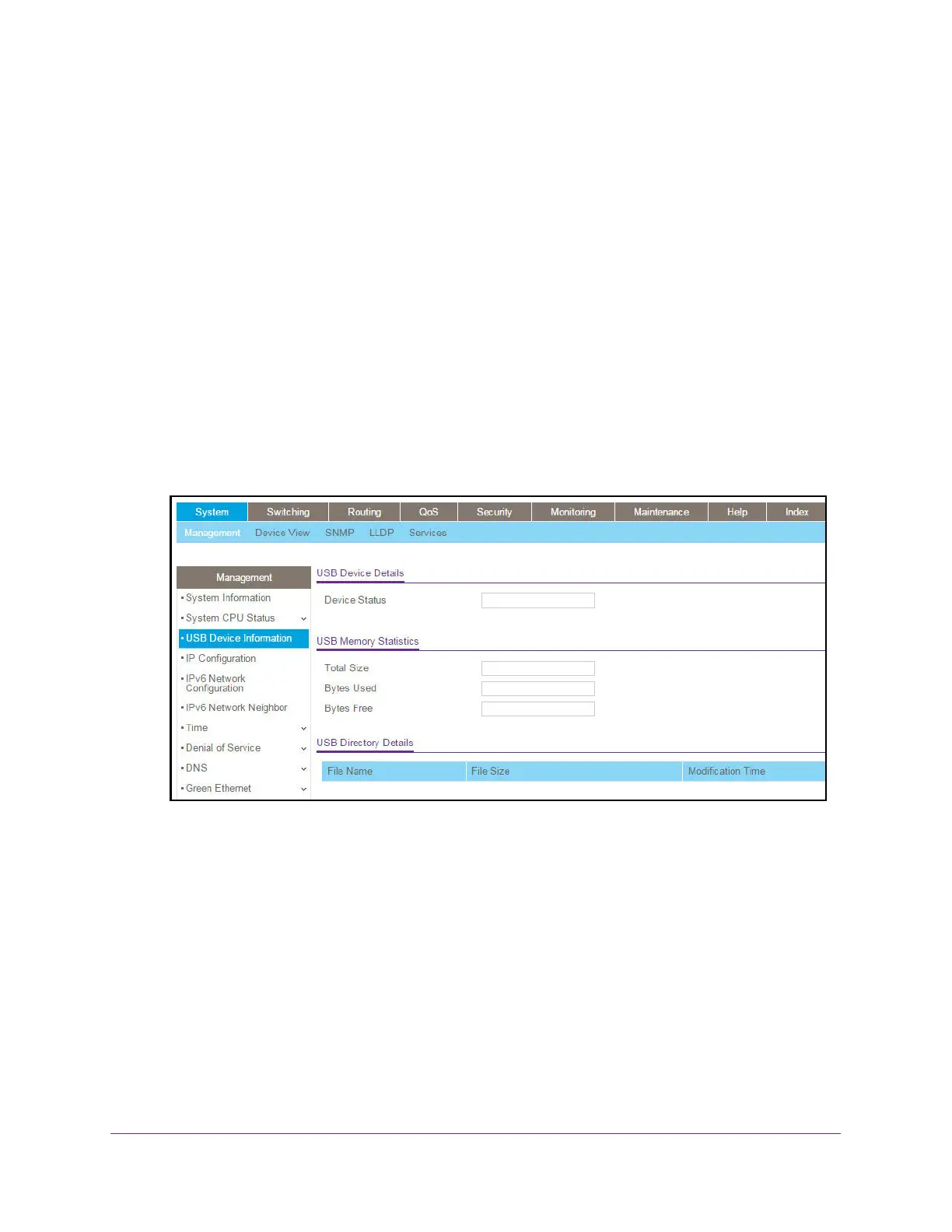Configure System Information
38
XS708T, XS712Tv2, and XS716T Smart Managed Pro Switch User Manual
To display the USB device information:
1. Connect your computer to the same network as the switch.
You can use a WiFi or wired connection to connect your computer to the network, or
connect directly to a switch that is off-network using an Ethernet cable.
2. Launch a web browser.
3. In the address field of your web browser, enter the IP address of the switch.
If you do not know the IP address of the switch, see Change the Default IP Address of the
Switch on page 10.
The login window opens.
4. Enter the switch’s password in the Password field.
The default password is password.
The System Information page displays.
5. Select System > Management > USB Device Information.
The Device Status field displays the current status of the device. The status is one of the
following:
• Active. The device is USB plugged in and recognized by the switch.
• Inactive. The device is not mounted.
• Invalid. The device is not present or an invalid device is plugged in.
6. To refresh the page, click the Update button.
