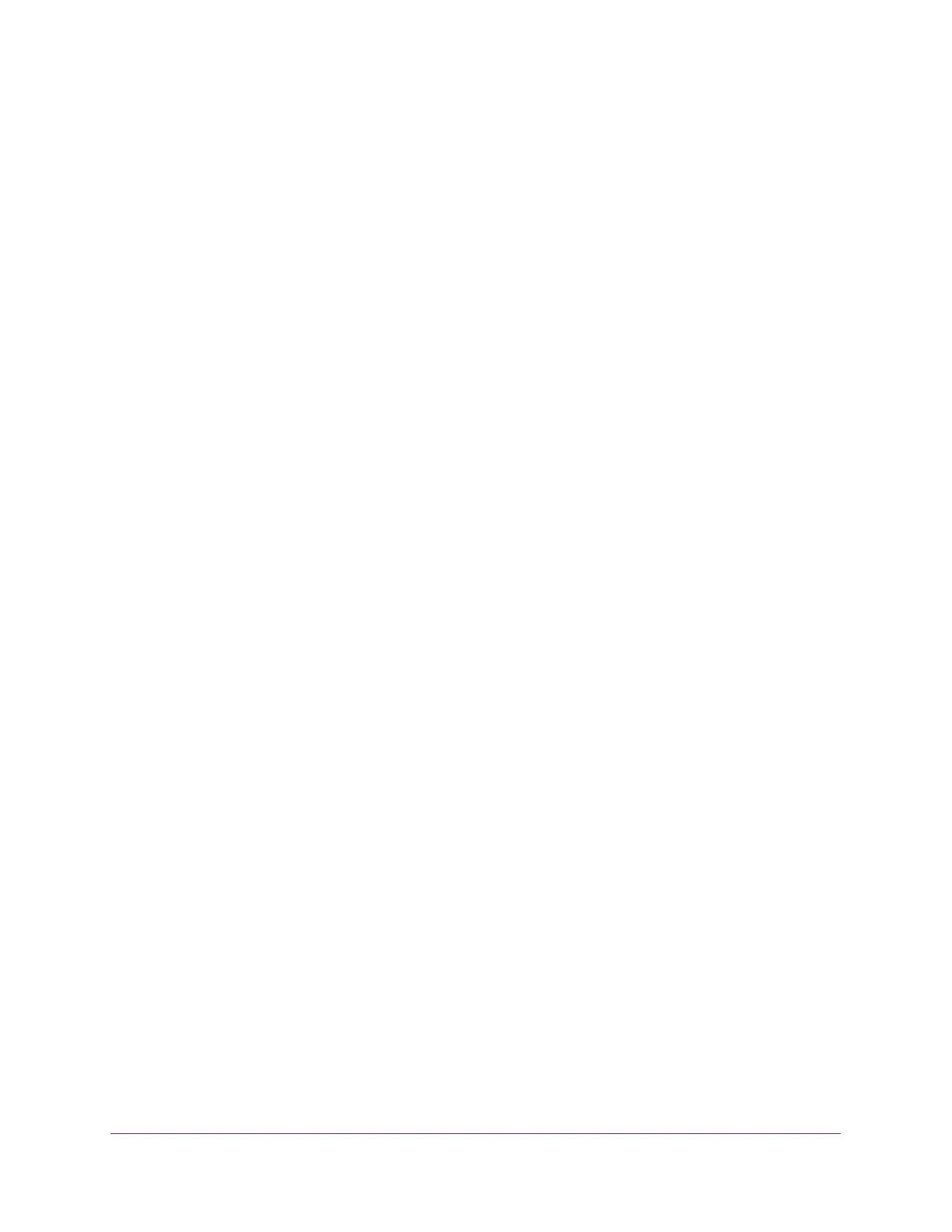Manage Device Security
319
XS708T, XS712Tv2, and XS716T Smart Managed Pro Switch User Manual
2. Launch a web browser.
3. In the address field of your web browser, enter the IP address of the switch.
If you do not know the IP address of the switch, see Change the Default IP Address of the
Switch on page 10.
The login window opens.
4. Enter the switch’s password in the Password field.
The default password is password.
The System Information page displays.
5. Select Security > ACL > ACL Wizard.
The ACL Wizard page displays.
6. Select check box that is associated with the rule.
7. Update the match criteria as needed.
8. Click the Apply button.
The updated configuration is sent to the switch. Configuration changes take effect
immediately.
Delete an ACL Rule
To delete an ACL rule:
1. Connect your computer to the same network as the switch.
You can use a WiFi or wired connection to connect your computer to the network, or
connect directly to a switch that is off-network using an Ethernet cable.
2. Launch a web browser.
3. In the address field of your web browser, enter the IP address of the switch.
If you do not know the IP address of the switch, see Change the Default IP Address of the
Switch on page 10.
The login window opens.
4. Enter the switch’s password in the Password field.
The default password is password.
The System Information page displays.
5. Select Security > ACL > ACL Wizard.
The ACL Wizard page displays.
6. Select check box that is associated with the rule.
7. Click the Delete button.
The rule is removed.
