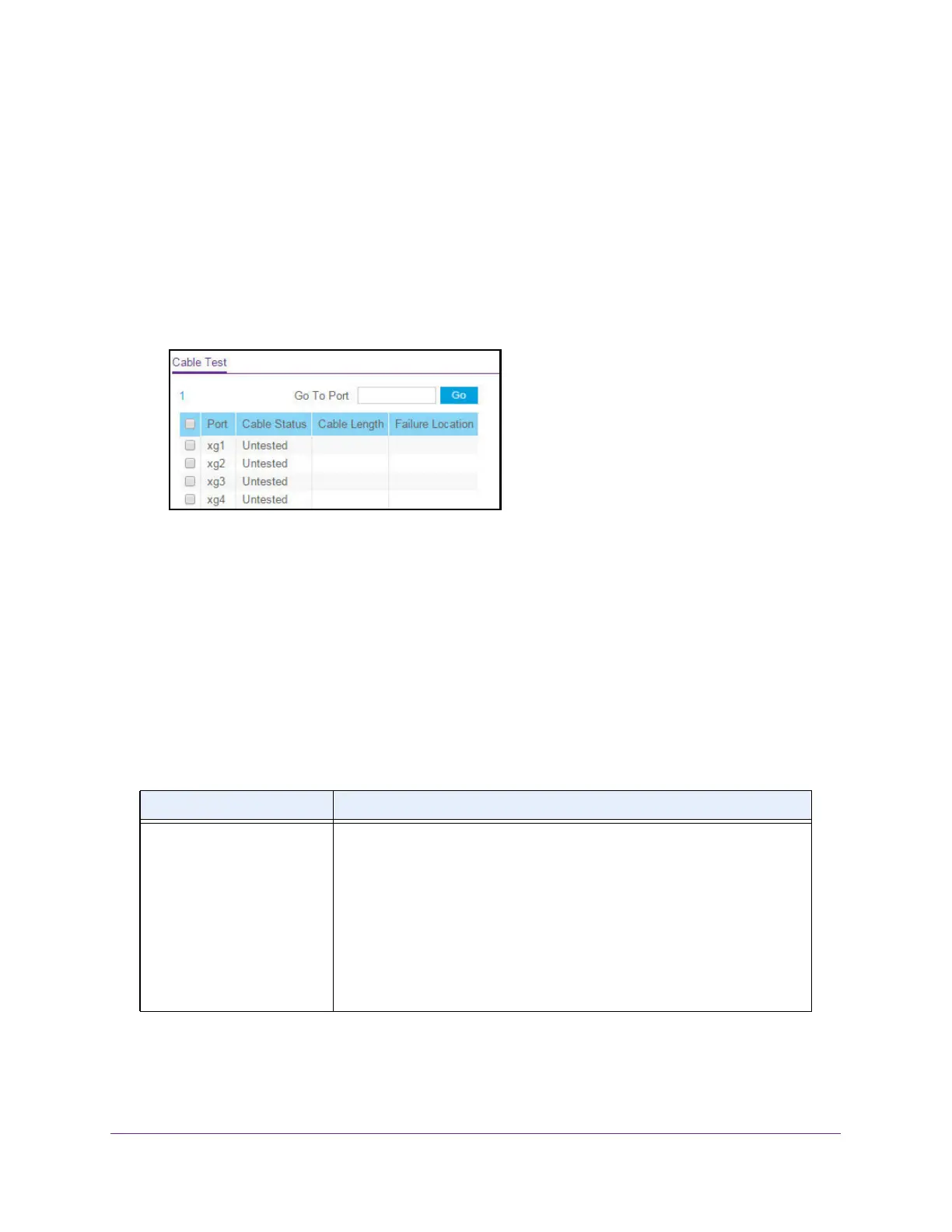Monitor the System
371
XS708T, XS712Tv2, and XS716T Smart Managed Pro Switch User Manual
3. In the address field of your web browser, enter the IP address of the switch.
If you do not know the IP address of the switch, see Change the Default IP Address of the
Switch on page 10.
The login window opens.
4. Enter the switch’s password in the Password field.
The default password is password.
The System Information page displays.
5. Select Monitoring > Ports > Cable Test.
6. Select the check boxes that are associated with the physical ports for which you want to test
the cables.
7. Click the Apply button.
A cable test is performed on all selected ports. The cable test might take up to two
seconds to complete. If the port forms an active link with a device, the cable status is
always Normal. The test returns a cable length estimate if this feature is supported by the
PHY for the current link speed. Note that if the link is down and a cable is attached to a
10/100 Ethernet adapter then the cable status might be Open or Short because some
Ethernet adapters leave unused wire pairs unterminated or grounded.
The following table describes the nonconfigurable information displayed on the page.
Table 91. Cable Test information
Field Description
Cable Status Displays the cable status:
• Normal. The cable is working correctly.
• Open. The cable is disconnected or a faulty connector exists.
• Short. An electrical short exists in the cable.
• Cable Test Failed. The cable status could not be determined. The
cable might in fact be working.
• Untested. The cable is not yet tested.
• Invalid cable type. The cable type is unsupported.
• No cable. The cable is not present.
