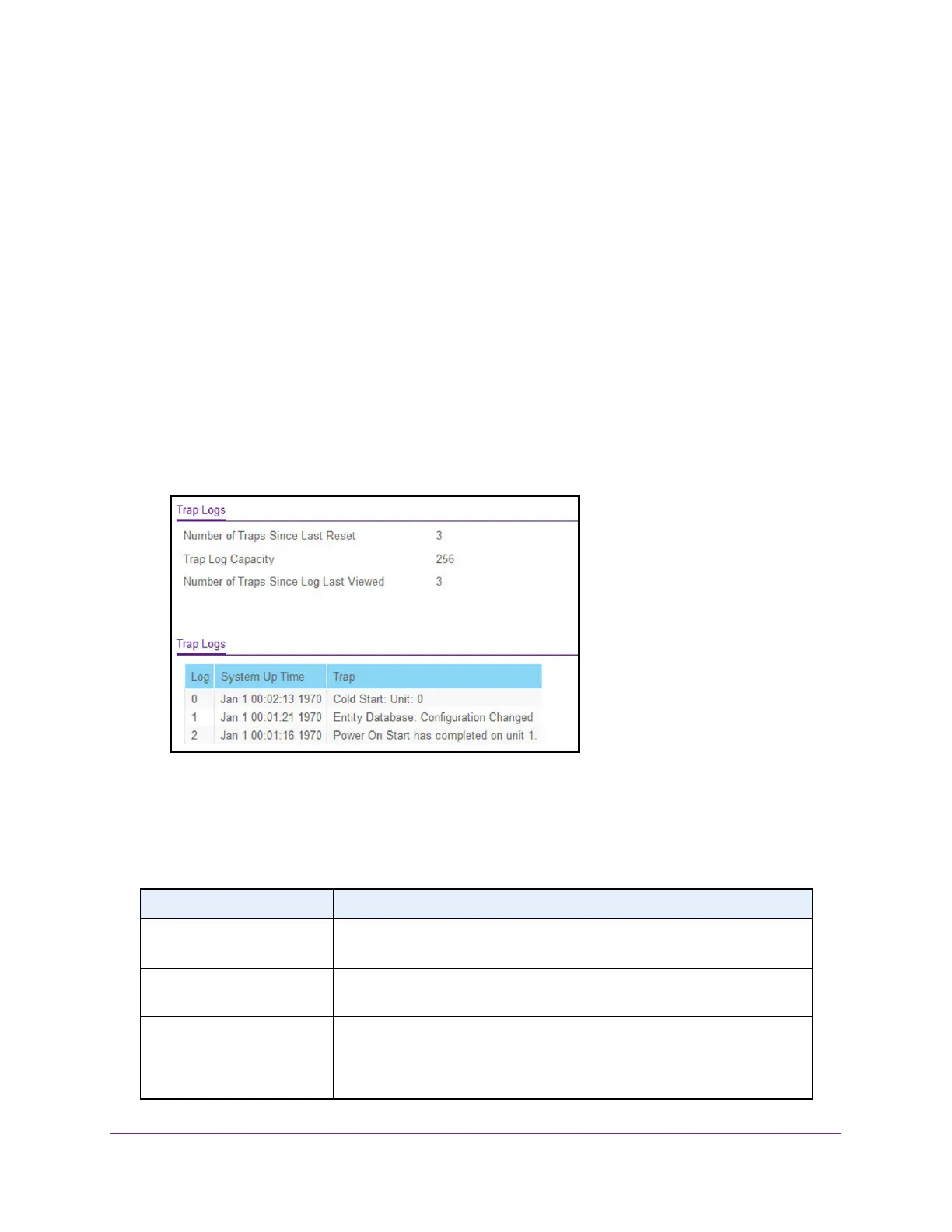Monitor the System
380
XS708T, XS712Tv2, and XS716T Smart Managed Pro Switch User Manual
View the trap logs and clear the counters:
1. Connect your computer to the same network as the switch.
You can use a WiFi or wired connection to connect your computer to the network, or
connect directly to a switch that is off-network using an Ethernet cable.
2. Launch a web browser.
3. In the address field of your web browser, enter the IP address of the switch.
If you do not know the IP address of the switch, see Change the Default IP Address of the
Switch on page 10.
The login window opens.
4. Enter the switch’s password in the Password field.
The default password is password.
The System Information page displays.
5. Select Monitoring > Logs > Trap Logs.
6. To clear all counters, click the Clear button.
All statistics for the trap logs are reset to their default values.
The following table describes the Trap Log information that is displayed on the page.
Table 92. Trap Logs information
Field Description
Number of Traps Since Last
Reset
The number of traps that occurred since the switch last rebooted.
Trap Log Capacity The maximum number of traps stored in the log. If the number of traps
exceeds the capacity, the entries overwrite the oldest entries.
Number of Traps since log
last viewed
The number of traps that occurred since the traps were last displayed.
Displaying the traps by any method (terminal interface display, web display,
exporting (uploading) a file from the switch, and so on) causes this counter
to be cleared to 0.
