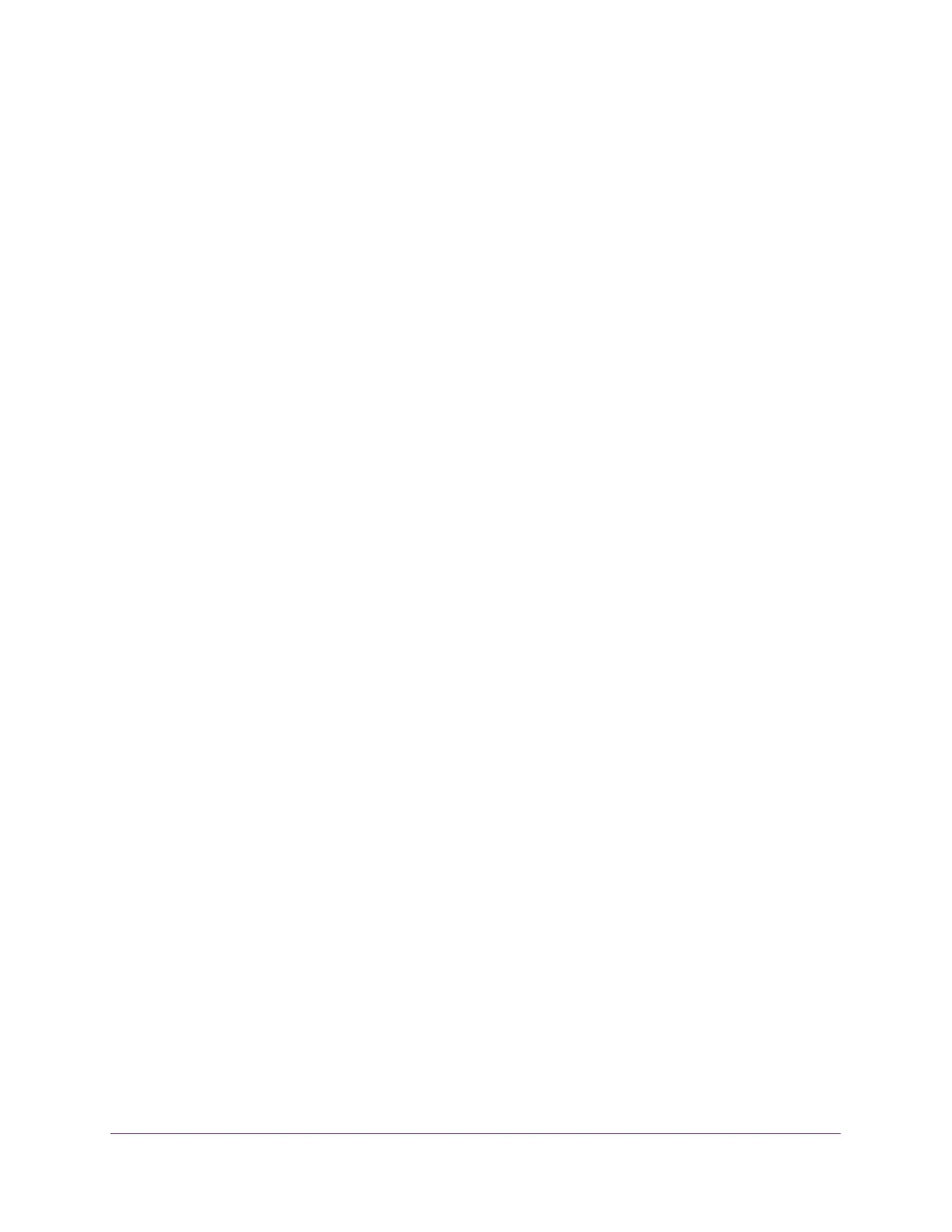Configuration Examples
427
XS708T, XS712Tv2, and XS716T Smart Managed Pro Switch User Manual
Perform the following procedures on each switch to configure MSTP:
1. On the VLAN Configuration page, create VLANs 300 and 500 (see Configure VLAN
Settings on page 125).
2. On the VLAN Membership page, include ports 1/0/1–1/0/8 as tagged (T) or untagged (U)
members of VLAN 300 and VLAN 500 (see Configure VLAN Settings on page 125).
3. On the STP Configuration page, enable the Spanning Tree State option (see Configure STP
Settings on page 149).
Use the default values for the rest of the STP configuration settings. By default, the STP
operation mode is MSTP and the configuration name is the switch MAC address.
4. On the CST Configuration page, set the bridge priority value for each of the three switches
to force Switch 1 to be the root bridge:
• Switch 1. 4096
• Switch 2. 12288
• Switch 3. 20480
Note: Bridge priority values are multiples of 4096.
If you do not specify a root bridge and all switches are assigned the same bridge priority
value, the switch with the lowest MAC address is elected as the root bridge (see
Configure CST Settings on page 151).
5. On the CST Port Configuration page, select ports 1/0/1–1/0/8 and select Enable from the
STP Status menu (see Configure CST Port Settings on page 153).
6. Click the Apply button.
7. Select ports 1/0/1–1/0/5 (edge ports), and select Enable from the Fast Link menu.
Since the edge ports are not at risk for network loops, ports with Fast Link enabled
transition directly to the forwarding state.
8. Click the Apply button.
You can use the CST Port Status page to view spanning tree information about each port.
9. On the MST Configuration page, create a MST instances with the following settings:
• MST ID. 1
• Priority. Use the default (32768)
• VLAN ID. 300
For more information, see View Rapid STP Information on page 157.
10. Click the Add button.
11. Create a second MST instance with the following settings
• MST ID. 2
• Priority. 49152
• VLAN ID. 500
12. Click the Add button.
