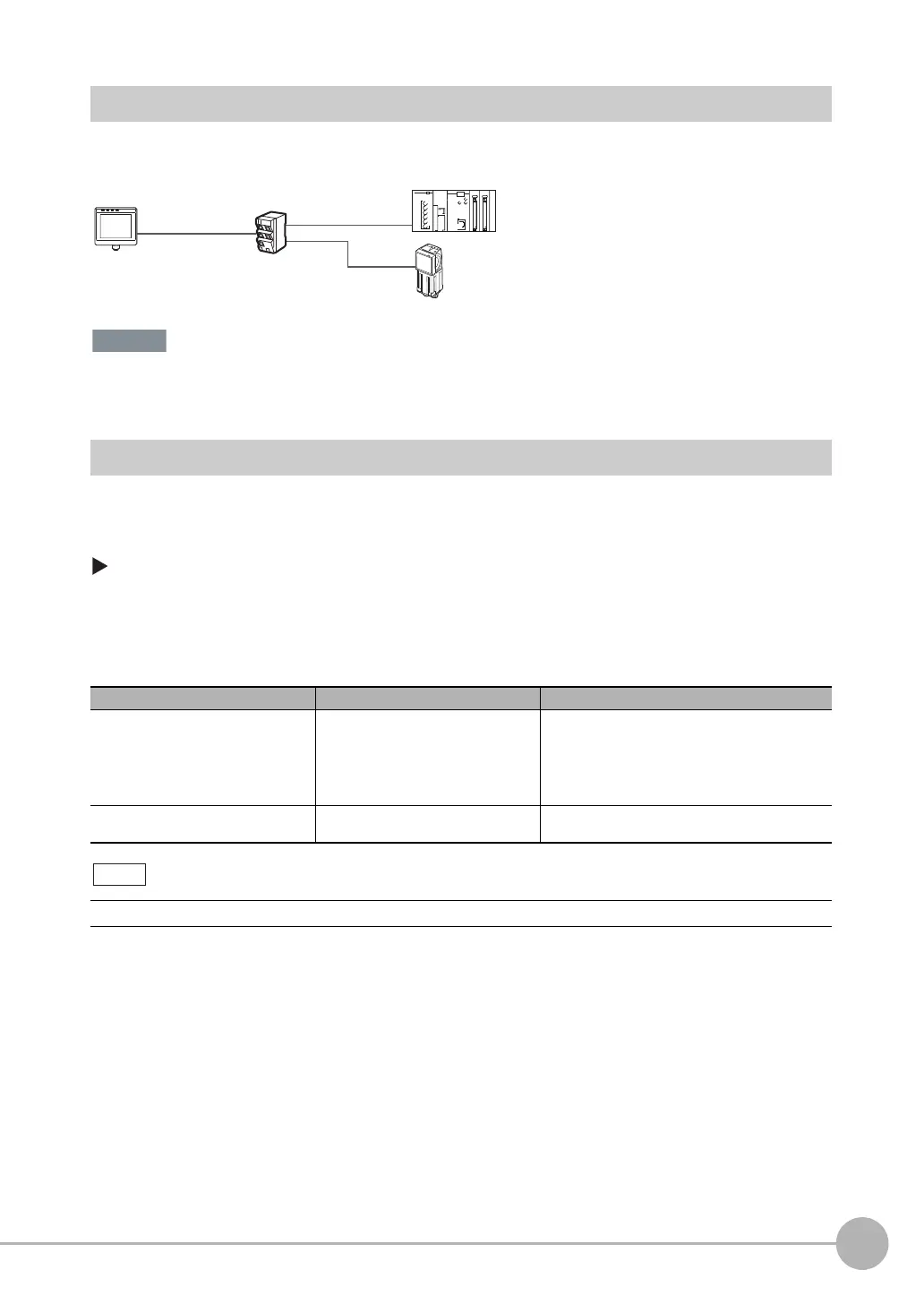Outputting/Controlling with Ethernet
FQ-CR2 User’s Manual
119
8
Communications with External Devices
Connections
Connect the Switching Hub and PLC using an FQ-WN@@ Special Ethernet Cable.
When connecting more than one Sensor, set the IP addresses so that the same IP address is not used for
more than one Sensor.
Set the Basic Settings of the Ethernet
Use the following procedure to turn OFF automatic settings for Ethernet, and enter the IP address and subnet
mask.
[Sensor settings] − [Network] − [Ethernet]
1 Press [Auto connection].
2 Press [OFF] to select it.
You can now set the IP address manually.
3 Enter the IP address and subnet mask.
Item Purpose Setting range
IP address Enter the IP address of the Sensor. a.b.c.d
a:1 to 223
b: 0 to 255
c: 0 to 255
d: 2 to 254
(Default: 10.5.5.100)
Subnet mask Enter the subnet mask. 0.0.0.0 to 255.255.255.255
(Default: 255.255.255.0)
The port number is always 9876.
FQ Sensor
Switching Hub
Standard RJ45
Ethernet Cable
Special
Ethernet Cable
Standard RJ45
Ethernet Cable
Setup Tool
Touch Finder or PC Tool
PLC to control Sensor
FQ Sensor User Manual.book 119 ページ 2011年7月8日 金曜日 午後2時30分
