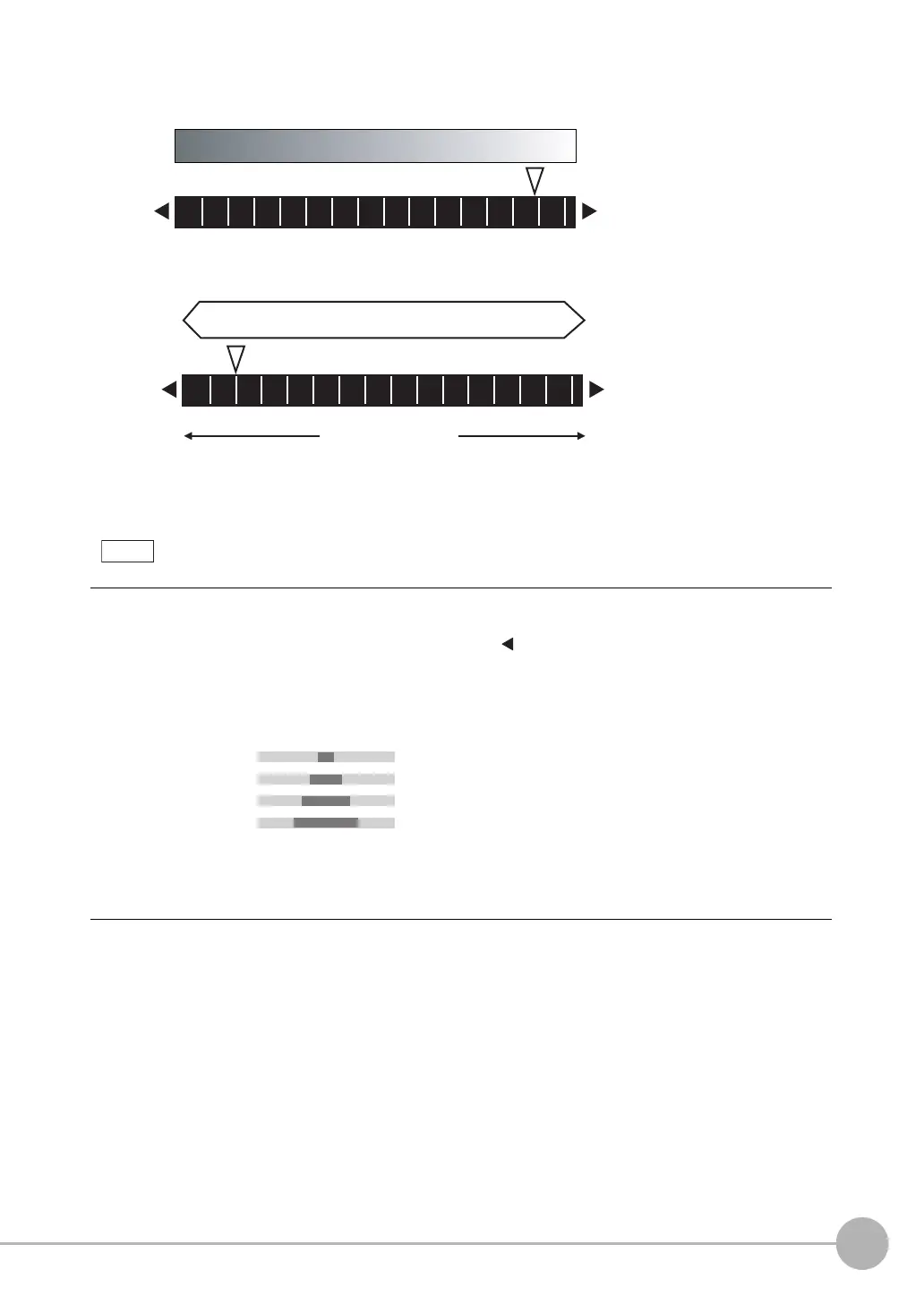Adjusting Image Quality
FQ-CR2 User’s Manual
39
3
Taking Images
• Relation between brightness parameter and image brightness
• Relation between brightness parameter and shutter time
4 To automatically adjust HDR, press the [AUTO] but-
ton.
• If the object is changed after the HDR function is set, press the
[AUTO] button to repeat auto adjustment.
• If auto adjustment does not achieve the desired result, press
[]
- [HDR] on the right side of the display and manually select the
optimum HDR mode.
•As shown below, a higher level gives a wider combined dynamic
range.
• If reflected light cannot be sufficiently removed using the HDR
function, use the polarizing filter in combination with the HDR
function.
100
0
Brightness of image
Bright
Dark
1000
1/30,000 1/250
Moving speed
Slow
Fast
Exposure time
Note
Level 1
Level 2
Level 3
Level 4
Dark
Bright
FQ Sensor User Manual.book 39 ページ 2011年7月8日 金曜日 午後2時30分
