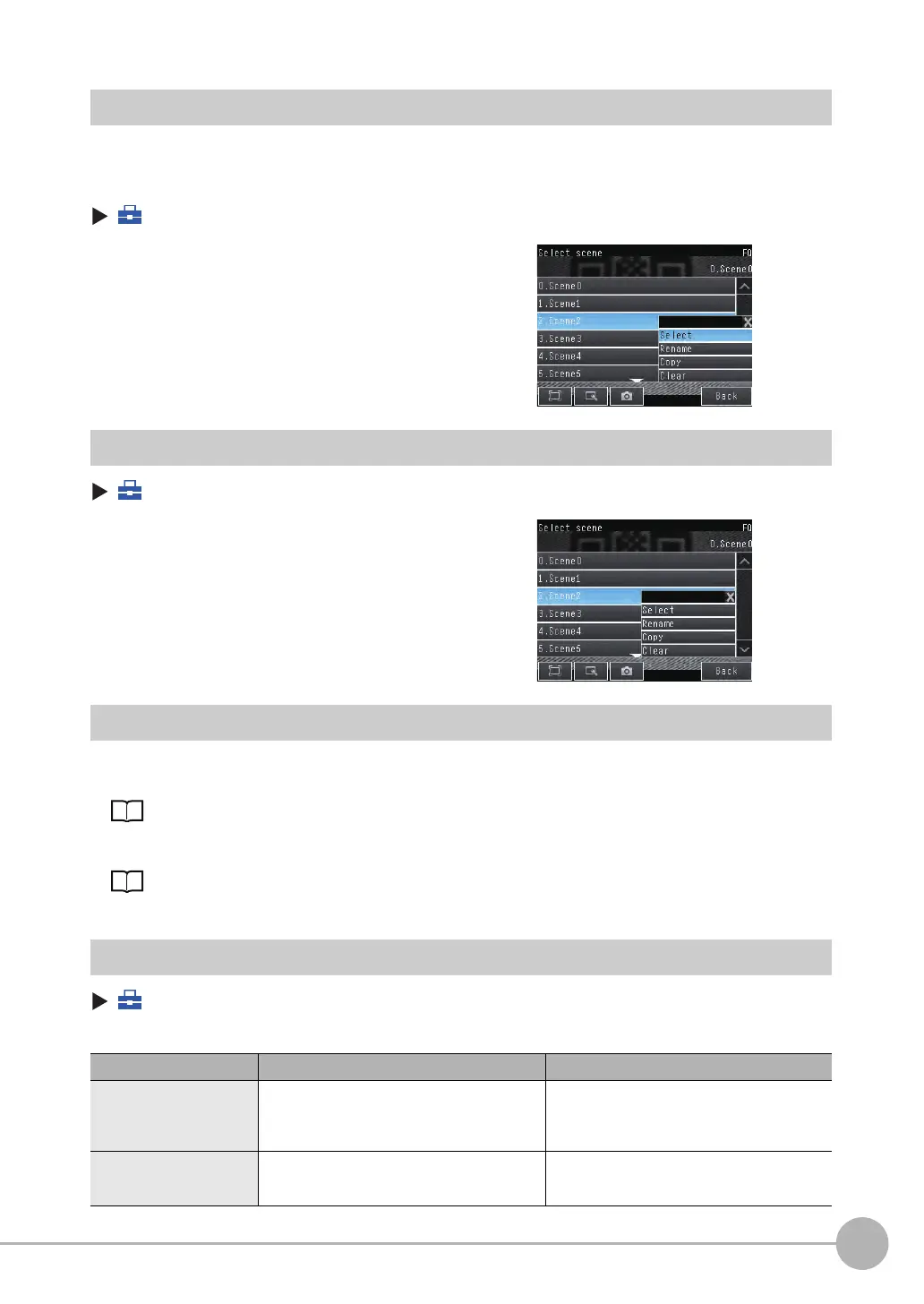Changing the Scene to Change the Line Process
FQ-CR2 User’s Manual
71
7
Convenient Functions
Creating New Scenes
The default scene number is 0. To create another scene, use the following procedure to switch the scene and
then make the settings.
(Setup Mode) − [Select scene]
Changing Scene Names, Copying Scenes, and Deleting Scenes
(Setup Mode) − [Select scene]
Switching Scenes from an External Device
• Controlling with Parallel Inputs
Changing the Scene: p. 107
• Controlling with Ethernet Inputs
Command Details: p. 127
Setting the Startup Scene
(Setup Mode) − [Sensor settings] − [Startup settings]
The following items can be set.
1 Press the number of the scene to change to and then
press [Select].
2
The scene will change. Make the settings for the
scene.
1 Press the number of the scene and then press [Re-
name], [Copy], or [Clear].
2
To change the name, enter a new scene name in 15 al-
phanumeric characters or less.
To copy a scene, press the number of the scene to
copy.
Item Purpose Setting range
Startup mode Select whether the startup scene number is set
manually.
ON
OFF (The scene number when the settings were
saved will be the startup scene number. The star-
tup mode is set to OFF in the default settings.)
Startup scene Set the scene number to use at startup. Standard models: 0 to 31,
Single-function models: 0 to 8,
Default: 0
FQ Sensor User Manual.book 71 ページ 2011年7月8日 金曜日 午後2時30分
