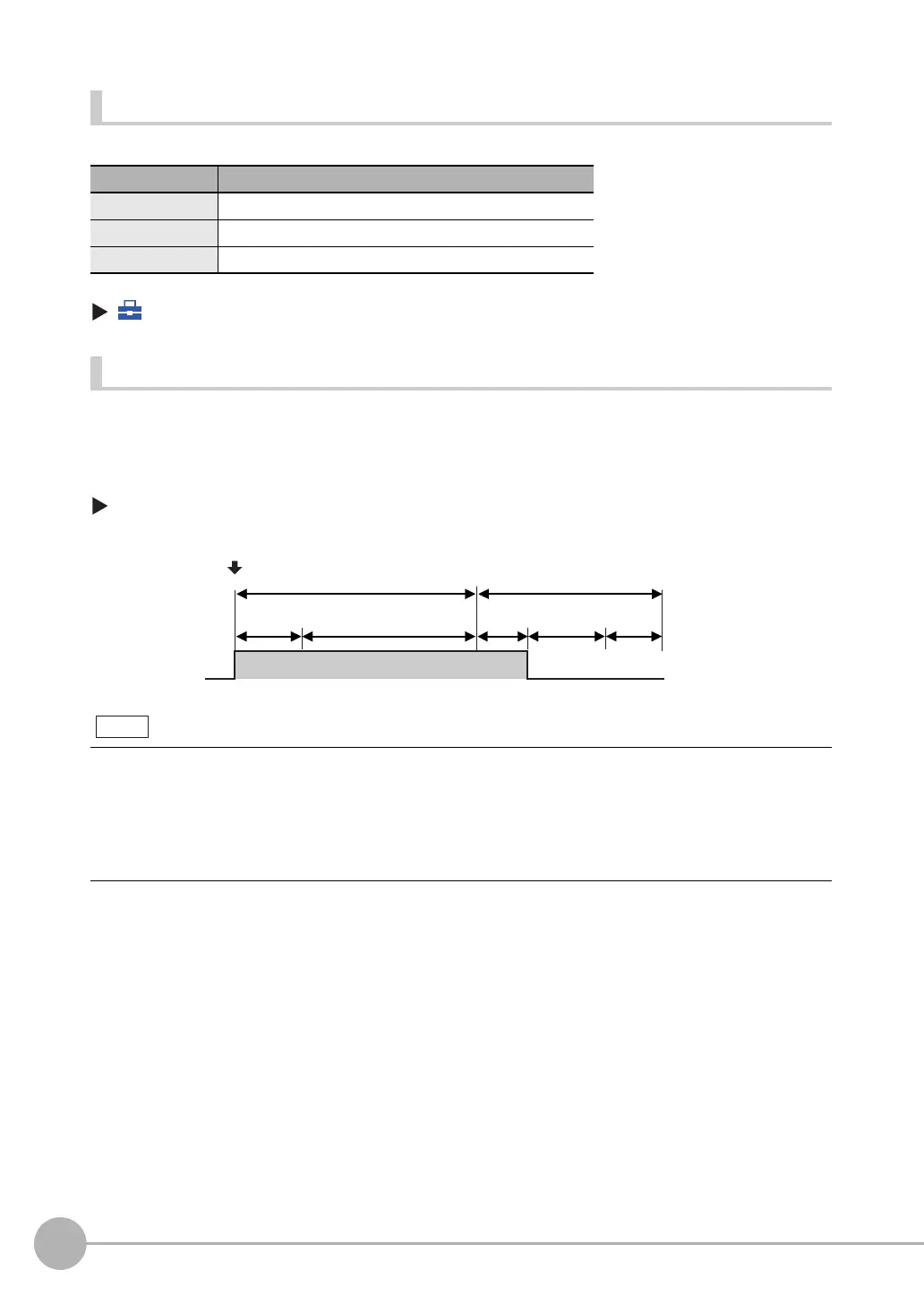Logging Measurement Data and Image Data
78
FQ-CR2 User’s Manual
Changing the File Format
The output CSV file format can be changed according to the external device.
Use the following menu command to change the output CSV file format.
(Setup Mode or Run Mode) − [TF settings] − [File format]
Ensuring That All Measurement Results Are Logged in External Memory
To ensure that all measurement results are actually saved, change the settings so that the BUSY signal
remains ON until logging has been completed. During operation, do not input the next trigger until the BUSY
signal turns OFF.
[In/Out] − [I/O setting] − [I/O terminals] − [Output] Tab Page − [BUSY output]
Change the BUSY output parameter to [Data logging].
Item Symbol
Field separator None, comma (default), tab, space, or semicolon
Decimal symbol None, point (default), or comma
Record separator None, comma, tab, space, or CR or CF+LF (default)
• File logging cannot be used when performing continuous measurements.
• If you use the PC Tool, the logging time may vary by up to 100 ms depending on the application conditions of your
computer.
• If logging data to an SD card, the write time varies depending on the amount of the available space on the SD
card.
Reference value: For SDHC class 4, the time required to write image data is approx. 200 to 800 ms.
Data
Logging
Display
Measurements
Image input
Sensor
Touch Finder
Trigger signal
Image
Logging
BUSY
ON
OFF
Note
FQ Sensor User Manual.book 78 ページ 2011年7月8日 金曜日 午後2時30分
