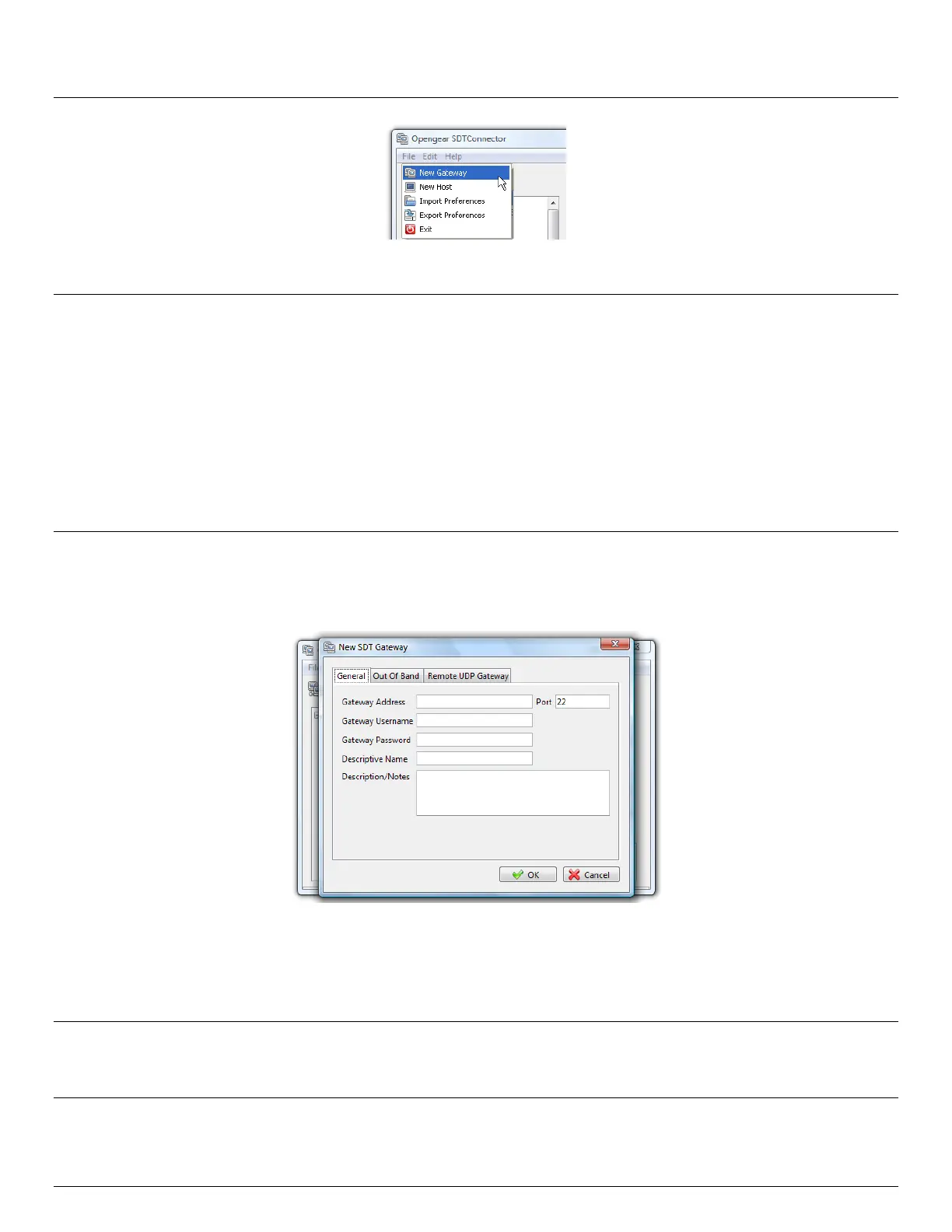User Manual
Advanced Console Server & RIM Gateway User Manual 123
Enter the IP or DNS Address of the console server and the SSH port that will be used (typically 22)
Note If SDT Connector is connecting to a remote console server through the public Internet or routed network you will
need to:
Determine the public IP address of the console server (or of the router/ firewall that connects the console
server to the Internet) as assigned by the ISP. One way to find the public IP address is to access
http://checkip.dyndns.org/ or http://www.whatismyip.com/ from a computer on the same network as the
console server and note the reported IP address
Set port forwarding for TCP port 22 through any firewall/NAT/router that is located between SDT Connector
and the console server so it points to the console server. http://www.portforward.com has port forwarding
instructions for a range of routers. Also you can use the Open Port Check tool from
http://www.canyouseeme.org to check if port forwarding through local firewall/NAT/router devices has been
properly configured
Enter the Username and Password of a user on the gateway that has been enabled to connect via SSH and/or
create SSH port redirections
Optionally, enter a Descriptive Name to display instead of the IP or DNS address, and any Notes or a
Description of this gateway (such as its firmware version, site location or anything special about its network
configuration).
Click OK and an icon for the new gateway will now appear in the SDT Connector home page
Note For an SDT Connector user to access a console server (and then access specific hosts or serial devices
connected to that console server), that user must first be setup on the console server, and must be authorized to
access the specific ports / hosts (refer Chapter 5) and only these permitted services will be forwarded through by
SSH to the Host. All other services (TCP/UDP ports) will be blocked.
