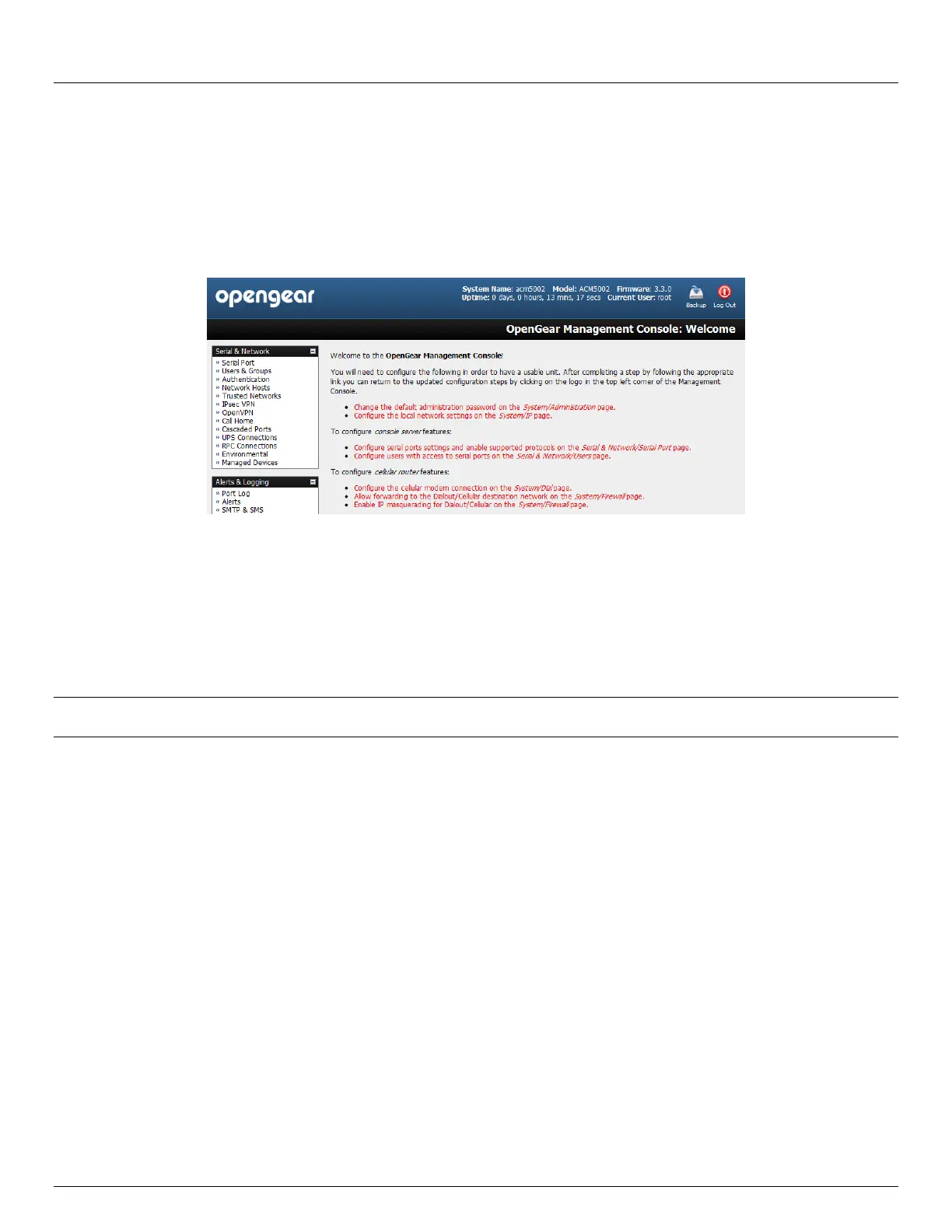Chapter 3: Initial System Configuration
32 Console Server & RIM Gateway User Manual
A Welcome screen, which lists initial installation configuration steps, will be displayed. These steps are:
Change default administration password (System/Administration page. Refer Chapter 3.2)
Configure the local network settings (System/IP page. Refer Chapter 3.3)
To configure console server features:
Configure serial ports settings (Serial & Network/Serial Port page. Refer Chapter 4)
Configure user port access (Serial & Network/Users page. Refer Chapter 4)
If your system has a cellular modem you will also be given the steps to configure cellular router features:
Configure the cellular modem connection (System/Dial page. Refer Chapter 5)
Allow forwarding to the cellular destination network (System/Firewall page. Refer Chapter 5)
Enable IP masquerading for cellular connection (System/Firewall page. Refer Chapter 5)
After completing each of the above steps, you can return to the configuration list by clicking the Opengear logo in the top
left corner of the screen.
Note If you are not able to connect to the Management Console at 192.168.0.1 or if the default Username / Password
were not accepted then reset your console server (refer Chapter 10)
3.2 Administrator Password
For security reasons, only the administration user named root can initially log into your console server. So only those
people who know the root password can access and reconfigure the console server itself.
The corollary is that anyone who correctly guesses the root password could gain access (and the default root password is
default). So it is essential that you enter and confirm a new password before giving the console server any access to, or
control of, your computers and network appliances.