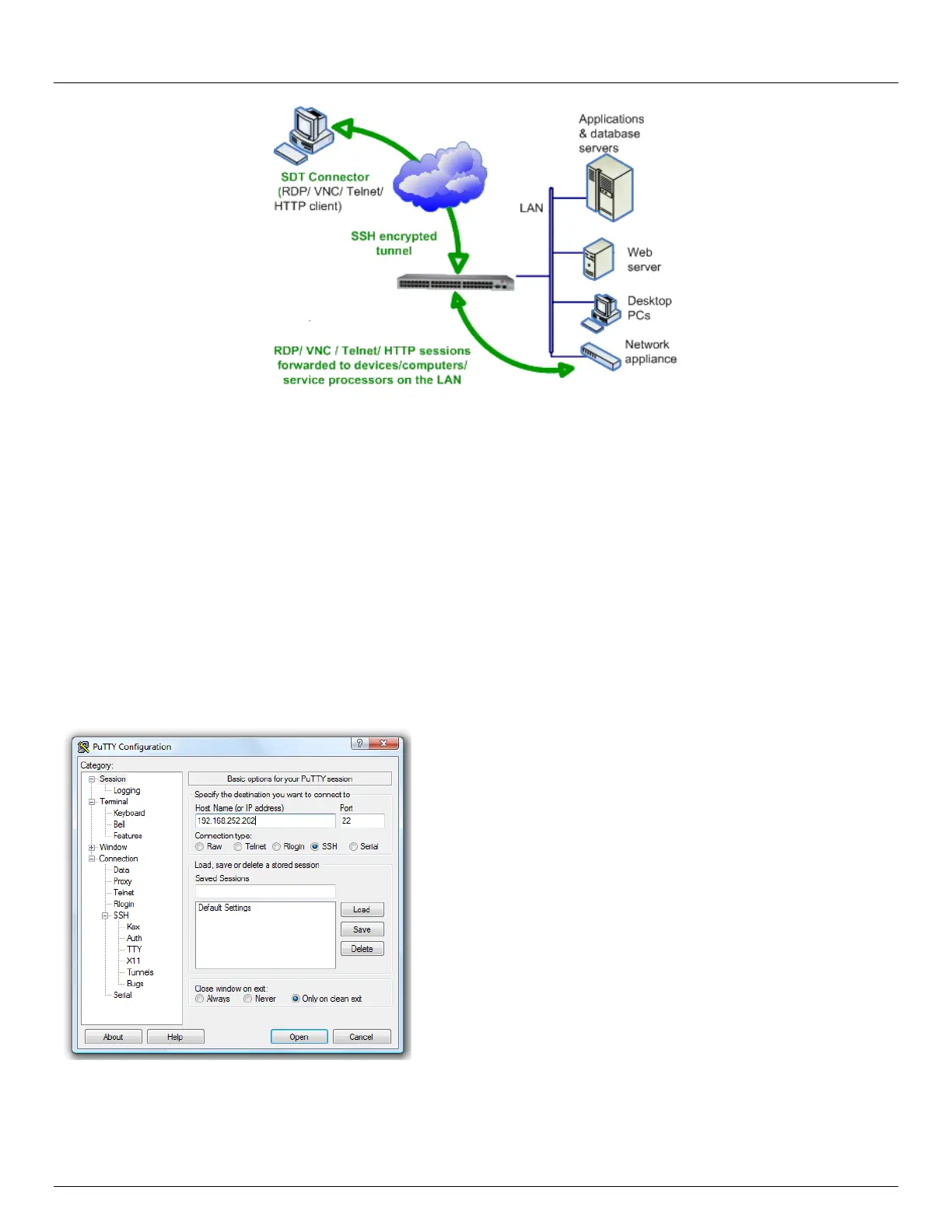Chapter 3: Initial System Configuration
40 Console Server & RIM Gateway User Manual
SDT Connector is a light weight tool that enables Users and Administrators to securely access the Console server, and
the various computers, network devices and appliances that may be serially or network connected to the console server.
SDT Connector is a Java client program that couples the trusted SSH tunneling protocol with popular access tools such
as Telnet, SSH, HTTP, HTTPS, VNC, RDP to provide point-and-click secure remote management access to all the
systems and devices being managed.
Information on using SDT Connector for browser access to the console server’s Management Console, Telnet/SSH
access to the console server command line, and TCP/UDP connecting to hosts that are network connected to the console
server can be found in Chapter 6 - Secure Tunneling
SDT Connector can be installed on Windows 2000, XP, 2003, 7, Vista PCs and on most Linux, UNIX and Solaris.
3.5.2 PuTTY
Communications packages like PuTTY can be also used to connect to the Console server command line (and to connect
serially attached devices as covered in Chapter 4). PuTTY is a freeware implementation of Telnet and SSH for Win32 and
UNIX platforms. It runs as an executable application without needing to be installed onto your system. PuTTY (the Telnet
and SSH client itself) can be downloaded at http://www.tucows.com/preview/195286.html
To use PuTTY for an SSH terminal session from
a Windows client, you enter the console server’s
IP address as the ‘Host Name (or IP address)’
To access the console server command line you
select ‘SSH’ as the protocol, and use the default
IP Port 22
Click ‘Open’ and you will be presented with the
console server login prompt. (You may also
receive a ‘Security Alert’ that the host’s key is
not cached, you will need to choose ‘yes’ to
continue.)
Using the Telnet protocol is similarly simple - but
you use the default port 23