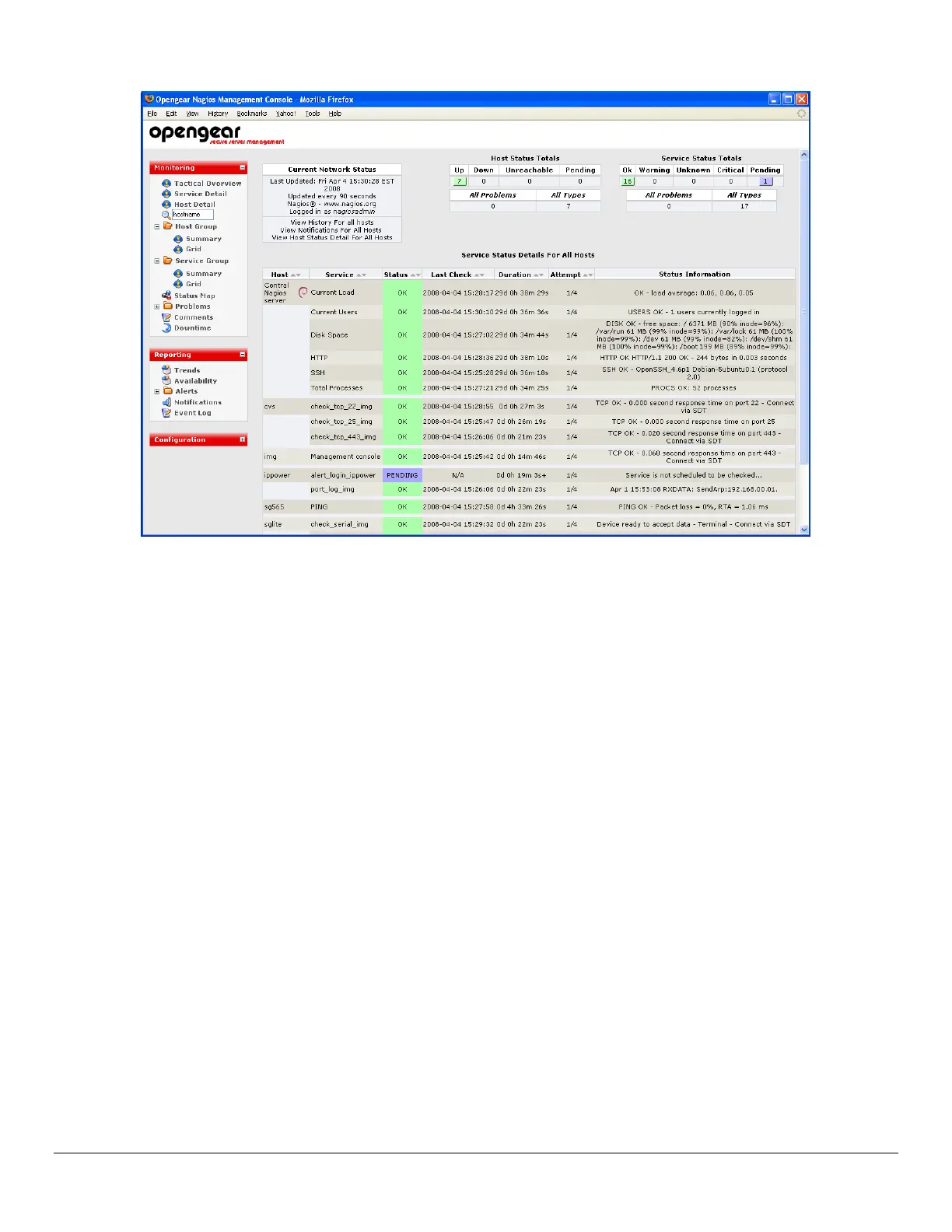Console Server & Router User Manual 211
Once the wizard has completed successfully, verify the Nagios configuration is valid as instructed, and restart Nagios. If
you chose to apply the SDT for Nagios theme, you may need to flush your browser’s cache for it to display correctly.
Login to the SDT for Nagios web UI on the central Nagios server and select Service Detail from the Monitoring menu to
see the imported hosts and service checks.
Note: The wizard keeps a backup copy of each file it modifies and it displays the name of each of these backup files as it
runs. If you wish to roll back the changes made by the wizard, simply move these files to their original names. Otherwise
once you are satisfied with the new configuration, you may remove the backup files.
10.2.4 Set up the clients
The final step is to set up SDT Connector on each of the client PCs. The client PCs use a web browser to view the Nagios
web UI running on the central Nagios server. This web UI links to SDT Connector to enable point and click access
through the distributed Opengear console servers to attached hosts and serial ports, and the Opengear unit itself.
Detailed setup and configuration instructions for SDT Connector are contained elsewhere in this manual, but here are the
basic steps you need to follow.
Download SDT Connector 1.5.0 or later from: http://www.opengear.com/download.html
Follow the usual SDT Connector setup procedure for your operating system (i.e. for Windows clients, run the
setup executable, for other clients, decompress the distribution archive)
Close any running web browsers
Launch SDT Connector
SDT Connector will prompt you to Enable sdt:// links? Click Yes
Select File the New Gateway
Enter the SDT Nagios Address (from section 10.2.2) in Gateway Address
