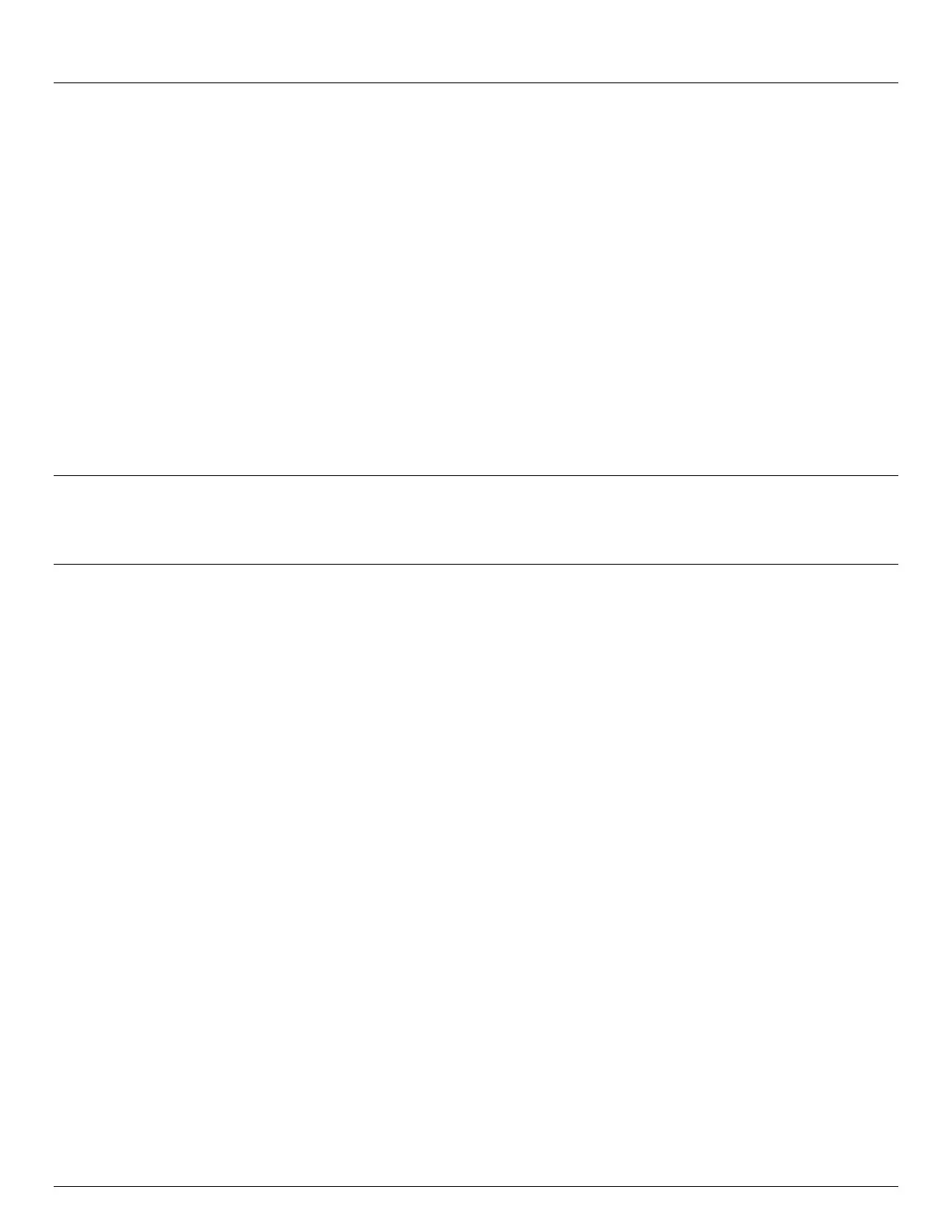Chapter 3: Initial System Configuration
30 Console Server & RIM Gateway User Manual
SYSTEM CONFIGURATION
This chapter provides step-by-step instructions for the initial configuration of your console server, and connecting it to the
Management or Operational LAN. This involves the Administrator:
Activating the Management Console
Changing the Administrator password
Setting the IP address console server’s principal LAN port
Selecting the network services to be supported
This chapter also discusses the communications software tools that the Administrator may use in accessing the console
server, and the configuration of the additional LAN ports.
3.1 Management Console Connection
Your console server comes configured with a default IP Address 192.168.0.1 Subnet Mask 255.255.255.0
Directly connect a Computer to the console server
Note For initial configuration it is recommended that the console server be connected directly to a single Computer.
However, if you choose to connect your LAN before completing the initial setup steps, it is important that:
you ensure there are no other devices on the LAN with an address of 192.168.0.1
the console server and the computer are on the same LAN segment, with no interposed router appliances
3.1.1 Connected computer set up
To configure the console server with a browser, the connected PC/workstation should have an IP address in the same
range as the console server (for example, 192.168.0.100):
To configure the IP Address of your Linux or Unix computer simply run ifconfig
For Windows PCs (Win9x/Me/2000/XP/Vista/7/NT):
Click Start -> (Settings ->) Control Panel and double click Network Connections (for 95/98/Me, double
click Network).
Right click on Local Area Connection and select Properties.
Select Internet Protocol (TCP/IP) and click Properties.
Select Use the following IP address and enter the following details:
o IP address: 192.168.0.100
o Subnet mask: 255.255.255.0
If you want to retain your existing IP settings for this network connection, click Advanced and Add the above
as a secondary IP connection.
If it is not convenient to change your computer network address, you can use the ARP-Ping command to reset the
console server IP address. To do this from a Windows PC:
Click Start -> Run (or select All Programs then Accessories then Run).
Type cmd and click OK to bring up the command line.
Type arp –d to flush the ARP cache.
Type arp –a to view the current ARP cache (this should be empty).
