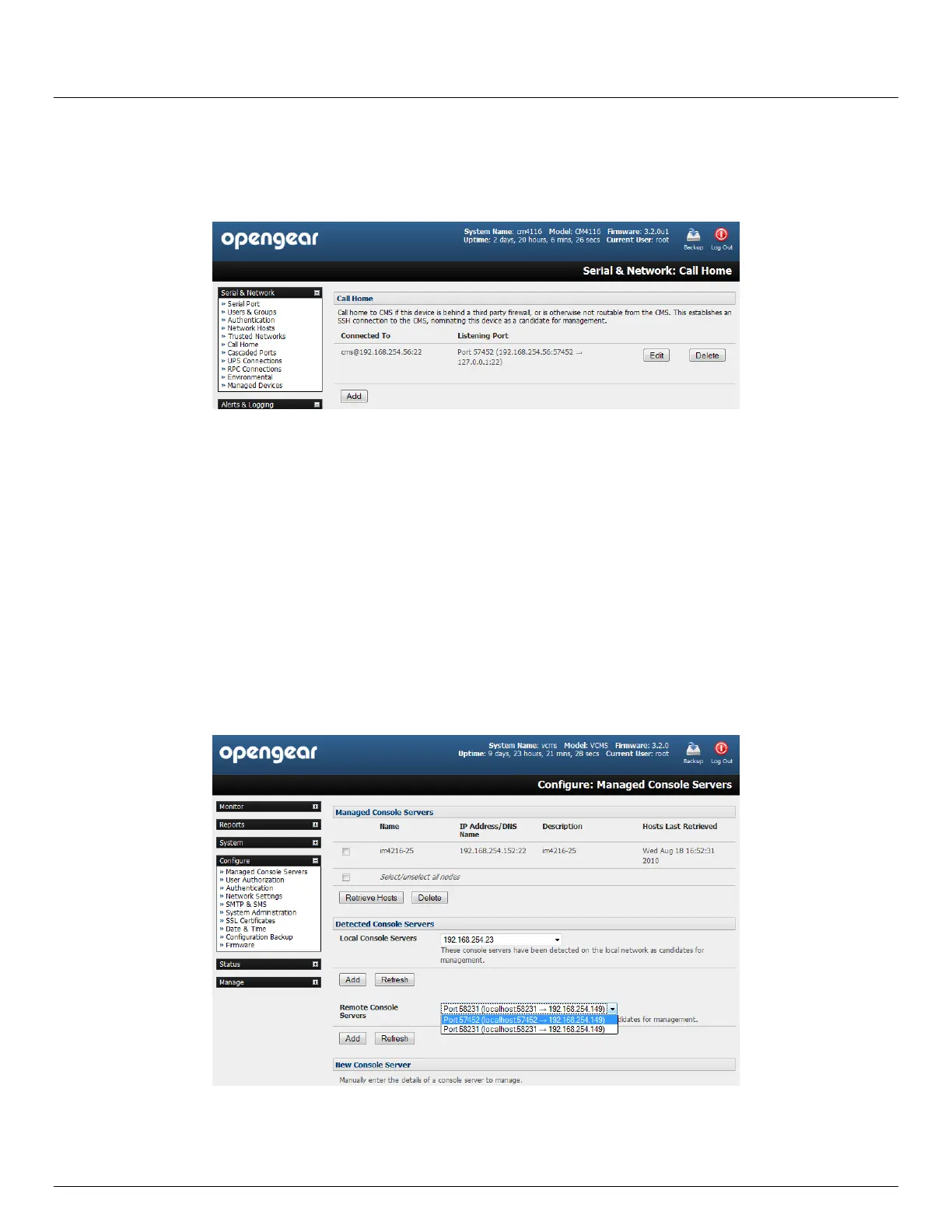User Manual
Advanced Console Server & RIM Gateway User Manual 89
Enter the Password that you configured on the CMS as the Call Home Password
Click Apply
These steps initiate the Call Home connection from the console server to the CMS. This creates an SSH listening port on
the CMS, and sets the console server up as a candidate.
Once the candidate has been accepted on the CMS (as outlined in the next section) an SSH tunnel to the console server
is then redirected back across the Call Home connection. The console server has now become a Managed Console
Server and the CMS can connect to and monitor it through this tunnel.
4.12.2 Accept Call Home candidate as Managed Console Server on CMS
This section gives an overview on configuring the CMS to monitor console servers that are connected via Call Home. For
more details refer to the CMS6100 and VCMS User Manual:
1. You first must enter a new Call Home Password on the CMS. This password is used solely for accepting Call
Home connections from candidate console servers
2. So the CMS can be contacted by the console server it must either have a static IP address or, if using DHCP, be
configured to use a dynamic DNS service
3. The Configure: Managed Console Servers screen on the CMS shows the status of local and remote Managed
Console Servers and candidates.
The Managed Console Server section shows the console servers currently being monitored by the CMS.
The Detected Console Servers section:
