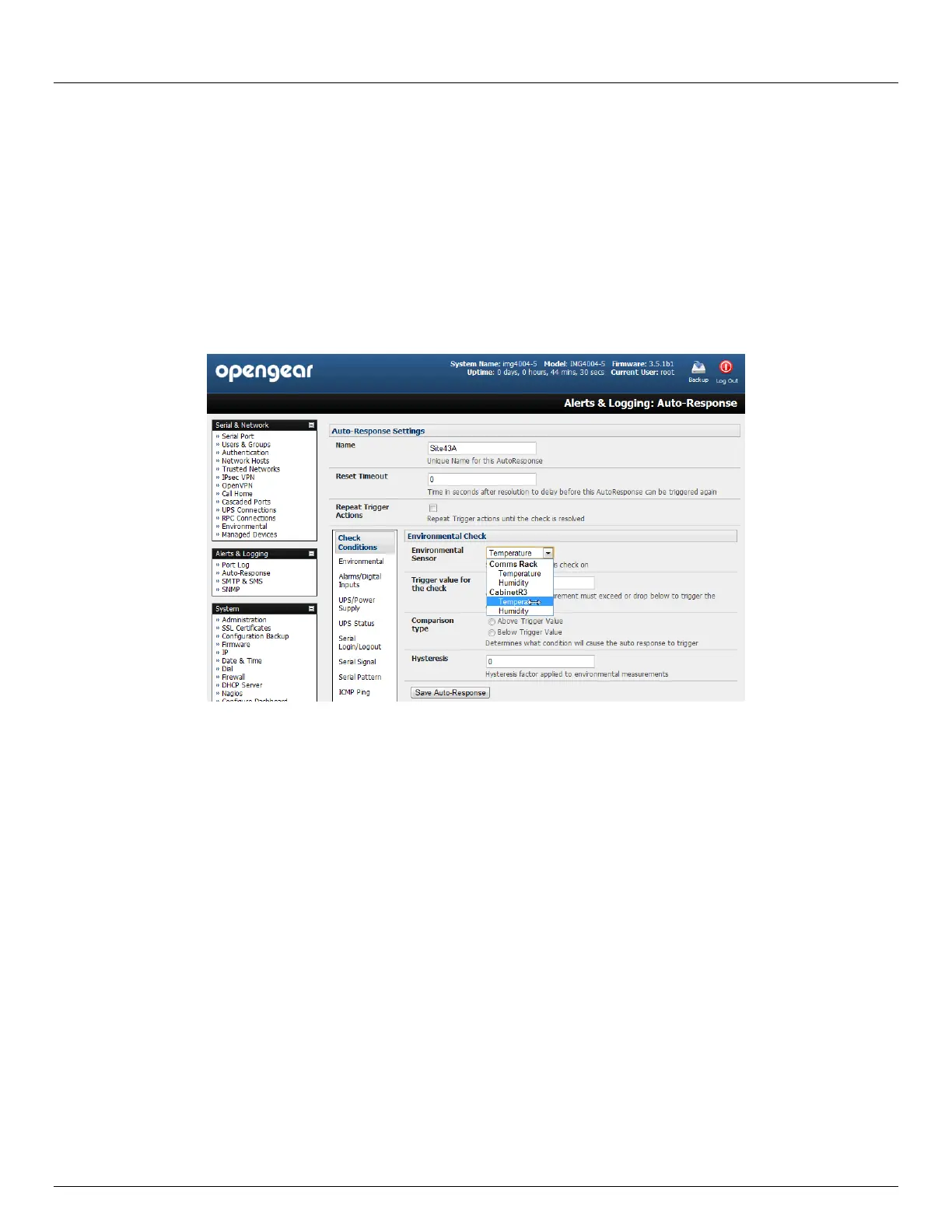Chapter 7: Alerts and Logging
152 Console Server & RIM Gateway User Manual
7.2 Check Conditions
To configure the condition that will trigger the Auto-Response:
Click on the Check Condition type (e.g. Environmental, UPS Status or ICMP ping) to be configured as the trigger
for this new Auto-Response in the Auto-Response Settings menu
7.2.1 Environmental
To configure Humidity or Temperature levels as the trigger event:
Click on the Environmental as the Check Condition
In the Environmental Check menu, select the specific Environmental Sensor to be checked for the trigger
Specify the Trigger value (in °C / °F for Temp and % for Humidity) that the check measurement must exceed or
drop below to trigger the AutoResponse
Select Comparison type as being Above Trigger Value or Below Trigger Value to trigger
Specify any Hysteresis factor that is to be applied to environmental measurements (e.g. if an Auto-Response
was set up with a trigger event of a temp reading above 49°C with a Hysteresis of 4 then the trigger condition
would not be seen as having been resolved till the temp reading was below 45°C)
Check Save Auto-Response
