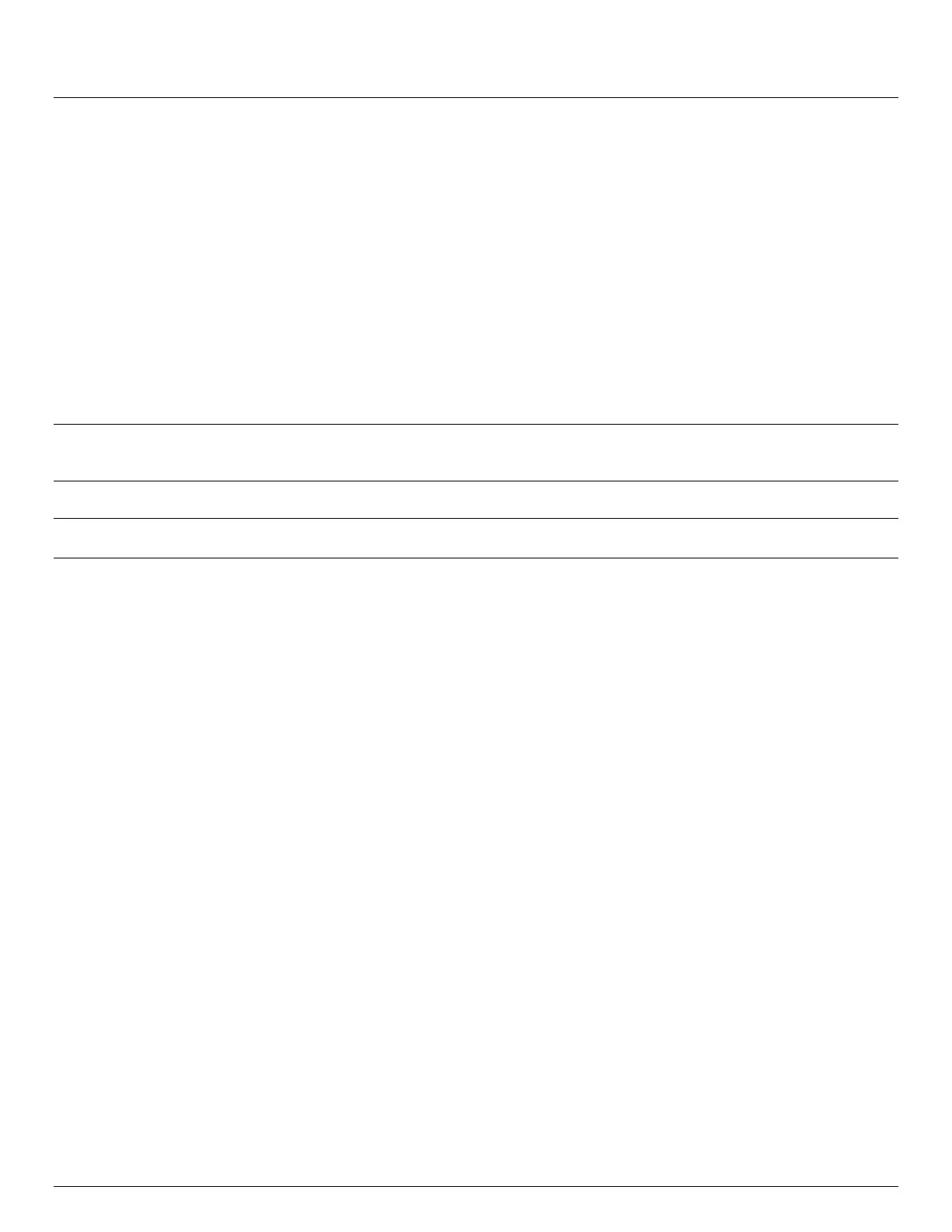User Manual
Advanced Console Server & RIM Gateway User Manual 95
Select the Authentication Type required. Access is denied to remote users attempting to connect using an
authentication scheme weaker than the selected scheme. The schemes are described below, from strongest to
weakest.
Encrypted Authentication (MS-CHAP v2): The strongest type of authentication to use; this is the
recommended option
Weakly Encrypted Authentication (CHAP): This is the weakest type of encrypted password authentication
to use. It is not recommended that clients connect using this as it provides very little password protection.
Also note that clients connecting using CHAP are unable to encrypt traffic
Unencrypted Authentication (PAP): This is plain text password authentication. When using this type of
authentication, the client password is transmitted unencrypted.
None
Select the Required Encryption Level. Access is denied to remote users attempting to connect not using this
encryption level. Strong 40 bit or 128 bit encryption is recommended
Note: Firmware V3.5.2 and beyond support multiple dial-in users, who are setup with dialin Group membership. The
User name and Password to be used for the dial-in PPP link, and any dial-back phone numbers are configured
when the User is set up. Earlier firmware only supported one PPP dial-in account
Note Chapter 13 (Advanced Configurations) has examples of Linux commands that can be used to control the modem
port operation at the command line level
5.2.2 Using SDT Connector client
Administrators can use their SDT Connector client to set up secure OoB dial-in access to remote console servers. The
SDT Connector Java client software provides point-and-click secure remote access. OoB access uses an alternate path
for connecting to the console server to that used for regular data traffic.
Starting an OoB connection in SDT Connector may be achieved by initiating a dial up connection, or adding an alternate
route to the console server. SDT Connector allows for maximum flexibility is this regard, by allowing you to provide your
own scripts or commands for starting and stopping the OoB connection. Refer Chapter 6.5
5.2.3 Set up Windows XP/ 2003/Vista/7 client
Open Network Connections in Control Panel and click the New Connection Wizard
Select Connect to the Internet and click Next
On the Getting Ready screen select Set up my connection manually and click Next
On the Internet Connection screen select Connect using a dial-up modem and click Next
Enter a Connection Name (any name you choose) and the dial-up Phone number that will connect thru to the
console server modem
Enter the PPP User name and Password for have set up for the console server
5.2.4 Set up earlier Windows clients
For Windows 2000, the PPP client set up procedure is the same as above, except you get to the
Dial-Up
Networking Folder
by clicking the
Start
button and selecting
Settings.
Then click
Network and Dial-up
Connections
and click
Make New Connection
Similarly for Windows 98 you double click
My Computer
on the Desktop, then open
Dial-Up Networking
and
double click
Make New Connection
and proceed as above
