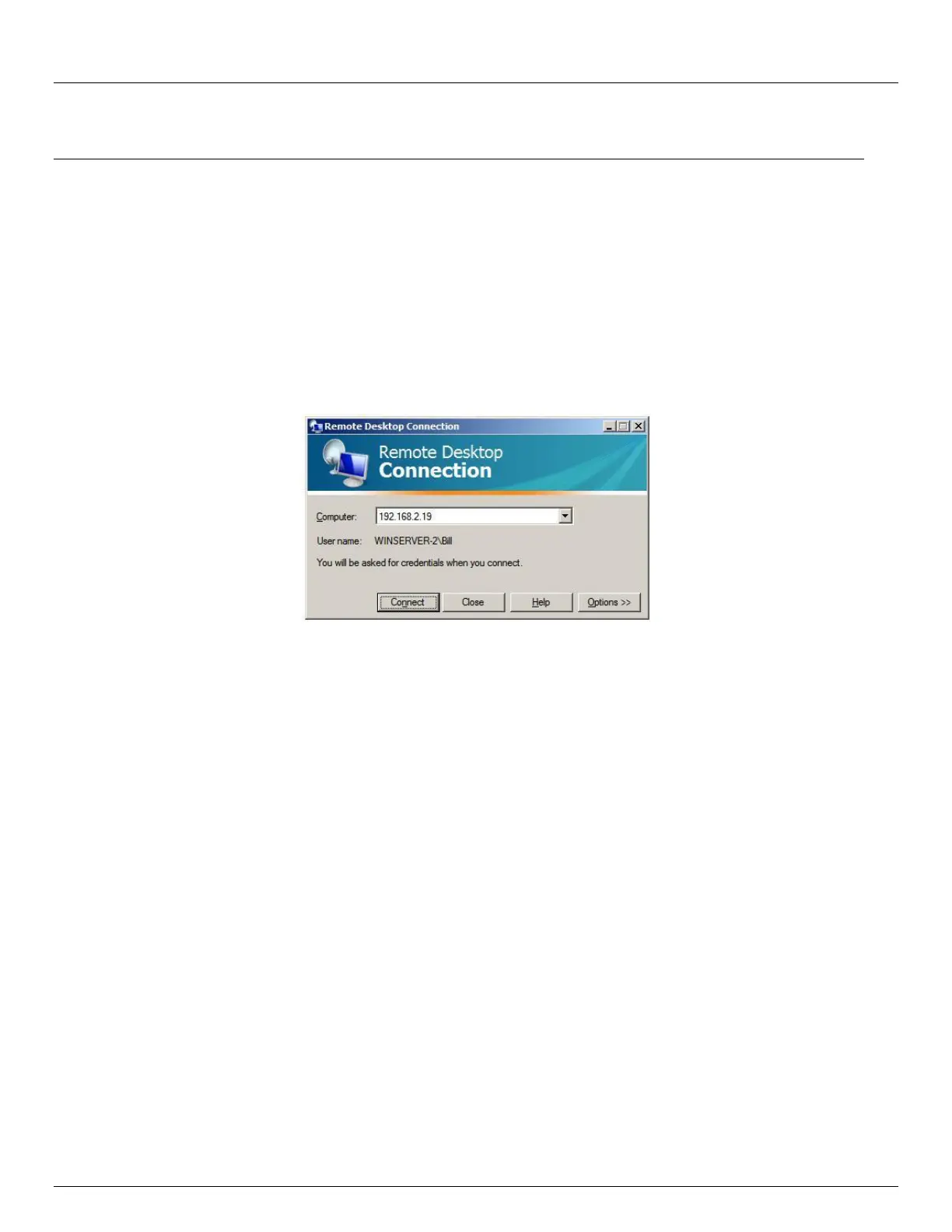Chapter 6: Secure SSH Tunneling & SDT Connector
136 Console Server & RIM Gateway User Manual
When the remote user connects to the accessed computer on the console session, Remote Desktop
automatically locks that computer (so no other user can access the applications and files). When you come
back to your computer at work, you can unlock it by typing CTRL+ALT+DEL.
6.8.2 Configure the Remote Desktop Connection client
Now you have the Client PC securely connected to the console server (either locally, or remotely - thru the enterprise
VPN, or a secure SSH internet tunnel or a dial-in SSH tunnel) you can establish the Remote Desktop connection from the
Client. To do this you simply enable the Remote Desktop Connection on the remote client PC then point it to the SDT
Secure Tunnel port in the console server:
A. On a Windows client PC
Click Start. Point to Programs, then to Accessories, then Communications, and click Remote Desktop
Connection
In Computer, enter the appropriate IP Address and Port Number:
Where there is a direct local or enterprise VPN connection, enter the IP Address of the console server, and
the Port Number of the SDT Secure Tunnel for the console server serial port that is attached to the Windows
computer to be controlled e.g. if the Windows computer is connected to serial Port 3 on a console server
located at 192.168.0.50 then you would enter 192.168.0.50:7303
Where there is an SSH tunnel (over a dial up PPP connection or over a public internet connection or private
network connection ) simply enter the localhost as the IP address i.e. 127.0.0.1 For Port Number, enter the
source port you created when setting SSH tunneling /port forwarding (in Section 6.1.6) e.g. :1234
Click Option. In the Display section specify an appropriate color depth (e.g. for a modem connection it is
recommended you not use over 256 colors). In Local Resources specify the peripherals on the remote Windows
computer that are to be controlled (printer, serial port etc)