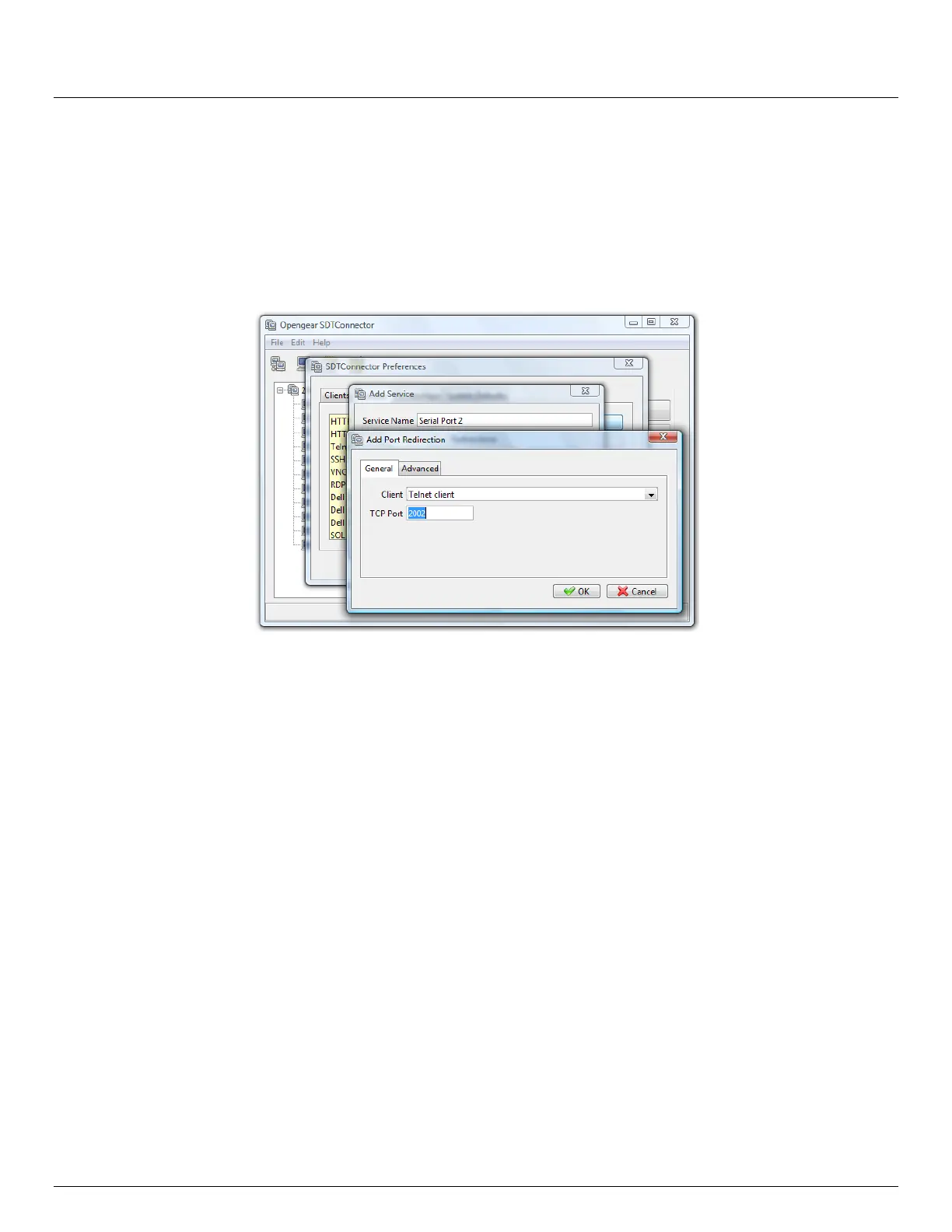User Manual
Advanced Console Server & RIM Gateway User Manual 131
6.4 SDT Connector - telnet or SSH connect to serially attached devices
SDT Connector can also be used to access text consoles on devices that are attached to the console server serial ports.
For these connections, you must configure the SDT Connector client software with a Service that will access the target
gateway serial port, and then set the gateway up as a host:
Launch SDT Connector on your PC. Select Edit: Preferences and click the Services tab. Click Add
Enter "Serial Port 2" in Service Name and click Add
Select Telnet client as the Client. Enter 2002 in TCP Port. Click OK, then Close and Close again
Assuming you have already set up the target console server as a gateway in your SDT Connector client (with
username/ password etc), select this gateway and click the Host icon to create a host. Alternatively, select File:
New Host.
Enter 127.0.0.1 as the Host Address and select Serial Port 2 for Service. In Descriptive Name, enter
something along the lines of Loopback ports, or Local serial ports. Click OK.
Click Serial Port 2 icon for Telnet access to the serial console on the device attached to serial port #2 on the
gateway
To enable SDT Connector to access to devices connected to the gateway’s serial ports, you must also configure the
Console server itself to allow port forwarded network access to itself, and enable access to the nominated serial port:
Browse to the Console server and select Serial Port from Serial & Network
Click Edit next to selected Port # (e.g. Port 2 if the target device is attached to the second serial port). Ensure the
port's serial configuration is appropriate for the attached device
Scroll down to Console Server Setting and select Console Server Mode. Check Telnet (or SSH) and scroll to
the bottom and click Apply
Select Network Hosts from Serial & Network and click Add Host
In the IP Address/DNS Name field enter 127.0.0.1 (this is the Opengear's network loopback address) and enter
Loopback in Description
Remove all entries under Permitted Services and select TCP and enter 200n in Port. (This configures the Telnet
port enabled in the previous step, so for Port 2 you would enter 2002)
Click Add then scroll to the bottom and click Apply
Administrators by default have gateway and serial port access privileges; however for Users to access the
gateway and the serial port, you will need to give those Users the required access privileges. Select Users &
