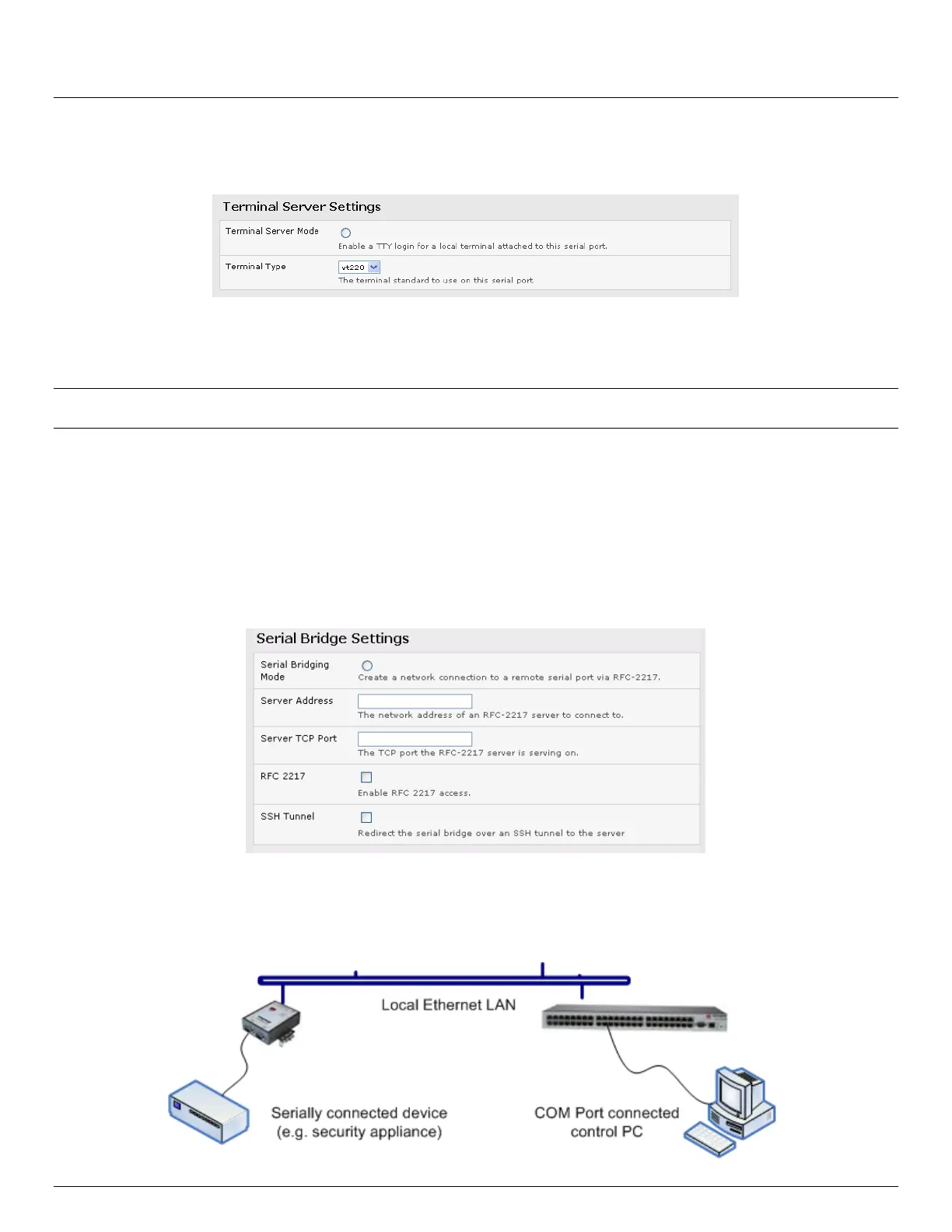User Manual
Advanced Console Server & RIM Gateway User Manual 57
4.1.5 Terminal Server Mode
Select Terminal Server Mode and the Terminal Type (vt220, vt102, vt100, Linux or ANSI) to enable a getty on
the selected serial port
The getty will then configure the port and wait for a connection to be made. An active connection on a serial device is
usually indicated by the Data Carrier Detect (DCD) pin on the serial device being raised. When a connection is detected,
the getty program issues a login: prompt, and then invokes the login program to handle the actual system login.
Note Selecting Terminal Server mode will disable Port Manager for that serial port, so data is no longer logged for
alerts etc.
4.1.6 Serial Bridging Mode
With serial bridging, the serial data on a nominated serial port on one console server is encapsulated into network packets
and then transported over a network to a second console server where is then represented as serial data. So the two
console servers effectively act as a virtual serial cable over an IP network.
One console server is configured to be the Server. The Server serial port to be bridged is set in Console Server mode with
either RFC2217 or RAW enabled (as described in Chapter 4.1.2 – Console Server Mode).
For the Client console server, the serial port to be bridged must be set in Bridging Mode:
Select Serial Bridging Mode and specify the IP address of the Server console server and the TCP port address
of the remote serial port (for RFC2217 bridging this will be 5001-5048)
By default the bridging client will use RAW TCP so you must select RFC2217 if this is the console Server mode
you have specified on the server console server
