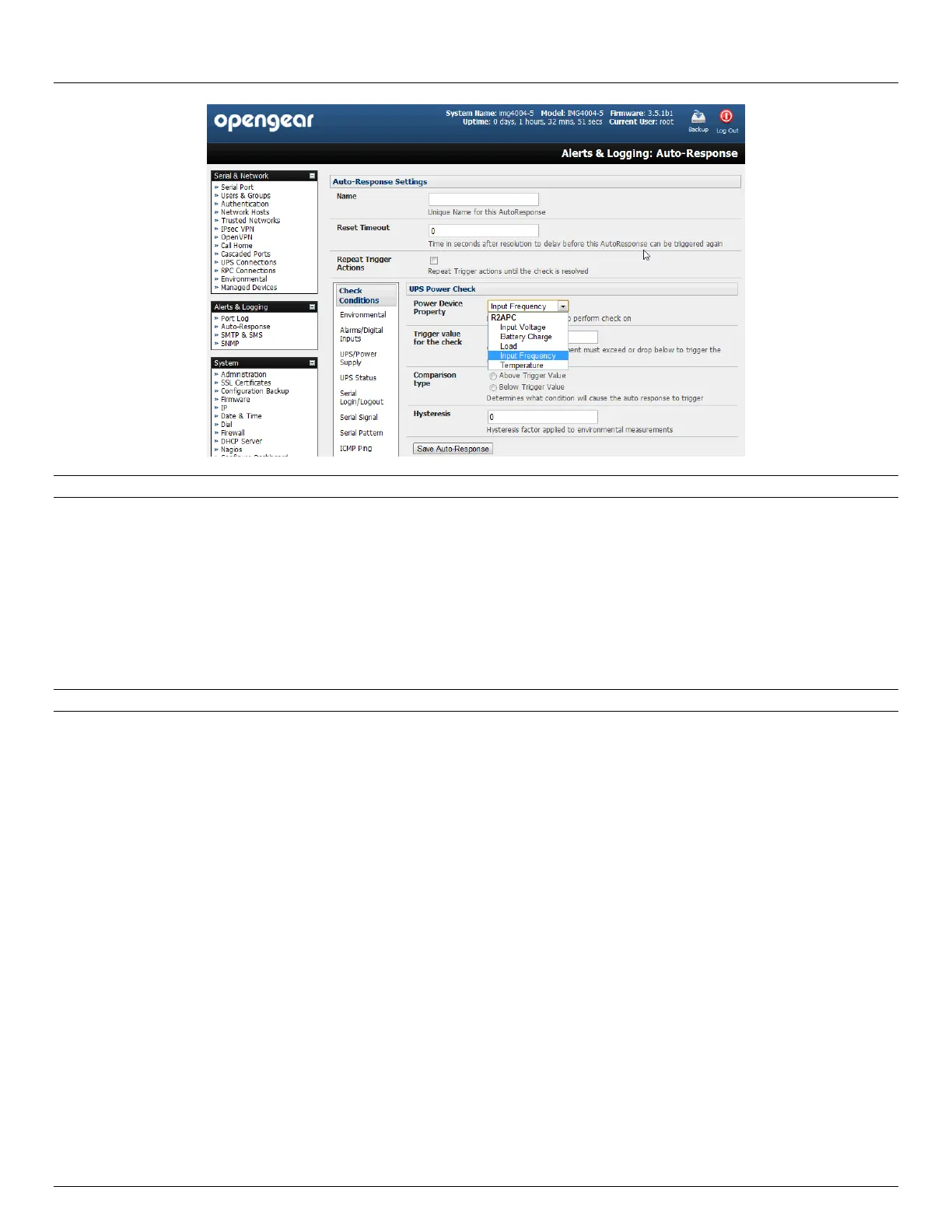Chapter 7: Alerts and Logging
154 Console Server & RIM Gateway User Manual
Note: Before configuring UPS checks in Auto-Response you first must configure the attached UPS
7.2.4 UPS Status
To use the alert state of any attached UPS as the Auto-Response trigger event:
Click on UPS Status as the Check Condition
Select the reported UPS State to trigger the Auto-Response (either On Battery or Low Battery). The Auto-
Response will resolve when the UPS state returns to the "Online" state
Select which connected UPS Device to monitor and check Save Auto-Response
Note: Before configuring UPS state checks in Auto-Response you first must configure the attached UPS
7.2.5 Serial Login/Logout
To monitor serial ports and check for login/logout or pattern matches for Auto-Response triggers events:
Click on Serial Login/Logout as the Check Condition. Then in the Serial Login/Logout Check menu select
Trigger on Login (to trigger when any user logs into the serial port) or Trigger on Logout and specify Serial
Port to perform check on, and/or
Click on Serial Signal as the Check Condition. Then in the Serial Signal Check menu select the Signal (CTS,
DCD, DSR) to trigger on, the Trigger condition (either on serial signal change, or check level) and specify Serial
Port to perform check on, and/or
Click on Serial Pattern as the Check Condition. Then in the Serial Pattern Check menu select the PCRE
pattern to trigger on and the serial line (TX or RX) and Serial Port to pattern check on
Check Save Auto-Response
