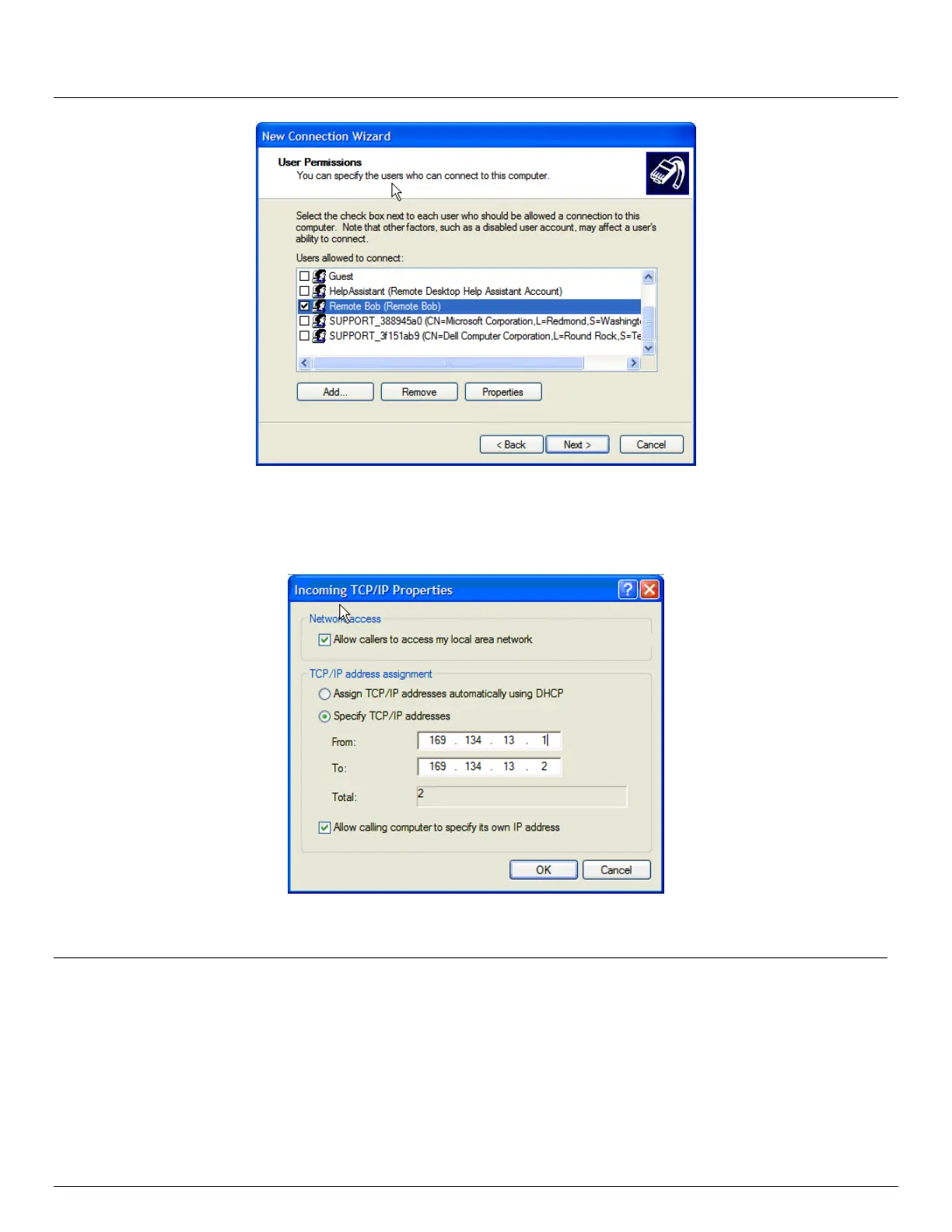User Manual
Advanced Console Server & RIM Gateway User Manual 143
Specify which Users will be allowed to use this connection. This should be the same Users who were given
Remote Desktop access privileges in the earlier step. Click Next
On the Network Connection screen select TCP/IP and click Properties
Select Specify TCP/IP addresses on the Incoming TCP/IP Properties screen select TCP/IP. Nominate a From:
and a To: TCP/IP address and click Next
Note You can choose any TCP/IP addresses so long as they are addresses which are not used anywhere else on
your network. The From: address will be assigned to the Windows XP/2003 computer and the To: address will
be used by the console server. For simplicity use the IP address as shown in the illustration above:
From: 169.134.13.1
To: 169.134.13.2
Alternately you can set the advanced connection and access on the Windows computer to use the console
server defaults:
Specify 10.233.111.254 as the From: address
Select Allow calling computer to specify its own address
Also you could use the console server default username and password when you set up the new Remote
Desktop User and gave this User permission to use the advance connection to access the Windows computer: